Dell Latitude E6530 Support Question
Find answers below for this question about Dell Latitude E6530.Need a Dell Latitude E6530 manual? We have 5 online manuals for this item!
Question posted by orjoyce on January 9th, 2014
Dell E6530 Smart Card How To Remove Insert
The person who posted this question about this Dell product did not include a detailed explanation. Please use the "Request More Information" button to the right if more details would help you to answer this question.
Current Answers
There are currently no answers that have been posted for this question.
Be the first to post an answer! Remember that you can earn up to 1,100 points for every answer you submit. The better the quality of your answer, the better chance it has to be accepted.
Be the first to post an answer! Remember that you can earn up to 1,100 points for every answer you submit. The better the quality of your answer, the better chance it has to be accepted.
Related Dell Latitude E6530 Manual Pages
User Manual - Page 2


.... touchpad 20. device status lights (hard disk,
battery, and wireless)
Figure 2. modem connector 4. power connector 6. USB 2.0 connector 8. cooling vents 11. fingerprint reader
16. contactless smart card reader 18. trackstick 22. HDMI connector 2. device status lights (power, hard
disk, and battery) 5. audio connector 10. power button 8. optical drive 14. keyboard 23. eSATA...
User Manual - Page 4


... 3.0 connector 9. Restricting the airflow can damage the computer or cause a fire. audio connector 10. USB 2.0 connector
7. touchpad buttons (2) 19. power connector 6. Secure Digital (SD) memory-card reader
16. Do not store your Dell computer in the air vents. 15. contactless smart card reader 17. device status lights (hard disk,
battery, and wireless)
Figure 4.
User Manual - Page 5


... 23. Latitude E6430 ATG Front and Back View
Figure 5. camera status light 5. touchpad 20. trackstick buttons (3) 21. microphone 2. USB 3.0 connector 10. display 7. Front view
1. display release latch 3. camera 4. display latch 6. eSATA/USB 2.0 connector 9. volume control buttons 12. wireless switch 13. optical drive
14. ExpressCard slot 15. contactless smart card reader 18...
User Manual - Page 6


... connector 6. cooling vents 11. smart card slot
WARNING: Do not block, push objects into the release holes to accumulate in a low-airflow environment, such as a closed briefcase, while it is normal and does not indicate a problem with the fan or the computer. Fan noise is running. Back view
1. Insert a paper clip into , or...
Intel Responsiveness Technologies
Guide - Page 9


... Configuration" on page 35 for details) is supported by Intel on these Intel wireless LAN cards in some systems. - Ultimate-N 6300 - Wireless-N 1000 - Smart Connect support was validated by these Dell Wireless WAN cards in some systems:
• Dell Wireless 5560, 5802, 5804 (pending availability after launch).
• Software/Drivers: • Systems must have the...
Intel Responsiveness Technologies
Guide - Page 11


...document, however, "Appendix B" on page 40 provides suggested methods that support Smart Response. Smart Response Configuration
11 5
Smart Response Configuration
How to set up or re-configure a system for use with...application self-extracting executable file will be available for download from http://support.dell.com/
• Smart Response and Rapid Start can co-exist on some systems (at time...
Intel Responsiveness Technologies
Guide - Page 19


... enhancements, the self-extracting executable file is available for download from http://support.dell.com/
• Smart Response and Rapid Start may co-exist on some systems. The sequence of configuration... the scope of Rapid Start if the system supports it. Rapid Start System Configuration
19 Smart Response configuration may help on some systems. It can be configured until the mode is ...
Intel Responsiveness Technologies
Guide - Page 33


... system should wait in BIOS setup.
• ATA mode is selected from the storage/SATA BIOS menu (instead of AHCI, RAID, Smart Response, or Rapid Start mode).
• A Dell Encryption accelerator card is installed.
• A memory configuration larger than the size of Rapid Start SSD partition is installed.
• Intel Rapid Start Technology...
Intel Responsiveness Technologies
Guide - Page 35


...?
• BIOS Settings:
• Enable/Disable option: The Smart Connect enable/disable switch can be found in the Smart Connect BIOS menu, located under the "System Devices" category with Smart Connect enabled.
• Because this setting hides the device from http://support.dell.com/
Smart Connect Configuration
35 The default state for download from Windows...
Latitude E-Family Re-Imaging Guide - Page 5


... are available on all features are not compatible with previous images built or installed on the mother board o Multi-touch Touchpad o Dell Control Point, 1st and 2nd generation Latitude E-Family & Mobile Precision o Dell Feature Enhancement Package(DFEP) - only for Mobile Precision o Graphics controller (Intel, nVidia and AMD) o HDMI Audio o Network LoM (Intel and...
Latitude E-Family Re-Imaging Guide - Page 10


... is designed to provide quick access to client systems (independent of the system state)
o USB 3.0 o Touch Screen Digitizer o Control Vault Driver Update (FingerPrint Reader, Contactless Smart Card reader tied in
DDPA package on E-Family 3rd & 4th generation systems)
2.4.2.2 Applications:
o Dell Control Point (DCP)- 1st & 2nd generations Latitude E-Family & Mobile Precision 1.
Latitude E-Family Re-Imaging Guide - Page 20


...Unified Security Hub 10. DCP, (applies to 1st & 2nd generations Latitude E-Family & Mobile Precision only)
2.6.9.1 Control Point Security Device Driver
Note: for the Dell Data Protection | Access suite. Broadcom Trusted Platform Module 2. STMicroelectronics Trusted Platform Module 4. Dell Smart Card Keyboard 7. Dell Latitude E-Family & Mobile Precision Reimage "How-To" Guide
-
In addition, it...
Latitude E-Family Re-Imaging Guide - Page 22


... features
2.6.9.4 Control Point Connection Manager, (applies to 1st generation Latitude EFamily & Mobile Precision only)
o Dell Control Point Connections Manager module is available on E-Family notebooks, ...61623; Smart Settings Refer to enable or disable any of power management configuring and alerting capabilities Support for DCP Security Manager features
2.6.10 Dell Feature ...
Latitude E-Family Re-Imaging Guide - Page 23


... Installer - Please ignore Drivers and Middleware Installer on 4th generations Latitude E-Family & Precision Mobile.
Middleware Installer - Dell Latitude E-Family & Mobile Precision Reimage "How-To" Guide
o The DFEP Application is available on Dell's driver & downloads support web site (support.dell.com) under the "Dell Data Protection" section
- It also contains the NTRU Trusted...
Latitude E-Family Re-Imaging Guide - Page 39


..., you need to install the Control Point Security Device Driver Pack
3. Authentec Fingerprint Reader 9. What is the Dell System Software utility and why do I need to install one time
6. a. STMicroelectronics Trusted Platform Module 4. O2Micro Smart Card Reader 6. Dell Latitude E-Family & Mobile Precision Reimage "How-To" Guide
Appendix C General Re-Imaging FAQs
1. AMT SOL / LMS and...
Latitude E-Family Re-Imaging Guide - Page 42


...Authentication (PBA) Embedded Finger Print Reader
External Dell Branded Finger Print Reader
Contact Smart Card Reader Contacless Smart Card Reader Contacless Smart Card Reader Full Disked Encrypted Drives (FDE) RSA...not include PBA No
Yes - Dell Latitude E-Family & Mobile Precision Reimage "How-To" Guide
- USH platforms only
Availablity of Feature when Dell provides drivers/middleware, but No...
Owners Manual - Page 8


... Shut down the operating system: - Click Start . 2. Click the arrow in from the appropriate slots. Remove the main battery.
8. Shut down .
1. Select the * Using a mouse:
and then select Shut ...the screen, opening the display.
b. Point to ground the system board.
Remove any installed ExpressCards or Smart Cards from the right edge of the screen and click Settings. Close the ...
Owners Manual - Page 24


... to their respective connectors marked on the system board.
Insert the WLAN card into its connector at a 45-degree angle into its slot on the WLAN card. 3. Follow the procedures in Before Working Inside Your Computer. 2.
Install:
a) base cover b) battery 5. Remove the WLAN card from its slot. 2. Removing the Heat Sink
1. 4. Follow the procedures in After...
Owners Manual - Page 28
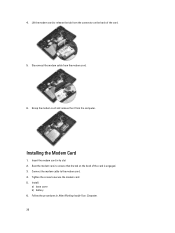
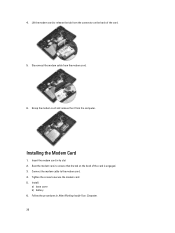
... cable from the computer.
Insert the modem card in After Working Inside Your Computer. 28 Seat the modem card, to release the tab from the connector on the back of the card.
5. Tighten the screw to the modem card. 4. Installing the Modem Card
1. Install:
a) base cover b) battery 6. Grasp the modem card and remove the it from the modem...
Owners Manual - Page 81


Contactless Smart Card Feature Supported Smart Cards/Technologies
Table 23. Table 21. Display Feature Type
Size Latitude E6430 Latitude E6530 Latitude E6430 ATG
Dimensions: Latitude E6430:
Height Width Diagonal Active area (X/Y) Maximum resolution
Specification one microphone/stereo headphone/speakers connector • one 15-pin VGA connector • 19-pin HDMI ...
Similar Questions
How To Insert A Smart Card Into A Dell Latitude E6430
(Posted by mjojvgrba 10 years ago)
How To Remove Smart Card Reader For Dell Latitude E6430
(Posted by Kelandy 10 years ago)
How To Remove Dell Latitude E6530 Smart Card Slot Cover
(Posted by starollba 10 years ago)

