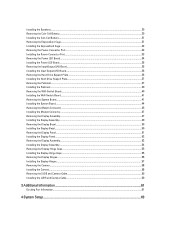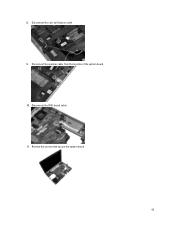Dell Latitude E6530 Support Question
Find answers below for this question about Dell Latitude E6530.Need a Dell Latitude E6530 manual? We have 5 online manuals for this item!
Question posted by rebpapama on December 7th, 2013
Will The Latitude E6530 Fit The Docking Station With A 9-cell Battery?
The person who posted this question about this Dell product did not include a detailed explanation. Please use the "Request More Information" button to the right if more details would help you to answer this question.
Current Answers
Related Dell Latitude E6530 Manual Pages
Similar Questions
Does Dell E5410 Docking Station Charge The Battery
(Posted by kennyGusta 9 years ago)
How To Setup Dual Monitors On My Dell E6530 Laptop Docking Station
(Posted by TsTal 10 years ago)
How Do I Release From The Latitude E6340 Docking Station?
(Posted by kmcrae 10 years ago)
Dell E6530 Ethernet Connection Not Working With Docking Station
Dell E6530 laptop does ethernet connection does not work when connected to docking station. Tried sw...
Dell E6530 laptop does ethernet connection does not work when connected to docking station. Tried sw...
(Posted by dodoherty93113 11 years ago)