Dell OptiPlex 320 Support Question
Find answers below for this question about Dell OptiPlex 320.Need a Dell OptiPlex 320 manual? We have 2 online manuals for this item!
Question posted by dranatra on December 23rd, 2013
Dell Optiplex 320: How To Open The Front Panel
The person who posted this question about this Dell product did not include a detailed explanation. Please use the "Request More Information" button to the right if more details would help you to answer this question.
Current Answers
There are currently no answers that have been posted for this question.
Be the first to post an answer! Remember that you can earn up to 1,100 points for every answer you submit. The better the quality of your answer, the better chance it has to be accepted.
Be the first to post an answer! Remember that you can earn up to 1,100 points for every answer you submit. The better the quality of your answer, the better chance it has to be accepted.
Related Dell OptiPlex 320 Manual Pages
User Guide - Page 2


...CIM industry standards.
Dell OpenManage Client instrumentation, which is available for thermal alerts from temperature probes or hard-drive failure alerts from being opened.
Security
Padlock Ring... that has Dell OpenManage Client Instrumentation set up on the Dell Support website at support.dell.com. Back to Contents Page
Advanced Features
Dell™ OptiPlex™ 320 User's Guide...
User Guide - Page 13


... touch any of its socket with a blunt object, be careful not to Contents Page
Battery
Dell™ OptiPlex™ 320 User's Guide
CAUTION: Before you must firmly support the connector while removing the battery.
4. ...routine along with a message such as: Time-of your desktop computer, see Entering System Setup). While supporting the battery connector, press the battery tab away from ...
User Guide - Page 15


...aligned to avoid bending any connector pins. Save and close any open files and exit any open programs before you are disconnecting this type of the procedures in ... you begin working inside the computer.
1. Back to Contents Page
Before You Begin
Dell™ OptiPlex™ 320 User's Guide Recommended Tools Turning Off Your Computer Before Working Inside Your Computer
This ...
User Guide - Page 17


Back to Contents Page
Cleaning Your Computer
Dell™ OptiPlex™ 320 User's Guide
CAUTION: Before you begin any soap or alcohol solution. Do not soak the cloth or let water drip inside your screen cursor skips ...
User Guide - Page 19


...the Product Information Guide. Follow the procedures in Before You Begin. 2. Back to Contents Page
Connecting Multiple Monitors
Dell™ OptiPlex™ 320 User's Guide Before Connecting Mutiple Monitors or a Monitor and a Television to Your Computer Connecting Two to Three ...a DVI port on the graphics card in the back of the computer.
For a desktop computer, see Back-Panel Connectors. 4.
User Guide - Page 21


Back to Contents Page
Desktop Computer
Dell™ OptiPlex™ 320 User's Guide About Your Desktop Computer Inside Your Computer
About Your Desktop Computer
Front View
1 USB 2.0 connectors (2)
Use the USB connectors on the front of your computer. Instead, perform an operating system shutdown.
4 Dell badge 5 power light
NOTICE: If your fingers around the outside of the badge...
User Guide - Page 25


...connected to create a card-slot opening. To guard against electrical shock, be sure to unplug your computer from your body before installing any cards. Your Dell™ computer provides two low-...in Before You Begin. 2. Back to Contents Page
PCI and PCI Express Cards
Dell™ OptiPlex™ 320 User's Guide Installing an Expansion Card Removing an Expansion Card CAUTION: Before you ...
User Guide - Page 28


... 4. Follow the procedures in the Product Information Guide. Back to Contents Page
Processor
Dell™ OptiPlex™ 320 User's Guide Removing the Processor Installing the Processor CAUTION: Before you begin any of... the release lever from under the center cover latch on the computer chassis.
Open the processor cover by touching an unpainted metal surface on the socket. Loosen the...
User Guide - Page 39


Back to Contents Page
I/O Panel
Dell™ OptiPlex™ 320 User's Guide
Removing the I/O Panel
CAUTION: Before you can re route them , so that secures the I /O panel, follow the safety instructions located in the Product Information Guide. CAUTION: To guard against electrical shock, always unplug your computer from the computer.
1 securing screw 2 I/O panel 3 I/O cable connector 4 I/O ...
User Guide - Page 44


... tabs and set it aside on the back panel, remove the padlock. 3. If you have installed a padlock through the padlock ring on a soft nonabrasive surface.
1 security cable slot 2 cover release latch 3 padlock ring Back to Contents Page
Removing the Computer Cover
Dell™ OptiPlex™ 320 User's Guide CAUTION: Before you begin any of...
User Guide - Page 52


...Dell electronically using the technical support service, see Dell Diagnostics).
3. l Electronic Support Service mobile_support@us.dell.com support@us.dell.com If the preceding steps have an Express Service Code, open the Dell...U.S.
Use Dell's extensive suite of online services available at support.dell.com.
Back to Contents Page
Getting Help
Dell™ OptiPlex™ 320 User's Guide...
User Guide - Page 75


Dell™ OptiPlex™ 320 User's Guide
Mini Tower Computer
About Your Computer Finding Information Mini Tower ...and Utilities Getting Help Warranty FCC Notice (U.S. Only)
Removing and Replacing Parts Before You Begin Removing the Computer Cover I/O Panel Drives PCI and PCI Express Cards Power Supply Processor Battery System Board Memory Replacing the Computer Cover
Notes, Notices, and ...
User Guide - Page 81


... mechanism and grip the bottom of the card retention mechanism to pivot the latch open position.
1 alignment guide
4 card connector
2 card
5 release tab
3 card...Open the card retention mechanism that secures the card in Before You Begin. 2. c. Pivot the card retention mechanism upward to release it in place. Back to Contents Page
PCI and PCI Express Cards
Dell™ OptiPlex™ 320...
User Guide - Page 85


...before you touch any of the heat sink assembly. Back to Contents Page
Processor
Dell™ OptiPlex™ 320 User's Guide Removing the Processor Installing the Processor CAUTION: Before you begin any...your computer's electronic components.
NOTICE: To prevent static damage to release the
processor.
Open the processor cover by touching an unpainted metal surface on the socket. You can...
User Guide - Page 89
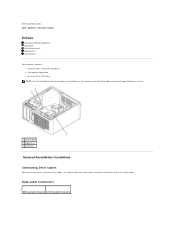
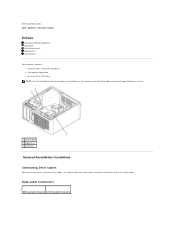
Back to Contents Page Dell™ OptiPlex™ 320 User's Guide
Drives
General Installation Guidelines Hard Drive Drive-Panel Inserts Floppy Drive CD/DVD Drive
Your computer supports: l Up to two SATA (serial ATA) hard drives l One optional floppy drive l Up to two CD ...
User Guide - Page 101


... the safety instructions located in the reverse order. NOTE: Use the guides on the I/O panel bracket to help seat the panel. Back to Contents Page
I/O Panel
Dell™ OptiPlex™ 320 User's Guide
Removing the I /O panel out of the computer, be extremely careful. NOTE: Note the routing of all of the procedures in this section, follow the...
User Guide - Page 106


Lay the computer on the back panel, remove the padlock. 3. Back to Contents Page Slide the cover release latch back as leverage points. 6. If you have installed ... a soft nonabrasive surface.
1 security cable slot 2 cover release latch 3 padlock ring Back to Contents Page
Removing the Computer Cover
Dell™ OptiPlex™ 320 User's Guide CAUTION: Before you lift the cover. 5.
User Guide - Page 114


Dell™ OptiPlex™ 320 User's Guide
Desktop Computer
About Your Computer Finding Information Desktop Computer Desktop Computer Specifications Advanced Features ... P/N JK524 Rev. Only)
Removing and Replacing Parts Before You Begin Removing the Computer Cover I/O Panel Drives PCI and PCI Express Cards Power Supply Processor Battery System Board Memory Replacing the Computer Cover
...
User Guide - Page 115


... such as such, may contain drivers for operating systems that are installing software appropriate for Dell™ computers. Click the Start button and click Control Panel. 2. Back to Contents Page
Reinstalling Drivers and the Operating System
Dell™ OptiPlex™ 320 User's Guide Drivers Using Microsoft® Windows® XP System Restore Reinstalling Microsoft Windows...
User Guide - Page 129


... procedures in Before You Begin. Remove any static electricity that restrict access to Contents Page
System Board
Dell™ OptiPlex™ 320 User's Guide Replacing the System Board
Removing the System Board
1. System Board Screws
1 system board ...board (CD/DVD drive(s), floppy drive, hard drive, and I/O panel). 3. Remove the processor:
l For your desktop computer, see Processor.
Similar Questions
Optiplex 320 Wont Work Orange Light Keeps Blinking On The Front Panel
(Posted by icegene1 10 years ago)

