Dell PowerConnect 3524 Support Question
Find answers below for this question about Dell PowerConnect 3524.Need a Dell PowerConnect 3524 manual? We have 3 online manuals for this item!
Question posted by tecnokc on April 8th, 2014
How To Stack A Dell Powerconnect 3524
The person who posted this question about this Dell product did not include a detailed explanation. Please use the "Request More Information" button to the right if more details would help you to answer this question.
Current Answers
There are currently no answers that have been posted for this question.
Be the first to post an answer! Remember that you can earn up to 1,100 points for every answer you submit. The better the quality of your answer, the better chance it has to be accepted.
Be the first to post an answer! Remember that you can earn up to 1,100 points for every answer you submit. The better the quality of your answer, the better chance it has to be accepted.
Related Dell PowerConnect 3524 Manual Pages
Command Line Interface Guide - Page 29
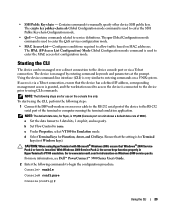
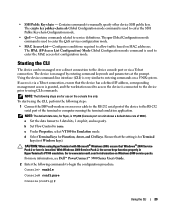
... device has a defined IP address, corresponding management access is 115,200 (Console port on unit shows a default data rate of 9600). For more information, see Dell™ PowerConnect™ 3500 Series User's Guide.
2 Enter the following steps: 1 Connect the DB9 null-modem or cross over a direct connection to the device console port...
User's Guide - Page 3


... 11
System Description 11 PowerConnect 3524 11 PowerConnect 3524P 11 PowerConnect 3548 12 PowerConnect 3548P 12
Stacking Overview 12 Understanding the Stack Topology 13 Stacking Failover Topology 13 Stacking Members and Unit ID 13 Removing and Replacing Stacking Members 14 Exchanging Stacking Members 15 Switching from the Stack Master to the Backup Stack Master 17
Features Overview...
User's Guide - Page 4


...System LEDs 33 Power Supplies 35 Stack ID Button 36 Reset Button 37 Ventilation System 37
3 Installing the PowerConnect 3524/P and PowerConnect 3548/P 39
Site Preparation 39
... 43
Connecting a Device to a Power Supply 43
Installing a Stack 44 Overview 44 Stacking PowerConnect 35xx Series Systems Switches 44 Unit ID Selection Process 46
Starting and Configuring the Device 47 ...
User's Guide - Page 5


4 Configuring PowerConnect 3524/P and 3548/P 49
Configuration Procedures 49 Booting the Switch 50 Initial Configuration 50
Advanced Configuration ... 66 Back Pressure 66 Switching Port Default Settings 67
5 Using Dell OpenManage Switch Administrator 69
Starting the Application 69
Understanding the Interface 69 Device Representation 71
Using the Switch Administrator Buttons 72 Information...
User's Guide - Page 11
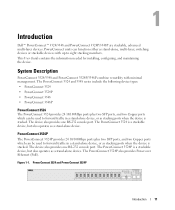
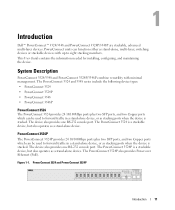
... 10/100Mbps ports plus two SFP ports, and two Copper ports which can be used to eight stacking members. Introduction
Dell™ PowerConnect™ 3524/3548 and PowerConnect 3524P/3548P are stackable, advanced multi-layer devices. System Description
PowerConnect 3524/3548 and PowerConnect 3524P/3548P combine versatility with up to forward traffic in a stand-alone device, or as...
User's Guide - Page 12
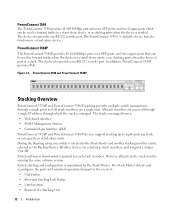
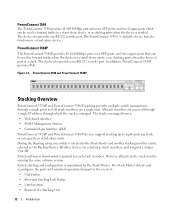
...
• Command Line Interface (CLI)
PowerConnect 3524/P and PowerConnect 3548/P devices support stacking up to forward traffic in stand-alone mode, or as a stand-alone device. Switch stacking and configuration is stacked. During the Stacking setup, one switch is selected as the Stack Master and another stacking member can be selected as stacking ports when the device is maintained by...
User's Guide - Page 13


... the stand-alone mode, the device boots in the stack accepts data and sends it to the device to which to the stack without any system downtime. With the PowerConnect 3524/P and PowerConnect 3548/P stack, the system automatically switches to ensure the stacking integrity. The packet continues through the stack until it is severed.
Each device in the boot...
User's Guide - Page 15


... reboots, the Startup Configuration file in the stack.
Whenever a reboot occurs, topology discovery is performed, and the Master learns all port configurations remain the same. For example,
• If a PowerConnect 3524/P replaces PowerConnect 3524/P, all port configurations remain the same.
• If a PowerConnect 3548/P replaces the PowerConnect 3548/P, all units in the Master unit...
User's Guide - Page 27


...
Port Description
PowerConnect 3524 Port Description
The Dell™ PowerConnect™ 3524 device is marked with the following figure illustrates the PowerConnect 3524 front panel....PowerConnect 3524 Front Panel
10/100 Base-T Ports 1, 3, 5, 7, ...23
System LEDs Reset Button Stacking Button Stacking LEDs
10/100 Base-T Ports 2, 4, 6, 8, ...24
G1 G2 1000Base-X
SFP Ports
G3 G4 Stacking...
User's Guide - Page 39


... meets the following items are included: • Device/Switch • AC power cable • RS-232 crossover cable • Self-adhesive rubber pads
Installing the PowerConnect 3524/P and PowerConnect 3548/P
39
Installing the PowerConnect 3524/P and PowerConnect 3548/P
Site Preparation
The Dell™ PowerConnect™ 3524 /P and PowerConnect 3548/P devices can be mounted in a standard...
User's Guide - Page 45


... adding additional device accessories.
Installing the PowerConnect 3524/P and PowerConnect 3548/P
45 Connect the bottommost device's port G3 in the stack. PowerConnect 35xx series systems switches use the RJ-45 Gigabit Ethernet ports (G3 and G4) for stacking.
Stacking PowerConnect 35xx Series Systems Switches
Each PowerConnect 35xx series systems stack contains a single Master unit, and...
User's Guide - Page 47


... end of a stack, only one unit at support.dell.com. NOTE: These steps should be performed one unit at support.dell.com.
NOTE: It is flashing, pressing the Stack ID button results...the PowerConnect 3524/P and PowerConnect 3548/P
47 6 Selection Process - Unit 1 and Unit 2 are powered up the devices. The Stack ID button becomes unresponsive and the unit ID is described in the stack ...
User's Guide - Page 50
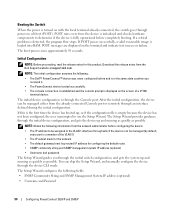
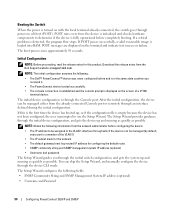
... through the initial switch configuration, and gets the system up and running as quickly as possible. The initial device configuration is displayed on the terminal and indicate test success or failure.
The boot process runs approximately 30 seconds. NOTE: The initial configuration assumes the following:
• The Dell™ PowerConnect™ device was...
User's Guide - Page 71


... occurred on the port. NOTE: The Port LEDs are not reflected in PowerConnect™ front panel in a stack.
PowerConnect Port and Stacking Indicators
Component
Description
Port Indicators
Green
The port is currently active. For more information about LEDs, see LED Definitions.
Dell PowerConnect™ Device Port Indicators
The port coloring indicates if a specific port is...
User's Guide - Page 76


... the Privileged EXEC mode: console#
console# configure
console(config)# exit
console#
For a complete list of the CLI modes, see the Dell™ PowerConnect™3524/P and PowerConnect 3548/P CLI Guide.
76
Using Dell OpenManage Switch Administrator console(config)#
To list the Global Configuration commands, enter a question mark at the Privileged EXEC Mode prompt, type the configure...
User's Guide - Page 300


...Pressure setting.
• Flow Control - Disables flow control on the port.
- When two hubs/switches are connected to each other, or two end stations are wired, so that it is isolated...; Neighbor Advertisement - A port defined as PVE is protected by an uplink, so that when a hub or switch is configured. Disables Back Pressure mode on the port.
- The possible field values are :
-...
Getting Started Guide - Page 7


...PowerConnect...0 to 45ºC (32 to 113ºF) at support.dell.com for installation meets the following site requirements: • Power...and ventilation. • Cabling - For more information, see the Dell™ PowerConnect™ 3500 Series User's Guide, which is correctly installed by...is available on your Documentation CD, or check the Dell Support website at a relative humidity of 10% to ...
Getting Started Guide - Page 13


... other devices connected to the port G4 of the device at the bottom of the stack. Stacking PowerConnect 3500 Series Switches
Each PowerConnect 3500 series stack contains a single Master unit, and may have a Master Backup unit, while the remaining units are considered stacking Members. PowerConnect 3500 series switches use the RJ-45 Gigabit Ethernet ports (G3 and G4) for...
Getting Started Guide - Page 14


Figure 2-1. You can perform the stack unit identification on the Documentation CD.
Stacking Cable Diagram
For more information on stacking, see the Dell PowerConnect 3500 Series User's Guide on the device front-panel using the Stack ID button.
12
Stacking
Getting Started Guide - Page 17


... the following is configured. The Console port connector is part of a stack, only one device called the Master unit in the Dell PowerConnect 3500 Series User's Guide on the front panel of the user documentation
from the Dell Support website at support.dell.com. You can identify the Master unit by the illuminated Master LED...

