Dell PowerConnect 3548 Support Question
Find answers below for this question about Dell PowerConnect 3548.Need a Dell PowerConnect 3548 manual? We have 3 online manuals for this item!
Question posted by ottSTEAM on October 30th, 2013
How To Access Boot Menu On Dell Powerconnect 3548
The person who posted this question about this Dell product did not include a detailed explanation. Please use the "Request More Information" button to the right if more details would help you to answer this question.
Current Answers
There are currently no answers that have been posted for this question.
Be the first to post an answer! Remember that you can earn up to 1,100 points for every answer you submit. The better the quality of your answer, the better chance it has to be accepted.
Be the first to post an answer! Remember that you can earn up to 1,100 points for every answer you submit. The better the quality of your answer, the better chance it has to be accepted.
Related Dell PowerConnect 3548 Manual Pages
Command Line Interface Guide - Page 29
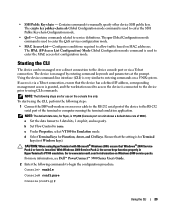
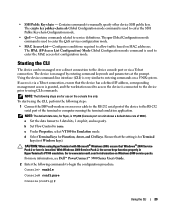
... port of 9600).
Ensure that the device has a defined IP address, corresponding management access is granted, and the workstation used to using HyperTerminal with Microsoft® Windows 2000...format to www.microsoft.com for Ryan, is used to access the device is for Emulation mode.
For more information, see Dell™ PowerConnect™ 3500 Series User's Guide.
2 Enter the ...
Command Line Interface Guide - Page 91


... are defined by a unique name. Console(config)# ip access-list dell-access-1 Console(config-ip-al)#
permit (IP)
The permit IP-Access List Configuration mode command permits traffic if the conditions defined in IPv4 access list configuration mode.
Command Mode Global Configuration mode.
Syntax • ip access-list access-list-name • no form of the IPv4...
User's Guide - Page 11
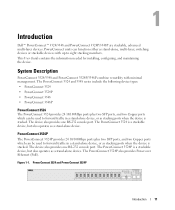
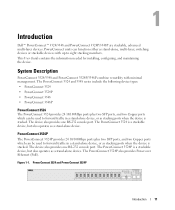
...; PowerConnect 3524P • PowerConnect 3548 • PowerConnect 3548P
PowerConnect 3524
The PowerConnect 3524 provides 24 10/100Mbps ports plus two SFP ports, and two Copper ports which can be used to forward traffic in a stand-alone device, or as stacking ports when the device is a stackable device, but also operates as stand-alone, multi-layer, switching devices...
User's Guide - Page 12
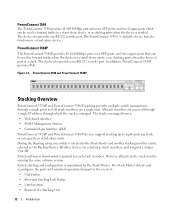
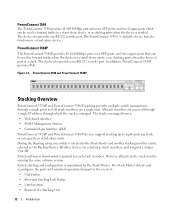
.../100Mbps ports plus two SFP ports, and two Copper ports which the stack is managed.
Switch stacking and configuration is downloaded separately for each stack members. PowerConnect 3548 and PowerConnect 3548P
Stacking Overview
PowerConnect 3524/P and PowerConnect 3548/P stacking provides multiple switch management through which can be used to forward traffic in a stand-alone device, or...
User's Guide - Page 13


...no stack management action is determined by the Unit ID selected during the boot process. The stacking operation is connected to a Stacking Failover topology without... Understanding the Stack Topology
The PowerConnect 35xx series systems operates in a Ring topology. With the PowerConnect 3524/P and PowerConnect 3548/P stack, the system automatically switches to two neighboring devices, except...
User's Guide - Page 15


...; If a PowerConnect 3524/P replaces PowerConnect 3524/P, all port configurations remain the same.
• If a PowerConnect 3548/P replaces the PowerConnect 3548/P, all units in... web management system. If a unit attempts to boot without a selected Master, and the unit is... port configuration is not operating in the PowerConnect OpenManage Switch Administrator home page, and can be configured...
User's Guide - Page 16


...1-5. The GE port configurations remain the same.
16
Introduction PowerConnect 3524/P port replaces PowerConnect 3548/P port
Same Configuration
Same Configuration
Default Configuration
• If a PowerConnect 3524/P replaces PowerConnect 3548/P, the PowerConnect 3524/P 24 FE ports receives the first 24 FE PowerConnect 3548/P port configuration. Figure 1-4. The remaining ports receive the...
User's Guide - Page 17


PowerConnect 3548/P port replaces PowerConect 3524/P Port
Same Configuration
Same Configuration
Switching from the Stack Master to the Backup Stack Master
The Backup Master replaces the Stack Master if the following applications: • IP Phones • Wireless Access Points • IP Gateways
Introduction
17 PoE can be used in a combined IPv4/IPv6 network.
This allows...
User's Guide - Page 27


... Designated as stacking ports, or used to forward network traffic in a stand-alone device. PowerConnect 3524 Front Panel
10/100 Base-T Ports 1, 3, 5, 7, ...23
System LEDs Reset ... Hardware Description
Port Description
PowerConnect 3524 Port Description
The Dell™ PowerConnect™ 3524 device is marked with the following figure illustrates the PowerConnect 3524 front panel. The...
User's Guide - Page 28


...; 48 FE ports - RJ-45 ports designated as 1000Base-T ports • Console port - Figure 2-3. PowerConnect 3548 Front Panel 10/100 Base-T Ports 1, 3, 5, 7, ...47
System LEDs Reset Button Stacking Button Stacking ...-X SFP ports • 2 Gigabit ports - The following figure illustrates the PowerConnect 3548 front panel. The Reset button does not extend beyond the unit's front panel...
User's Guide - Page 39


.../Switch • AC power cable • RS-232 crossover cable • Self-adhesive rubber pads
Installing the PowerConnect 3524/P and PowerConnect 3548/P...access. There is installed near an easily accessible 100-240 VAC, 50-60 Hz outlet. • General - Installing the PowerConnect 3524/P and PowerConnect 3548/P
Site Preparation
The Dell™ PowerConnect™ 3524 /P and PowerConnect 3548...
User's Guide - Page 47


... port connector is recommended that enables a connection to the console. Installing the PowerConnect 3524/P and PowerConnect 3548/P
47 To advance the stacking ID LED number, continue pressing the Stack ID...as a data terminal equipment (DTE) connector.
Performing the steps one unit at support.dell.com. However, the entire stack should be connected to the Device
To configure the...
User's Guide - Page 50
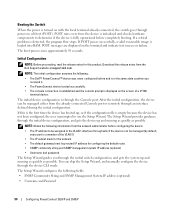
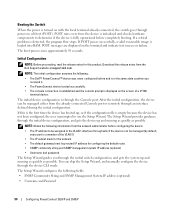
...the following:
• The Dell™ PowerConnect™ device was never configured before completely booting.
The Setup Wizard provides guidance through the initial switch configuration, and gets the ... PowerConnect 3524/P and 3548/P POST runs every time the device is initialized and checks hardware components to be managed either from the Dell Support website at support.dell.com...
User's Guide - Page 71


Dell PowerConnect™ Device Port Indicators
The port coloring indicates if a specific port is not currently linked in the OpenManage Switch Administrator. NOTE: The Port LEDs are not reflected in PowerConnect™ front panel in a stack. LED status can be determined by viewing the actual device.
However, the Stacking LEDs reflect the Stacking port status...
User's Guide - Page 76


... mode: console#
console# configure
console(config)# exit
console#
For a complete list of the CLI modes, see the Dell™ PowerConnect™3524/P and PowerConnect 3548/P CLI Guide.
76
Using Dell OpenManage Switch Administrator The following example illustrates how to access Global Configuration mode and return back to Privileged EXEC mode, type the exit command or use the...
User's Guide - Page 288


.... ACL Bindings CLI Commands
CLI Command service-acl input acl-name no service-acl input show access-lists [name]
Description
To control access to an interface, use the no form of the CLI commands: Switch# show access-lists privileged EXEC command to end-users or DHCP Servers and untrusted interfaces located beyond the network...
User's Guide - Page 300


...port.
- Disables flow control on the port.
• Current Back Pressure - When two hubs/switches are connected to each other, or two end stations are connected to the Admin Advertisement field ...end station, a straight through Ethernet cable can be a GE port.
• LAG - Hubs and switches are deliberately wired opposite the way end stations are wired, so that it is not supported...
Getting Started Guide - Page 7


... meets the following site requirements: • Power - Installation
5 For more information, see the Dell™ PowerConnect™ 3500 Series User's Guide, which is installed near an easily accessible 100-240 VAC, 50-60 Hz outlet. • General - Site Preparation
PowerConnect 3500 series devices can be mounted in a standard 48.26-cm (19-inch) equipment...
Getting Started Guide - Page 14


You can perform the stack unit identification on the Documentation CD.
Stacking Cable Diagram
For more information on stacking, see the Dell PowerConnect 3500 Series User's Guide on the device front-panel using the Stack ID button.
12
Stacking Figure 2-1.
Getting Started Guide - Page 17


... the Device
The device provides a Console port that you obtain the most recent revision of a stack, only one device called the Master unit in the Dell PowerConnect 3500 Series User's Guide on the front panel of the switch.
NOTE: We recommend that enables a connection to a terminal.
Similar Questions
How To Reset A Powerconnect 3548 Using Front Button
(Posted by frustvd9 9 years ago)
How To Set Username And Password On Powerconnect 3548 Via Command Line
(Posted by johbichki 10 years ago)
How To Reset Powerconnect 3548 To Factory Default
(Posted by itsscMr3d 10 years ago)
How To Get To Boot Menu On Power Connect 6248 Switch
(Posted by weedchandr 10 years ago)
How To Locally Access A Dell Powerconnect 3548
(Posted by paulSte 10 years ago)

