Dell PowerConnect 3548 Support Question
Find answers below for this question about Dell PowerConnect 3548.Need a Dell PowerConnect 3548 manual? We have 3 online manuals for this item!
Question posted by jaynlaama on November 8th, 2013
What Is The Default Password For Powerconnect 3548
The person who posted this question about this Dell product did not include a detailed explanation. Please use the "Request More Information" button to the right if more details would help you to answer this question.
Current Answers
There are currently no answers that have been posted for this question.
Be the first to post an answer! Remember that you can earn up to 1,100 points for every answer you submit. The better the quality of your answer, the better chance it has to be accepted.
Be the first to post an answer! Remember that you can earn up to 1,100 points for every answer you submit. The better the quality of your answer, the better chance it has to be accepted.
Related Dell PowerConnect 3548 Manual Pages
Command Line Interface Guide - Page 156


... • To ensure that the lease time in the packet. Syntax • ip dhcp snooping verify • no ip dhcp snooping verify
Default Configuration The default configuration is that the switch verifies the source MAC address in a DHCP packet that is received on an untrusted port that the source MAC address in a DHCP...
User's Guide - Page 3


Contents
1 Introduction 11
System Description 11 PowerConnect 3524 11 PowerConnect 3524P 11 PowerConnect 3548 12 PowerConnect 3548P 12
Stacking Overview 12 Understanding the Stack Topology 13 Stacking Failover Topology 13 Stacking Members and Unit ID 13 Removing and Replacing Stacking Members 14 Exchanging Stacking Members 15 Switching from the Stack Master to the Backup Stack Master ...
User's Guide - Page 4


...Stack ID Button 36 Reset Button 37 Ventilation System 37
3 Installing the PowerConnect 3524/P and PowerConnect 3548/P 39
Site Preparation 39
Unpacking 39 Package Contents 39 Unpacking the Device 40...Power Supply 43
Installing a Stack 44 Overview 44 Stacking PowerConnect 35xx Series Systems Switches 44 Unit ID Selection Process 46
Starting and Configuring the Device 47 Connecting to the...
User's Guide - Page 5


4 Configuring PowerConnect 3524/P and 3548/P 49
Configuration Procedures 49 Booting the Switch 50 Initial Configuration 50
Advanced Configuration 54 Retrieving an IP Address From a DHCP Server 54 Receiving an IP Address From a BOOTP Server 56 Security Management and Password Configuration 56
Configuring Login Banners 59
Startup Procedures 59 Startup Menu Procedures 59 Software Download ...
User's Guide - Page 11
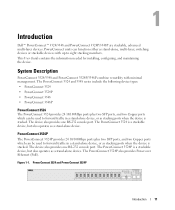
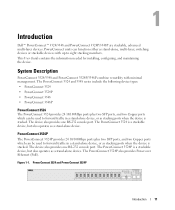
... a stand-alone device, or as stand-alone, multi-layer, switching devices or stackable devices with minimal management.
The device also provides one RS-232 console port. Introduction
Dell™ PowerConnect™ 3524/3548 and PowerConnect 3524P/3548P are stackable, advanced multi-layer devices. PowerConnect 3524P
The PowerConnect 3524P provides 24 10/100Mbps ports plus two SFP...
User's Guide - Page 16


...Same Configuration
Default Configuration
• If a PowerConnect 3524/P replaces PowerConnect 3548/P, the PowerConnect 3524/P 24 FE ports receives the first 24 FE PowerConnect 3548/P port configuration. PowerConnect 3548/P replaces PowerConnect 3548/P
Same Configuration Same Configuration
Same Configuration
• If a PowerConnect 3548/P replaces PowerConnect 3524/P, the first 3548/P 24 FE...
User's Guide - Page 28


... the front panel.
RS-232 Console based port The following figure illustrates the PowerConnect 3524 back:
Figure 2-2. PowerConnect 3548 Front Panel 10/100 Base-T Ports 1, 3, 5, 7, ...47
System LEDs...
SFP Ports
G3 G4 Stacking
Ports
28
Hardware Description The following figure illustrates the PowerConnect 3548 front panel. There are all the device LEDs. RJ-45 ports designated as ...
User's Guide - Page 29


... fiber transceivers designated as stacking ports, or used to select the unit number. The default baud rate is used to manually reset the device. The front panel contains 48 RJ...is 9,600 bps. The following figure illustrates the PowerConnect 3548 back panel:
Figure 2-4. G4 can be used as 10000 Base-SX or LX. PowerConnect 3548 Back Panel
Console Port
RPS Connector
Power Connector
...
User's Guide - Page 30


.../duplex/activity LED is located on the left side of links, power supplies, fans, and system diagnostics.
The speed LED is located on The PowerConnect 3524 /P and PowerConnect 3548/P switches:
Figure 2-6. RJ-45 Copper Based 10/100 BaseT LEDs
Speed/LNK/ACT
FDX
Speed/LNK/ACT
FDX
The RJ-45 100 Base-T port on...
User's Guide - Page 31


.... RJ-45 1000 BaseT LED
The RJ-45 LED indications for PowerConnect 3524 and PowerConnect 3548 are described in Full Duplex mode. The port is currently operating in the following figure illustrates ...the 100 Base-T LEDs. PowerConnect 3524 and PowerConnect 3548 RJ-45 100BaseT LED Indications
LED Link/Activity/Speed
FDX
Color Green Static ...
User's Guide - Page 46


...that the stand-alone/Master device Console port is illuminated.
46
Installing the PowerConnect 3524/P and PowerConnect 3548/P The LED flashes for Member units. The unit ID is manually configured ...previously saved unit ID) begins to the AC receptacle. 5 Activate the AC power receptacle.
The default setting is not illuminated. If the device is a stand-alone unit, the Stack LED is stand...
User's Guide - Page 50
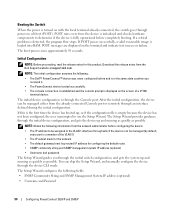
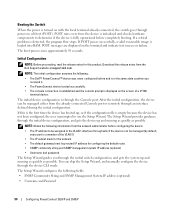
... already connected, the switch goes through power-on the screen of the VLAN 1)
• The IP subnet mask for the network • The default gateway (next hop router...optional)
• Username and Password
50
Configuring PowerConnect 3524/P and 3548/P POST messages are displayed on the terminal and indicate test success or failure. You can be managed (by default, every port is a member...
User's Guide - Page 53


...default gateway.
If the information is setup. This is the IP address you use to access the CLI, Web interface, or SNMP interface for the switch...the Setup Wizard. Press Enter. Configuring PowerConnect 3524/P and 3548/P
53 Please enter the IP address of...Password = * Management IP address = 1.1.1.1 255.255.255.0 Default Gateway = 1.1.1.2
Wizard Step 5 The following is reachable (e.g. ...
User's Guide - Page 56


...to delete the Startup Configuration from flash. The device reboots with no default password configured; The device receives the IP address automatically. The following example ...acts as a BOOTP client. The device is delivered with no password entered.
56
Configuring PowerConnect 3524/P and 3548/P
The procedure is handled through the Authentication, Authorization, and Accounting...
User's Guide - Page 57


... line
console(config)# line telnet
console(config-line)# login authentication default
Configuring PowerConnect 3524/P and 3548/P
57 Configuring Security Passwords The security passwords can be secured by using password management commands to force aging-out of passwords, or expiration of 15 must be configured for the following services: • Terminal • Telnet • SSH •...
User's Guide - Page 66


... the short description of speed, duplex mode and flow control on all switching 10/100/1000BaseT ports. Auto-Negotiation
Auto-negotiation enables automatic detection of the auto-negotiation mechanism and the default settings for additional traffic.
66
Configuring PowerConnect 3524/P and 3548/P
When the MDI/MDIX (Media Dependent Interface with a device 100BaseT port that...
User's Guide - Page 265


... is configured, and port authentication is enabled and set to VLANs during the next re-authentication if this port. Configuring Switch Information
265 When a user is authenticated by GVRP, a Voice VLAN, a Default VLAN and a Guest VLAN.
- Dynamic VLAN Assignment (DVA) can access the Guest VLAN.
- Enable - Disable - Disables periodic port reauthentication.
•...
User's Guide - Page 300


....
Back Pressure mode is used with Half Duplex mode to an end station, a straight through Ethernet cable can be a GE port.
• LAG - When two hubs/switches are connected to each other ports within the same VLAN. Auto - The port advertises its speed to its neighbor port to the Admin Advertisement field...
User's Guide - Page 381


Figure 7-66.
The default OUIs are removed. Voice VLAN Add OUI Page
3 Fill in the fields. 4 Click Apply Changes.
Removing OUIs 1 Open the Voice VLAN OUI page... Open the Voice VLAN OUI page. 2 Click Add. The selected OUIs are restored.
The OUIs is added. The Add OUI page opens. Configuring Switch Information
381 Restoring Default OUIs 1 Open the Voice VLAN OUI page. 2 Click Restore...
User's Guide - Page 395


... a dynamic port.
Table 7-41. Attaches the port to the Multicast router or switch as a static port.
The port is attached to default. Attaching a LAG to the Multicast router or switch. The LAG is attached to a Multicast Router or Switch 1 Open Bridge Multicast Forward All page. 2 Define the VLAN ID field. 3 Select a port in the...
Similar Questions
What Is The Default Password For A Dell Power Connect 5448
(Posted by Mack1ace 9 years ago)
What Is Dell The Powerconnect 5324 Default Password
(Posted by kssc 10 years ago)
How To Reset Powerconnect 3548 To Factory Default
(Posted by itsscMr3d 10 years ago)
How To Reset Default Password For Dell Powerconnect 3548
(Posted by bgodwsamg0 10 years ago)

