Dell PowerConnect 3548 Support Question
Find answers below for this question about Dell PowerConnect 3548.Need a Dell PowerConnect 3548 manual? We have 3 online manuals for this item!
Question posted by loboCap on August 10th, 2014
How To Do A Hard Reset Of Dell Powerconnect 3548
The person who posted this question about this Dell product did not include a detailed explanation. Please use the "Request More Information" button to the right if more details would help you to answer this question.
Current Answers
There are currently no answers that have been posted for this question.
Be the first to post an answer! Remember that you can earn up to 1,100 points for every answer you submit. The better the quality of your answer, the better chance it has to be accepted.
Be the first to post an answer! Remember that you can earn up to 1,100 points for every answer you submit. The better the quality of your answer, the better chance it has to be accepted.
Related Dell PowerConnect 3548 Manual Pages
Command Line Interface Guide - Page 29
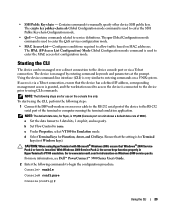
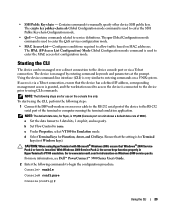
... 2000, ensure that the setting is managed by entering command keywords and parameters at the prompt. CAUTION: When using CLI commands. For more information, see Dell™ PowerConnect™ 3500 Series User's Guide.
2 Enter the following steps are for Terminal
keys (not Windows keys). Contains commands to service definitions. Contains commands related...
User's Guide - Page 3


Contents
1 Introduction 11
System Description 11 PowerConnect 3524 11 PowerConnect 3524P 11 PowerConnect 3548 12 PowerConnect 3548P 12
Stacking Overview 12 Understanding the Stack Topology 13 Stacking Failover Topology 13 Stacking Members and Unit ID 13 Removing and Replacing Stacking Members 14 Exchanging Stacking Members 15 Switching from the Stack Master to the Backup Stack Master ...
User's Guide - Page 4


...LEDs 33 Power Supplies 35 Stack ID Button 36 Reset Button 37 Ventilation System 37
3 Installing the PowerConnect 3524/P and PowerConnect 3548/P 39
Site Preparation 39
Unpacking 39 Package Contents...Power Supply 43
Installing a Stack 44 Overview 44 Stacking PowerConnect 35xx Series Systems Switches 44 Unit ID Selection Process 46
Starting and Configuring the Device 47 Connecting to the...
User's Guide - Page 11
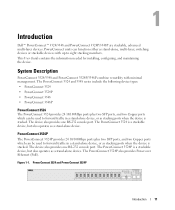
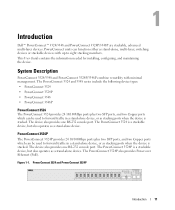
Figure 1-1. Introduction
Dell™ PowerConnect™ 3524/3548 and PowerConnect 3524P/3548P are stackable, advanced multi-layer devices. System Description
PowerConnect 3524/3548 and PowerConnect 3524P/3548P combine versatility with up to eight stacking members. The PowerConnect 3524 is a stackable device, but also operates as a stand-alone device. The device also provides one RS-232 ...
User's Guide - Page 15


... device configuration. Each port in the PowerConnect OpenManage Switch Administrator home page, and can be configured...8226; If a PowerConnect 3524/P replaces PowerConnect 3524/P, all port configurations remain the same.
• If a PowerConnect 3548/P replaces the PowerConnect 3548/P, all units ...previous device, the relevant port configuration is reset and/or the ports are changed only through...
User's Guide - Page 16


... the same. Figure 1-4. The GE port configurations remain the same.
16
Introduction The remaining ports receive the default port configuration. PowerConnect 3524/P port replaces PowerConnect 3548/P port
Same Configuration
Same Configuration
Default Configuration
• If a PowerConnect 3524/P replaces PowerConnect 3548/P, the PowerConnect 3524/P 24 FE ports receives the first 24 FE...
User's Guide - Page 17


... modifying the network infrastructure. Features Overview
This section describes the device features.
Any dynamic tables are relearned if a failure occurs. PowerConnect 3548/P port replaces PowerConect 3524/P Port
Same Configuration
Same Configuration
Switching from the Stack Master to the stacking members fails. • A soft switchover is synchronized between the Stack Master and the...
User's Guide - Page 27


... is configured with even numbers 2-24.
Hardware Description
Port Description
PowerConnect 3524 Port Description
The Dell™ PowerConnect™ 3524 device is marked with the following figure illustrates the PowerConnect 3524 front panel. PowerConnect 3524 Front Panel
10/100 Base-T Ports 1, 3, 5, 7, ...23
System LEDs Reset Button Stacking Button Stacking LEDs
10/100 Base-T Ports...
User's Guide - Page 28


... Back Panel
Console Port
RPS Connector Power Connector
The back panel contains an RPS connector, console port, and power connector. Figure 2-3.
PowerConnect 3548 Front Panel 10/100 Base-T Ports 1, 3, 5, 7, ...47
System LEDs Reset Button Stacking Button Stacking LEDs
10/100 Base-T Ports 2, 4, 6, 8, ...48
G1 G2 1000Base-X
SFP Ports
G3 G4 Stacking
Ports
28...
User's Guide - Page 29


... as stacking ports, or used for a terminal connection is prevented. Figure 2-5. The second button is the Reset Button which are copper ports. RS-232 Console Port
One DB-9 connector for debugging, software download etc.
PowerConnect 3548 Back Panel
Console Port
RPS Connector
Power Connector
The back panel contains an RPS connector, console port...
User's Guide - Page 37


... is faulty.
Operation can be verified by power-up or low-voltage conditions. Ventilation System
The PowerConnect 3524/P and PowerConnect 3548/P switches with the PoE feature have two built-in fans. Hardware Description
37 If the Master device is reset, the entire stack is reset. The non-PoE PowerConnect 3524 and PowerConnect 3548 devices have five built-in fans.
User's Guide - Page 39


...; Device/Switch • AC power cable • RS-232 crossover cable • Self-adhesive rubber pads
Installing the PowerConnect 3524/P and PowerConnect 3548/P
39 There...186;C (32 to 90%, non-condensing. Installing the PowerConnect 3524/P and PowerConnect 3548/P
Site Preparation
The Dell™ PowerConnect™ 3524 /P and PowerConnect 3548/P devices can be mounted in a standard 48.26-am...
User's Guide - Page 47


... at support.dell.com. Performing the additional advanced functions is set to a console.
Connecting to the Device
To configure the device, the device must be connected to the console. To use the Console port, the following is completed when the 15-second flashing period has transpired.
Installing the PowerConnect 3524/P and PowerConnect 3548/P
47
User's Guide - Page 50
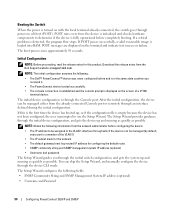
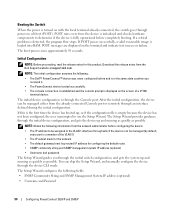
...Wizard configures the following :
• The Dell™ PowerConnect™ device was never configured before completely booting...(optional)
• Username and Password
50
Configuring PowerConnect 3524/P and 3548/P If a critical problem is loaded into RAM... Switch
When the power is turned on with the local terminal already connected, the switch goes through the initial switch configuration...
User's Guide - Page 71


.... For more information about LEDs, see LED Definitions.
Red
The device is currently enabled.
Ports can only be the following colors:
Table 5-2.
Using Dell OpenManage Switch Administrator
71 Dell PowerConnect™ Device Port Indicators
The port coloring indicates if a specific port is currently disabled. Blue
The port is currently active. NOTE: The Port LEDs...
User's Guide - Page 76


... the Privileged EXEC mode: console#
console# configure
console(config)# exit
console#
For a complete list of the CLI modes, see the Dell™ PowerConnect™3524/P and PowerConnect 3548/P CLI Guide.
76
Using Dell OpenManage Switch Administrator Global Configuration Mode
Global Configuration commands apply to system features, rather than a specific protocol or interface. To access Global...
User's Guide - Page 300


...negotiation is not supported in the Admin Advertisement field.
• Neighbor Advertisement - Use for hubs and switches.
- The possible field values are identical to automatically detect the cable type.
- The ... two end stations are wired, so that when a hub or switch is used ensure that it is MDI.
- When two hubs/switches are connected to each other ports within the same VLAN...
Getting Started Guide - Page 7


...temperature range is routed to avoid sources of 10% to to 113ºF) at support.dell.com for installation meets the following site requirements: • Power - Installation
5
Allow clearance...) equipment rack, placed on a tabletop or mounted on installing and running the PowerConnect 3500 series switches. The Redundant Power Supply (RPS) is installed near an easily accessible 100-240...
Getting Started Guide - Page 14


You can perform the stack unit identification on the Documentation CD.
Figure 2-1. Stacking Cable Diagram
For more information on stacking, see the Dell PowerConnect 3500 Series User's Guide on the device front-panel using the Stack ID button.
12
Stacking
Getting Started Guide - Page 17


... the Master unit in the Dell PowerConnect 3500 Series User's Guide on the front panel of the user documentation
from the Dell Support website at support.dell.com. The Console port connector...device provides a Console port that you obtain the most recent revision of the switch.
Starting and Configuring the Device
15
Performing the additional advanced functions are described...

