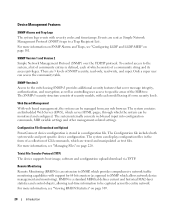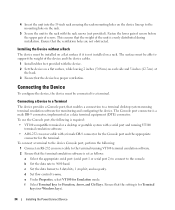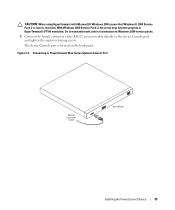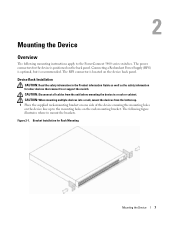Dell PowerConnect 5424 Support Question
Find answers below for this question about Dell PowerConnect 5424.Need a Dell PowerConnect 5424 manual? We have 3 online manuals for this item!
Question posted by DOstyl on June 19th, 2014
How To Connect Powerconnect 5424
Current Answers
Answer #1: Posted by MWatDell on June 19th, 2014 10:18 PM
If you haven't already, please check out the Dell PowerConnect 5424 Getting Started Guide on how to connect:
ftp://ftp.dell.com/Manuals/all-products/esuprt_ser_stor_net/esuprt_powerconnect/powerconnect-5424_Setup%20Guide_en-us.pdf
Hope this helps.
MW@Dell