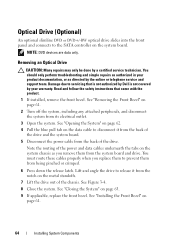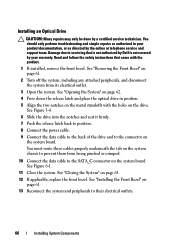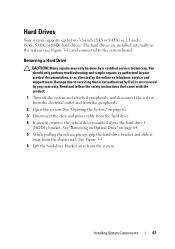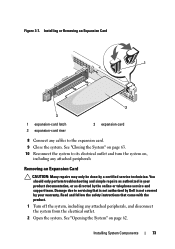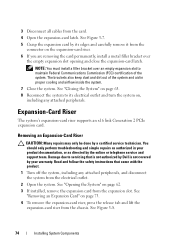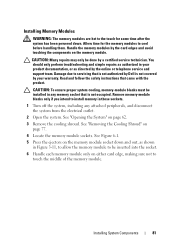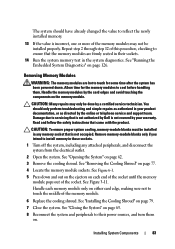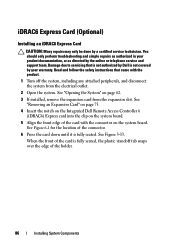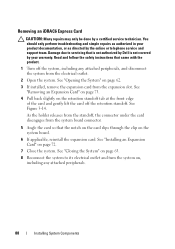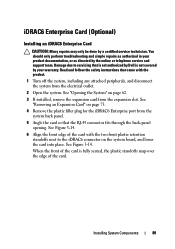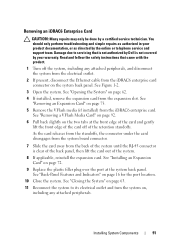Dell PowerEdge R210 Support Question
Find answers below for this question about Dell PowerEdge R210.Need a Dell PowerEdge R210 manual? We have 6 online manuals for this item!
Question posted by grogqui on April 16th, 2014
How To Open Cover Dell Poweredge R210 Ii
Current Answers
Answer #1: Posted by DellChrisH on April 16th, 2014 11:22 AM
To remove the cover it is quite simple. Follow the steps below.
Step 1: Rotate the latch and release the lock counter clockwise to the unlocked position.
Step 2: Grasp the cover on both sides while pressing your thumbs on the latch release lock and the indent. Carefully slide the cover toward the back of the system.
Step 3: Lift the cover away from the system.
Let me know if this helps.
Dell | Social Outreach Services - Enterprise
Get Support on Twitter @DellCaresPro
Related Dell PowerEdge R210 Manual Pages
Similar Questions
how to open dell poweredge 1400 case