Dell Precision 390 Support Question
Find answers below for this question about Dell Precision 390.Need a Dell Precision 390 manual? We have 1 online manual for this item!
Question posted by Fwappmon on December 22nd, 2013
How To Remove Dvd On Dell Precision 390
The person who posted this question about this Dell product did not include a detailed explanation. Please use the "Request More Information" button to the right if more details would help you to answer this question.
Current Answers
There are currently no answers that have been posted for this question.
Be the first to post an answer! Remember that you can earn up to 1,100 points for every answer you submit. The better the quality of your answer, the better chance it has to be accepted.
Be the first to post an answer! Remember that you can earn up to 1,100 points for every answer you submit. The better the quality of your answer, the better chance it has to be accepted.
Related Dell Precision 390 Manual Pages
Quick Reference Guide - Page 2


... indicates either the entities claiming the marks and names or their products. CAUTION: A CAUTION indicates a potential for property damage, personal injury, or death. Dell Inc. If you purchased a Dell™ n Series computer, any references in this document to refer to either potential damage to Microsoft® Windows® operating systems are trademarks...
Quick Reference Guide - Page 3


... Computer 19
Front View (Tower Orientation 19 Back View (Tower Orientation 21 Front View (Desktop Orientation 22 Back View (Desktop Orientation 24 Back-Panel Connectors 25 Inside View 27 System Board Components 28 Locating Your User's Guide 29 Removing the Computer Cover 30 Caring for Your Computer 31 Solving Problems 32 Troubleshooting Tips...
Quick Reference Guide - Page 5


... documentation • My device documentation • Desktop System Software (DSS)
Find It Here
Drivers and Utilities CD (also known as a PDF at support.dell.com.
NOTE: Additional information may not ship ...to reinstall drivers, run the Dell Diagnostics • Error codes and diagnostic lights • How to remove and install parts • How to run the "Dell Diagnostics" on page 34, ...
Quick Reference Guide - Page 6


...computer. • Use the Service Tag
to identify your computer when you use support.dell.com or contact technical support. • Enter the Express Service Code to troubleshoot ...8226; Regulatory information • Ergonomics information • End User License Agreement
• How to remove and replace parts • Specifications • How to configure system settings • How to ...
Quick Reference Guide - Page 7
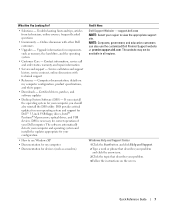
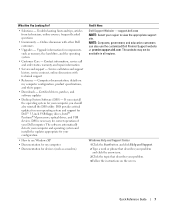
...- Computer documentation, details on the screen. Certified drivers, patches, and software updates
• Desktop System Software (DSS) - Windows Help and Support Center 1 Click the Start button and click... information, service call status and support history, service contract, online discussions with other Dell customers
• Upgrades - If you should also reinstall the DSS utility. The...
Quick Reference Guide - Page 8


.... After you ordered. NOTE: The Operating System CD is already installed on your computer. NOTE: The color of Dell Precision™
products and the Linux operating system • Additional information regarding Linux
and my Dell Precision computer
Find It Here
Operating System CD
The operating system is optional and may not ship with your...
Quick Reference Guide - Page 18


... is compatible with your User's Guide.
6 Install additional software or devices.
Your desktop computer has an optional front IEEE 1394 connector. This connector is only available if you... a card, contact Dell. 4 Connect the speakers. Congratulations! For instructions on contacting Dell and for your computer, read the documentation that did not come with your desktop computer.
18
Quick ...
Quick Reference Guide - Page 19


...computer reads data from or writes data to the CD/DVD drive.
Wait until this light turns off before you remove the floppy from the drive.
4 floppy-drive eject ... the computer reads data from the drive.
2 CD- Wait until this light turns off before you remove the CD or DVD from or writes data to the optional floppy drive. About Your Computer
Front View (Tower Orientation)
1...
Quick Reference Guide - Page 22


... before you remove the floppy from or writes data to the optional floppy drive. The light might also be on when the computer reads data from the optional floppy drive.
4 CD- Wait until this button to eject a floppy disk from or writes data to the CD/DVD drive. Front View (Desktop Orientation)
1
23...
Quick Reference Guide - Page 29


... for changing the orientation of your computer from a desktop to a tower • Front and back views ...Windows XP operating system • Instructions for removing and installing parts, including memory, cards, drives,...Dell Diagnostics and reinstalling drivers • Information on how to contact Dell You can access the User's Guide from your hard drive or the Dell Support website at support.dell...
Quick Reference Guide - Page 30


... off now.
3 If you for information specific to your computer. 3 At the Dell Support website home page, click Reference, click User's Guides, click Systems, and then select your computer. NOTICE: Ensure that ask you have installed a security cable, remove it is resting.
4 Lay your operating system, turn off after the operating system...
Quick Reference Guide - Page 32


... arrow to start the search. 3 Click Hardware Troubleshooter in your User's Guide,
go to support.dell.com (on my computer,
and click Next. Creating a Restore Point 1 Click the Start button and... detected during the operating system setup or is detected but incorrectly configured, you added or removed a part before the problem started, review the installation procedures
and ensure that the part is...
Quick Reference Guide - Page 35


...version appropriate for one time only.
Then shut down and restart the computer. Starting the Dell Diagnostics From the Drivers and Utilities CD
1 Insert the Drivers and Utilities CD. 2 Shut...computer and try again. For more information
on the tests, see the Windows desktop. Quick Reference Guide
35 Starting the Dell Diagnostics From Your Hard Drive
1 Turn on (or restart) your User's ...
Quick Reference Guide - Page 38


...the remaining modules are installed.
38
Quick Reference Guide
For instructions on contacting Dell, see your computer is successfully communicating with the remaining memory modules until new... or diagnostic testing. the computer is identified, contact Dell for instructions.
7 If the memory module passes, shut down the computer, remove the memory module, and then repeat the process with...
Quick Reference Guide - Page 39


.... A possible graphics card failure has occurred. A possible floppy or hard drive failure has occurred.
For instructions on page 32).
4 If the problem persists, contact Dell. Suggested Resolution
1 Determine if a conflict exists by removing a card (not the graphics card) and then restarting the computer. A possible USB failure has occurred. Quick Reference Guide
39
Quick Reference Guide - Page 40


.... System board failure has occurred. Suggested Resolution
1 Reseat the memory modules to the operating system.
6 Run the Dell Diagnostics. Please Populate
Memory in Pairs for instructions.
7 If the memory module passes, shut down the computer, remove the memory module, and then repeat the process with the memory.
2 Restart the computer.
3 If the...
Quick Reference Guide - Page 41


... memory modules that you are installing are properly connected to the system board from the computer for each card. For instructions on contacting Dell, see your User's Guide. If the computer starts normally, troubleshoot the last card removed from the hard drive, CD drive, and DVD drive.
• If the problem persists, contact...
Quick Reference Guide - Page 42


... end (plug this connector into the back panel) and branches into two connectors (plug these connectors into the monitor cables). An adapter should be (Desktop Orientation)" on contacting Dell,
see page 15.
If your graphics card has a DVI
See "Setting Up Your Computer
connector but your computer. For information on page 14...
Quick Reference Guide - Page 43


...; Product Information Guide • System Information Label
If you purchased an IEEE 1394 card. To purchase a card, contact Dell. Find documentation for my USB or IEEE 1394 devices?
Quick Reference Guide
43 Your desktop computer has eight USB connectors (two on the front, one page 19 for illustrations of your computer and...
Quick Reference Guide - Page 45


... Support website, 6-7
diagnostic lights, 37
diagnostics beep codes, 36 Dell, 34 Drivers and Utilities CD, 5 lights, 20, 23, 37
documentation device, 5 online, 7 Product Information Guide, 6 Quick Reference, 5 ResourceCD, 5 User's Guide, 6
drivers ResourceCD, 5
Drivers and Utilities CD, 5
DVD drive eject button, 19, 22
E
error messages beep codes, 36 diagnostic lights, 37
F
floppy drive...

