Dell Precision 390 Support Question
Find answers below for this question about Dell Precision 390.Need a Dell Precision 390 manual? We have 1 online manual for this item!
Question posted by hhdipama on February 21st, 2014
How Do You Turn Up The Sound On A Dell Optiplex 390
The person who posted this question about this Dell product did not include a detailed explanation. Please use the "Request More Information" button to the right if more details would help you to answer this question.
Current Answers
There are currently no answers that have been posted for this question.
Be the first to post an answer! Remember that you can earn up to 1,100 points for every answer you submit. The better the quality of your answer, the better chance it has to be accepted.
Be the first to post an answer! Remember that you can earn up to 1,100 points for every answer you submit. The better the quality of your answer, the better chance it has to be accepted.
Related Dell Precision 390 Manual Pages
Quick Reference Guide - Page 2


...this document to refer to Microsoft® Windows® operating systems are trademarks of Dell Inc.; Red Hat is strictly forbidden. Reproduction in any proprietary interest in this document...death. All rights reserved. Other trademarks and trade names may be used in this text: Dell and the DELL logo are not applicable. A00 Notes, Notices, and Cautions
NOTE: A NOTE indicates important ...
Quick Reference Guide - Page 3


...View (Tower Orientation 19 Back View (Tower Orientation 21 Front View (Desktop Orientation 22 Back View (Desktop Orientation 24 Back-Panel Connectors 25 Inside View 27 System Board Components 28...Using Microsoft Windows XP System Restore 32 Using the Last Known Good Configuration 34 Dell Diagnostics 34 Before You Start Testing 36 Beep Codes 36 Error Messages 37 Diagnostic Lights 37...
Quick Reference Guide - Page 5


... optional and may be available for my computer • My computer documentation • My device documentation • Desktop System Software (DSS)
Find It Here
Drivers and Utilities CD (also known as a PDF at support.dell.com. Readme files may not ship with your computer or in certain countries.
Quick Reference Guide
5 What...
Quick Reference Guide - Page 6


... computer. • Use the Service Tag
to identify your computer when you use support.dell.com or contact technical support. • Enter the Express Service Code to troubleshoot and...problems
• Service Tag and Express Service Code • Microsoft Windows License Label
Find It Here Dell™ Product Information Guide
User's Guide Microsoft® Windows® XP Help and Support Center
...
Quick Reference Guide - Page 7
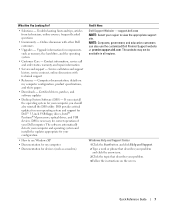
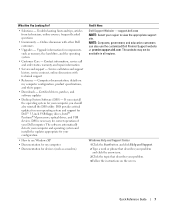
...information, service call status and support history, service contract, online discussions with other Dell customers
• Upgrades - If you should also reinstall the DSS utility. Upgrade... and software updates
• Desktop System Software (DSS) - The website may not be available in all regions. The software automatically detects your Dell computer. Quick Reference Guide
...
Quick Reference Guide - Page 8


... optional Drivers and Utilities CD to use Linux • E-mail discussions with your computer. NOTE: The color of Dell Precision™
products and the Linux operating system • Additional information regarding Linux
and my Dell Precision computer
Find It Here
Operating System CD
The operating system is located on the operating system you reinstall...
Quick Reference Guide - Page 13


NOTE: If your computer has a sound card installed, connect the speakers to the card.
5 Connect the power cables and turn on the computer and monitor. 4 Connect the speakers. Quick Reference Guide
13
Quick Reference Guide - Page 18


... power cables
5 and turn on the IEEE 1394 card, see your computer and operating system. For instructions on contacting Dell and for your computer...sound card installed, connect the speakers to verify that the software or device is compatible with your desktop computer.
18
Quick Reference Guide
4 Connect the speakers.
To purchase a card, contact Dell.
Congratulations! Your desktop...
Quick Reference Guide - Page 20


...2.0 connectors (2)
8 Dell badge rotation notch
... the computer sends or receives data over a network connection. Use the microphone connector to turn the computer on page 37.
The computer is recommended that you use the power button to...the power button or use the keyboard or the mouse if it into a sound or telephony program. You can also be on booting to help you connect occasionally, ...
Quick Reference Guide - Page 22


...and external storage devices.
22
Quick Reference Guide or DVD-drive eject button
Press this light turns off before you remove the CD or DVD from the drive.
3 floppy-drive eject button...light is on when the computer reads data from or writes data to the optional floppy drive. Front View (Desktop Orientation)
1
23 4 5
6
7
8
13
12 11
10
9
1 floppy-drive activity light
The ...
Quick Reference Guide - Page 23


...-saving mode, see "System Setup" in the User's Guide" for more information. Use the lights to turn the computer off . • Steady green - The light might also be used to wake the system ...NOTICE: To avoid losing data, do not use the keyboard or the mouse if it into a sound or telephony program. Instead, perform an operating system shutdown. The computer is recommended that can also...
Quick Reference Guide - Page 26


... plug a telephone cable into a USB connector.
26
Quick Reference Guide On computers with a sound card, use the connector on the card.
Use the green line-out connector to ensure reliable... 3 wiring, force the network speed to 10 Mbps to attach headphones and most speakers with a sound card, use the connector on the card.
A high volume of the computer when setting up multiple...
Quick Reference Guide - Page 29


... as: • Technical specifications • Information for changing the orientation of your computer from a desktop to a tower • Front and back views of your computer, including all of the available ...problems • Instructions for using the Dell Diagnostics and reinstalling drivers • Information on how to contact Dell You can access the User's Guide from your hard drive or...
Quick Reference Guide - Page 30


... inside your hard drive: Click the Start button and click Help and Support. b In the Turn off computer window, click Turn off your computer on which it from the Dell Support website: 1 Go to your computer. 3 At the Dell Support website home page, click Reference, click User's Guides, click Systems, and then select your...
Quick Reference Guide - Page 34


... result in a file • Suspend testing if an error is unchecked.
NOTICE: The Dell Diagnostics works only on your hard drive. • Reinstall your computer, perform the checks ...Restore tab. 5 Ensure that you print these procedures before you contact Dell for technical assistance.
It is recommended that Turn off System Restore is detected or terminate testing if a certain number...
Quick Reference Guide - Page 35


...to wait until you see your computer, see the Microsoft Windows desktop.
For more information on shutting down your computer. 2 When the DELL™ logo appears, press immediately. Quick Reference Guide
35
If ... partition has been found, see the Windows desktop.
Starting the Dell Diagnostics From Your Hard Drive
1 Turn on (or restart) your computer and try again.
Quick Reference Guide - Page 42


NOTE: The diagnostic lights turn off after a short time if the computer is in the shipping box. Connect my ...more
connectors on contacting Dell,
see your speakers for the
desktop computer, see page 15.
Set up my computer to the
with your User's Guide. An adapter should be (Desktop Orientation)" on page 9 or
VGA connector, then you have a sound card installed, See the...
Quick Reference Guide - Page 43


... views of your User's Guide, see "Finding Information" on the back). To purchase a card, contact Dell.
Find the right connectors for my computer? Your desktop computer has eight USB connectors (two on the Dell Support website at the Dell forum chat room. This connector is available on the front, one page 19 for my...
Quick Reference Guide - Page 45


... 25 power, 21, 24 serial, 26 sound, 26 USB, 20, 23, 26
D
Dell support site, 7
Dell Diagnostics, 34
Dell Premier Support website, 6-7
diagnostic lights, 37
diagnostics beep codes, 36 Dell, 34 Drivers and Utilities CD, 5 lights,... 19-20, 22-23
hardware beep codes, 36 conflicts, 32 Dell Diagnostics, 34
Hardware Troubleshooter, 32 headphone
connector, 20, 23 Help and Support Center, 7
I
IEEE...
Quick Reference Guide - Page 46


... restore to previous state, 32
R
reinstalling Drivers and Utilities CD, 5 ResourceCD, 5
ResourceCD Dell Diagnostics, 34
S
safety instructions, 6 Service Tag, 6 software
conflicts, 32 sound connectors
line-in, 26 line-out, 26 system board, 28 System Restore, 32
T
troubleshooting conflicts, 32 Dell Diagnostics, 34 diagnostic lights, 37 Hardware Troubleshooter, 32 Help and Support Center, 7 restore...
Similar Questions
How Much Is A Dell Optiplex 390 ? Monitor And Hard Drive
(Posted by lawi 10 years ago)
Dell Optiplex 390 Network Driver
WANT TO DOWNLORD NETWORK DRIVER DELL OPTIPLEX 390 PLZ PROVIDE LINK
WANT TO DOWNLORD NETWORK DRIVER DELL OPTIPLEX 390 PLZ PROVIDE LINK
(Posted by asystemtechnical 11 years ago)

