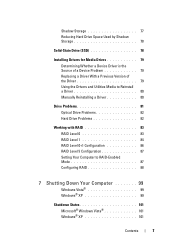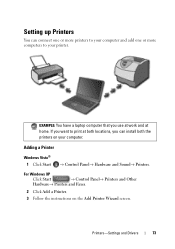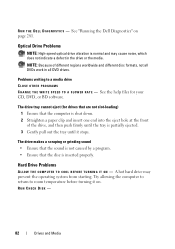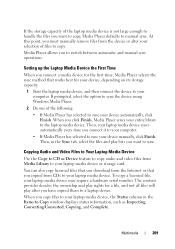Dell Studio 1535 Support Question
Find answers below for this question about Dell Studio 1535.Need a Dell Studio 1535 manual? We have 3 online manuals for this item!
Question posted by thkaka on February 13th, 2014
Wifi Del Studio 1535 Does Not Work
The person who posted this question about this Dell product did not include a detailed explanation. Please use the "Request More Information" button to the right if more details would help you to answer this question.
Current Answers
Related Dell Studio 1535 Manual Pages
Similar Questions
Studio 1535 Dvd Drive Eject Issue
eject button keeps trying to eject a dvd even though there is nothing in the drive, constantly makin...
eject button keeps trying to eject a dvd even though there is nothing in the drive, constantly makin...
(Posted by sking1154 11 years ago)
Wifi,bluetuth,wbcam Is Not Working
wifi,bluetuth,wbcam is not working.my windows is window7 64 bit.please provide link to download exac...
wifi,bluetuth,wbcam is not working.my windows is window7 64 bit.please provide link to download exac...
(Posted by kumaranchal1986 11 years ago)
Wifi Adapter Installed But, Not Working
first time i installed it from softpedia second time, i installed intel WiFi adapter but, this ev...
first time i installed it from softpedia second time, i installed intel WiFi adapter but, this ev...
(Posted by syedhussain731 11 years ago)