Dell Studio 1558 Support Question
Find answers below for this question about Dell Studio 1558.Need a Dell Studio 1558 manual? We have 2 online manuals for this item!
Question posted by jhicas on May 28th, 2014
1558 Dell Keyboard Light Wont Work
The person who posted this question about this Dell product did not include a detailed explanation. Please use the "Request More Information" button to the right if more details would help you to answer this question.
Current Answers
There are currently no answers that have been posted for this question.
Be the first to post an answer! Remember that you can earn up to 1,100 points for every answer you submit. The better the quality of your answer, the better chance it has to be accepted.
Be the first to post an answer! Remember that you can earn up to 1,100 points for every answer you submit. The better the quality of your answer, the better chance it has to be accepted.
Related Dell Studio 1558 Manual Pages
Dell™ Technology Guide - Page 19


... Vista . . . . 269
20 Troubleshooting 271
Troubleshooting Tools 272 Power Lights for Desktop Computers 273 Diagnostic Lights for Desktop Computers . . . . . 274 Diagnostic Lights for Laptop Computers 275 System Messages for Desktop Computers. . . . . 275 System Messages for Laptop Computers . . . . . 276 Windows Hardware Troubleshooter 280 Running the Dell Diagnostics 281
Contents
19
Dell™ Technology Guide - Page 20


... Speaker Problems 299 Touch Pad or Mouse Problems for Laptop Computers 301 Video and Monitor Problems 302 Power Lights 304
Dell Technical Update Service 305
21 System Setup 307
Viewing System Settings With the System Setup Program 307
Entering the System Setup Program 308 Working With Options on the System Setup Program Screen 308...
Dell™ Technology Guide - Page 47


... the display screen for safety procedures to follow when working with either water or an LCD cleaner. Also see the Regulatory Compliance Homepage at www.dell.com/regulatory_compliance.
For additional safety best practices information, see the safety information that shipped with your computer for a laptop computer, wipe the screen with a soft cloth dampened...
Dell™ Technology Guide - Page 62


...over the touch pad.
• To select an object, lightly tap once on the surface of your finger anti-clockwise or...selected object by moving your desktop. Circular Scrolling
NOTE: Your laptop computer may not support the circular scrolling feature. On the second...
62
Navigation Devices (Mouse, Keyboard, Touch Pad) To configure the circular scrolling, double-click the Dell Touch pad icon in the ...
Dell™ Technology Guide - Page 272


... Troubleshooting Tools
Some of your system board, keyboard, display, memory, hard drive, etc.
These lights function in your computer include:
Tool Power lights
Diagnostic lights for desktop computers
Diagnostic lights for laptop computers System messages
Windows Hardware Troubleshooter Dell Diagnostics
Function
The power button light illuminates and blinks or remains solid to indicate...
Dell™ Technology Guide - Page 273


... that the power strip is not responding, see the Regulatory Compliance Homepage at www.dell.com/regulatory_compliance.
Power Lights for Desktop Computers
CAUTION: Before you begin any of your computing environment. power button
The power button light located on the keyboard, move the mouse, or press the power button to indicate different states:
•...
Dell™ Technology Guide - Page 274
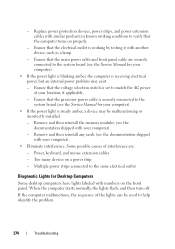
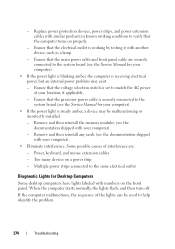
...that the voltage selection switch is working condition to the same electrical outlet
Diagnostic Lights for your computer).
- When the computer starts normally, the lights flash, and then turn off....the Service Manual for Desktop Computers
Some desktop computers have lights labeled with another device, such as a lamp.
- Power, keyboard, and mouse extension cables
- Ensure that the electrical...
Dell™ Technology Guide - Page 275


.... See the documentation shipped with your computer or see "Contacting Dell" on page 337 for assistance). Replace the battery (see the documentation shipped with your computer). Replace the CPU fan (see the Service Manual for your computer for Laptop Computers
Typically laptop computers have keyboard status lights located above the keyboard.
Diagnostic Lights for more details...
Dell™ Technology Guide - Page 276


...R Y - S.M.A.R.T error, possible HDD failure. System Messages for Laptop Computers
NOTE: If the message you received is correct (see "Keyboard Problems for either the operating system or the program that the boot sequence information is not listed in BIOS setup.
D E C R E A S I N G A V A I V E P R O B L E M . - Contact Dell (see "Working With Options on the System Setup Program Screen" on...
Dell™ Technology Guide - Page 297


... and then reinstall all memory modules (see the documentation shipped with your computer).
NOTE: On certain systems the power light is green.
I F T H E P O W E R L I G H T I N G ...and other power protection devices with similar in known working condition to the system board (see the documentation...cable in standby mode. Computers" on the keyboard, move the mouse, or press the power ...
Dell™ Technology Guide - Page 302
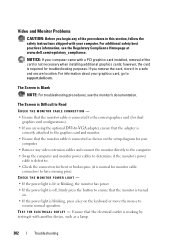
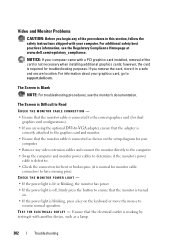
...dell.com/regulatory_compliance. CHECK THE MONITOR POWER LIGHT -
• If the power light is lit or blinking, the monitor has power. • If the power light is off, firmly press the button to ensure that the monitor is turned
on the keyboard.... • Check the connectors for bent or broken pins (it is working by testing it in this section, follow the safety instructions shipped with a...
Dell™ Technology Guide - Page 304


... to the system board (see "Contacting Dell" on the keyboard, move the mouse, or press the power button to indicate different states:
• If the power light is blue and the computer is turned... strip, ensure that the computer turns on page 273. Power Lights
CAUTION: Before you begin any of the procedures in known working condition to verify that the power strip is plugged into both the...
Dell™ Technology Guide - Page 305


...your computer. To enroll for your computer.)
• If the power light is set to support.dell.com/technicalupdate. Too many devices on a power strip
-
Ensure that...connected to the same electrical outlet
Dell Technical Update Service
The Dell Technical Update service provides proactive e-mail notification of interference are:
- Power, keyboard, and mouse extension cables
- Ensure...
Dell™ Technology Guide - Page 335


... be asked to type some commands at the keyboard, relay detailed information during shipment to fill out...your Express Service Code ready when you .
CAUTION: Before working inside your computer, follow the safety instructions shipped with the ...return is available.
Retail Customers
Systems purchased from a telephone at Dell's receiving dock and returned to you call from a retailer are...
Setup Guide - Page 7


Restricting airflow around your Studio 1555/1557/1558 laptop. You should never place your computer in an enclosed space, such as carpets ...not block, push objects into, or allow easy access to a power source, adequate ventilation, and a level surface to place your Dell™ computer in a low-airflow environment, such as a closed briefcase, or on fabric surfaces, such as a cabinet or drawer ...
Setup Guide - Page 8
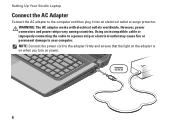
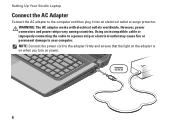
...works with electrical outlets worldwide. NOTE: Connect the power cord to your computer. Using an incompatible cable or improperly connecting the cable to a power strip or electrical outlet may cause fire or permanent damage to the adapter firmly and ensure that the light... on the adapter is on when you turn on power.
6 Setting Up Your Studio Laptop
Connect the AC Adapter...
Setup Guide - Page 31


... Dell Touch pad icon in the notification area of a mouse to toggle the three lighting states (in dark environments by tapping the surface. If you have purchased the optional backlit keyboard,
the F6 key has the backlit keyboard icon
on the keyboard. Backlit keyboard brightness settings - Provides the functionality of your desktop.
29 Using Your Studio Laptop
1 Keyboard/Backlit Keyboard...
Setup Guide - Page 39


Pinch -
To zoom in:
Allows you to increase or decrease the magnification of these gestures may not work outside the Dell Touch Zone.
Using Your Studio Laptop
Touch Screen Gestures
NOTE: Some of the screen content.
Allows you to zoom out on the screen. To zoom out:
Move two fingers close together ...
Setup Guide - Page 53


... AC adapter has a light, ensure that the electrical outlet is working by testing it back on.
• If the problem persists, contact Dell (see "Contacting Dell" on page 76).
51 Solving Problems
Power Problems
If the power light is off or in ... to verify that the computer turns on properly.
• Ensure that the light on the AC adapter is on.
• If the problem persists, contact...
Setup Guide - Page 54
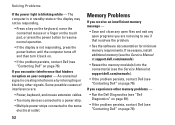
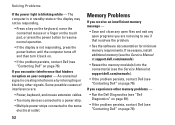
...is in standby state or the display may not be responding.
• Press a key on the keyboard, move the connected mouse or a finger on the touch pad, or press the power button to...
• Run the Dell Diagnostics (see "Dell Diagnostics" on page 59).
• If the problem persists, contact Dell (see "Contacting Dell" on page 76).
52
Solving Problems
If the power light is not responding, press...
Similar Questions
How To Get The Keyboard Lights To Work On Dell Vostro Laptop
(Posted by Jb02 10 years ago)

