Dell Studio 1558 Support Question
Find answers below for this question about Dell Studio 1558.Need a Dell Studio 1558 manual? We have 2 online manuals for this item!
Question posted by mnJD21 on April 20th, 2014
How To Activate Hibernate On Dell 1558
The person who posted this question about this Dell product did not include a detailed explanation. Please use the "Request More Information" button to the right if more details would help you to answer this question.
Current Answers
There are currently no answers that have been posted for this question.
Be the first to post an answer! Remember that you can earn up to 1,100 points for every answer you submit. The better the quality of your answer, the better chance it has to be accepted.
Be the first to post an answer! Remember that you can earn up to 1,100 points for every answer you submit. The better the quality of your answer, the better chance it has to be accepted.
Related Dell Studio 1558 Manual Pages
Setup Guide - Page 5


... 12 Enable or Disable Wireless (Optional 14 Connect to the Internet (Optional 16
Using Your Studio Laptop 20 Right Side Features 20 Left Side Features 24 Computer Base Features 28 Touch Pad Gestures... 40 Removing and Replacing the Battery 42 Software Features 44 Free Fall Sensor 45 Dell Dock 46 Dell DataSafe Online Backup 47
Solving Problems 48 Touch Screen Problems 48 Beep Codes 49 ...
Setup Guide - Page 7


... Computer
When positioning your Dell™ computer in the air vents. Setting Up Your Studio Laptop
This section provides information about setting up your laptop may result in permanent ... a cabinet or drawer when it is powered on.
Restricting airflow around your Studio 1555/1557/1558 laptop. Restricting the airflow can damage the computer, deteriorate the computer performance, or ...
Setup Guide - Page 11
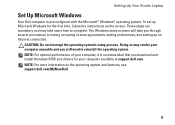
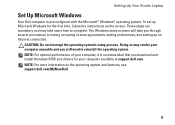
... agreements, setting preferences, and setting up Microsoft Windows for your computer available at support.dell.com. NOTE: For optimal performance of your computer, it is preconfigured with the Microsoft... The Windows setup screens will need to complete. Setting Up Your Studio Laptop
Set Up Microsoft Windows
Your Dell computer is recommended that you download and install the latest BIOS and ...
Setup Guide - Page 12
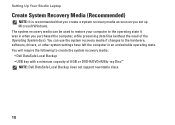
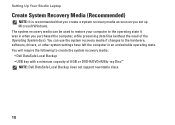
...Studio Laptop
Create System Recovery Media (Recommended)
NOTE: It is recommended that you create a system recovery media as soon as you purchased the computer, while preserving data files (without the need of 8 GB or DVD-R/DVD+R/Blu-ray Disc™ NOTE: Dell... require the following to create the system recovery media: • Dell DataSafe Local Backup • USB key with a minimum capacity of...
Setup Guide - Page 13


Click Start → Programs→ Dell DataSafe Local Backup. 4. Ensure that the AC adapter is connected (see "System Recovery Media" on page 6). 2. Click Create Recovery Media. 5. NOTE: For information ... Adapter" on page 67.
11 Follow the instructions on the screen. Insert the disc or USB key in the computer. 3.
Setting Up Your Studio Laptop To create a system recovery media: 1.
Setup Guide - Page 18


...part of your wired Internet connection, follow the instructions in "Setting Up Your Internet Connection" on page 18.
16
Setting Up Your Studio Laptop
Connect to the Internet (Optional)
To connect to the telephone wall connector before you set up your Internet connection.
• If ... for setup instructions. To complete setting up your original order, you can purchase one at www.dell.com.
Setup Guide - Page 22


Using Your Studio Laptop
This section provides information about the features available on your Studio 1555/1557/1558 laptop. Right Side Features
56 7 4 3
12 20
Setup Guide - Page 25
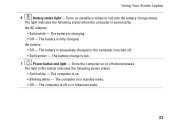
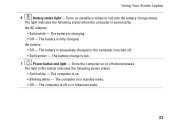
... states when the computer is turned off.
• Solid amber -
The light in hibernate state.
23 The light indicates the following power states:
• Solid white - The... -
The computer is charging.
• Off - The battery is off when pressed. Using Your Studio Laptop
6
Battery status light - The battery charge is on.
• Blinking white - Turns the computer...
Setup Guide - Page 31


...those on the keys. no lighting
For more information about the keyboard, see the Dell Technology Guide.
2 Touch pad buttons -
The multimedia control keys are also located ...Dell Touch pad icon in the notification area of a mouse to toggle the three lighting states (in dark environments by tapping the surface. Provides the functionality of your desktop.
29 Using Your Studio Laptop...
Setup Guide - Page 32


... out by double-clicking the Dell Touch pad icon in the notification area of the screen content.
To zoom out:
Move two fingers close together to increase or decrease the magnification of your desktop.
Zoom
Allows you to reduce the view of the active window. Using Your Studio Laptop
Touch Pad Gestures
NOTE: The...
Setup Guide - Page 33


....
To scroll right or left .
31 To scroll up and down: Move a finger up or down , or right and left on the active window. Using Your Studio Laptop
Circular scroll - Allows you to scroll through content.
To scroll up or down: Move a finger in a clockwise circular motion to scroll up and down in...
Setup Guide - Page 34
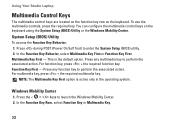
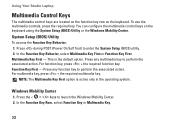
...) to launch the Windows Mobility Center. 2. To use the multimedia controls, press the required key. For function key, press + the required function key.
Using Your Studio Laptop
Multimedia Control Keys
The multimedia control keys are located on the function key row on the keyboard using the System Setup (BIOS) Utility or the...
Setup Guide - Page 37
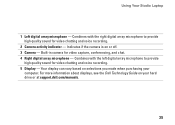
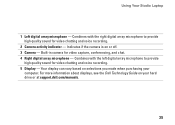
...selections you made when purchasing your hard drive or at support.dell.com/manuals.
35 Combines with the right digital array microphone to... displays, see the Dell Technology Guide on your
computer. Combines with the left digital array microphone to provide high quality sound for video chatting and voice recording.
2 Camera activity indicator - Using Your Studio Laptop
1 Left digital array...
Setup Guide - Page 38


... touch.
• Music - Use the Help feature for more information on your laptop converts your computer into an interactive display. Play select Windows games using this software.
&#...reminders. Touch a link you access the Dell Touch Zone.
36
• Drum Zone - Browse the Internet using multi-touch technology. Using Your Studio Laptop
Using the Touch Screen (Optional)
The touch...
Setup Guide - Page 39


Pinch - Press and hold a finger on the active window.
37 To zoom out:
Move two fingers close together to zoom out on the... additional information by moving two fingers apart or bringing them closer together on the active window.
To zoom in or zoom out by simulating a right-click.
Using Your Studio Laptop
Touch Screen Gestures
NOTE: Some of the screen content. Zoom
Dwell
Allows you...
Setup Guide - Page 40
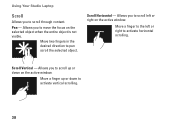
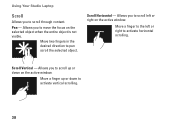
Scroll Horizontal -
Using Your Studio Laptop
Scroll
Allows you to move the focus on the selected object when the entire object is not visible. Allows you to scroll left or right to scroll up or down on the active window.
Allows you to activate horizontal scrolling. Scroll Vertical - Move a finger up or down to the...
Setup Guide - Page 41


... to the right or left.
Rotate
Allows you to rotate the active content on the direction of the flick. Allows you to rotate the active content using two fingers.
Twist - Keeping a finger or thumb ... desired direction to flip through content in the active window, like pages in a playlist. Using Your Studio Laptop
Flick
Allows you to flip content forward or backward based on the screen.
Setup Guide - Page 45


... over. 2. To remove the battery: 1. To replace the battery: Slide the battery into place.
43 Slide the battery release latch to the side. 3. Using Your Studio Laptop WARNING: Using an incompatible battery may increase the risk of fire or explosion. Slide the battery away from...
Setup Guide - Page 86


... mm) 1.5 V and 3.3 V
26 pins
Memory
Connectors
two user-accessible SODIMM connectors
Capacities
1 GB, 2 GB, and 4 GB
Memory type
800 MHz SODIMM DDR2 (Studio 1555)
1067/1333 MHz SODIMM DDR3 (Studio 1557/Studio 1558)
Minimum memory 1 GB (single channel)
Maximum memory 8 GB (dual channel - 4 GB x 2)
NOTE: For instructions on upgrading the memory, see the Service...
Setup Guide - Page 90
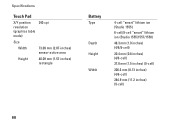
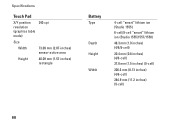
... (graphics table mode)
240 cpi
Size
Width
73.09 mm (2.87-inches) sensor-active area
Height
40.09 mm (1.57-inches) rectangle
Battery
Type
Depth Height
Width
4-cell "smart" lithium ion (Studio 1555)
6-cell/9-cell "smart" lithium ion (Studio 1555/1557/1558)
48.3 mm (1.9 inches) (4/6/9-cell)
20.4 mm (0.8 inches) (4/6-cell)
37.8 mm (1.5 inches) (9-cell...
Similar Questions
How To Load Network Drivers On Dell Laptop Studio 1558 From Cd
(Posted by zorgssec 9 years ago)
Dell Laptop Studio 1558 Does Not Recognize Sd Card
(Posted by MULjknudt 10 years ago)
How To Activate Bluetooth On Dell Studio 1537 Windows 7
(Posted by Frajv 10 years ago)

