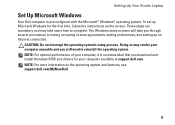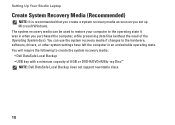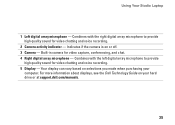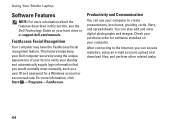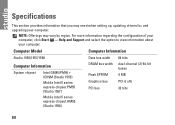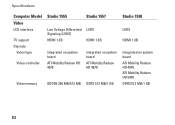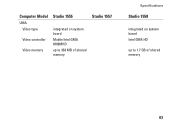Dell Studio 1558 Support Question
Find answers below for this question about Dell Studio 1558.Need a Dell Studio 1558 manual? We have 2 online manuals for this item!
Question posted by newkwilli on December 3rd, 2013
Dell Studio 1558 Wont Start
The person who posted this question about this Dell product did not include a detailed explanation. Please use the "Request More Information" button to the right if more details would help you to answer this question.
Current Answers
Answer #1: Posted by prateekk007 on December 3rd, 2013 8:31 AM
Hi newkwilli,
Please try the steps mentioned in the below link and see if it helps:
Please reply if you have further queries.
To know more about Dell Product Support, Drivers & Downloads, Order & Dispatch status -> choose your region US Customers; India Customers. For Here for Dell support videos.Thanks & Regards
Prateek K
Related Dell Studio 1558 Manual Pages
Similar Questions
Dell Inspiron N4110 Wont Start Up?
HI my Dell Inspiron N4110 laptop had been making loud noises for months. So, I tried to open the lap...
HI my Dell Inspiron N4110 laptop had been making loud noises for months. So, I tried to open the lap...
(Posted by Rshar345 11 years ago)