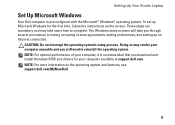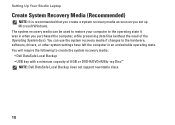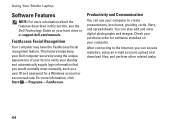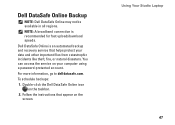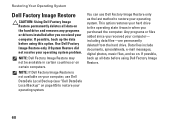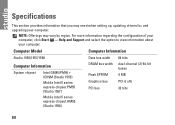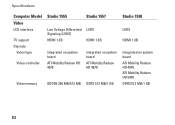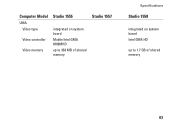Dell Studio 1558 Support Question
Find answers below for this question about Dell Studio 1558.Need a Dell Studio 1558 manual? We have 2 online manuals for this item!
Question posted by nlabfla on September 10th, 2013
How To Restore Wifi Connection Dell Studio 1558
The person who posted this question about this Dell product did not include a detailed explanation. Please use the "Request More Information" button to the right if more details would help you to answer this question.
Current Answers
Related Dell Studio 1558 Manual Pages
Similar Questions
Wifi Connectivity Problem For Dell Inspiron N5010
Hello,im using dell inspiron n5010 from a year.i ws using wireless modem from past a year, i just pu...
Hello,im using dell inspiron n5010 from a year.i ws using wireless modem from past a year, i just pu...
(Posted by pahilaprem03 11 years ago)
Wifi Connection In Dell Vostro 3400
The wirelss driver is installed and wifi connection is switch on. However, the laptop cannot detect ...
The wirelss driver is installed and wifi connection is switch on. However, the laptop cannot detect ...
(Posted by strawblueberry 12 years ago)