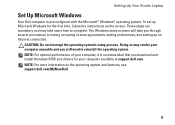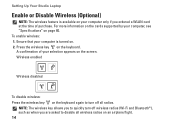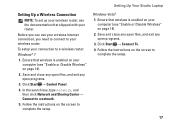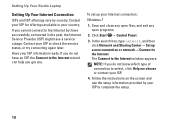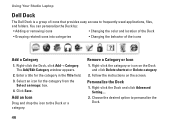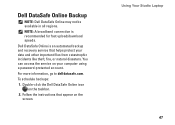Dell Studio 1558 Support Question
Find answers below for this question about Dell Studio 1558.Need a Dell Studio 1558 manual? We have 2 online manuals for this item!
Question posted by ElderNoden on February 2nd, 2012
Computer Went To Black Screen, Would Not Respond
Current Answers
Answer #1: Posted by kcmjr on February 20th, 2012 1:08 AM
Assuming that things are going OK now, I would simply keep an eye on things and see how it goes. Make sure your vital data is backed up. Make sure that the restore feature is functioning and create a few restore points so you have a fallback if needed.
And stop uploading so may user manuals... you're making me look bad... ;-)
Licenses & Certifications: Microsoft, Cisco, VMware, Novell, FCC RF & Amateur Radio licensed.
Related Dell Studio 1558 Manual Pages
Similar Questions
Laptop is beeping 3 times with black screen
What's is the cause and how do I fix this situation: my laptop has a black screen, fans do not come ...