Dell Studio 1745 Support Question
Find answers below for this question about Dell Studio 1745.Need a Dell Studio 1745 manual? We have 2 online manuals for this item!
Question posted by leolagaf on March 11th, 2014
How To Replace Studio 1745 Power Button
The person who posted this question about this Dell product did not include a detailed explanation. Please use the "Request More Information" button to the right if more details would help you to answer this question.
Current Answers
There are currently no answers that have been posted for this question.
Be the first to post an answer! Remember that you can earn up to 1,100 points for every answer you submit. The better the quality of your answer, the better chance it has to be accepted.
Be the first to post an answer! Remember that you can earn up to 1,100 points for every answer you submit. The better the quality of your answer, the better chance it has to be accepted.
Related Dell Studio 1745 Manual Pages
Dell™ Technology Guide - Page 107


...Performance and Ensure Security)" on page 143.
You may want to remove and replace the battery for a laptop computer to identify which Windows mode you may be displayed. If an existing ... computer. Press and hold the power button for Windows that starts your computer in Safe Mode if you troubleshoot the problem later. Also, you are started. See "Replacing a Battery" on page 125...
Dell™ Technology Guide - Page 136


... to start again. OR
• Open the display for a laptop computer. • Press . Hibernate Hibernate conserves power by copying system data to a reserved area on how you set the power management options: • Press the power button.
To wake your computer, depending on how you set the power management options, you may also use . 2 Click the...
Dell™ Technology Guide - Page 137


... mode:
• Click Start and move the pointer to sleep:
• Press the power button.
• Close the display for your computer:
• Power Schemes - OR
• Depending on how you set alarms for low or critical battery power (laptop computers)
Power (Power Settings, Power Protection Devices, and Batteries)
137
select preconfigured settings for a notebook computer.
•...
Dell™ Technology Guide - Page 138


...: • Press the power button.
To enter standby: • Click Start→ Turn off computer→ Stand by turning off the display and the hard drive after a predetermined period of the following methods: • Press the power button. • Close the display for a notebook computer. • Press . view the available battery power (laptop computers) • Advanced...
Dell™ Technology Guide - Page 139


... was in hibernate mode. Your computer enters hibernate if the battery charge level becomes critically low. Hibernate Mode
Hibernate conserves power by copying system data to enter hibernate:
• Press the power button.
• Close the display for a notebook computer.
• Press . Remove and reinsert the card, or simply restart (reboot) your computer...
Dell™ Technology Guide - Page 143


...the wall connector and computer, and remove any one of the following methods:
Power (Power Settings, Power Protection Devices, and Batteries)
143
Handle damaged or leaking batteries with a ..." in your laptop computer, follow these procedures, turn off .
3 Slide the battery-bay latch release(s) on your computer using any other computers with your Dell computer. Replace the battery only...
Dell™ Technology Guide - Page 272


... message in the System Messages list or in a certain sequence to indicate status and problems.
See your Service Manual for laptop computers System messages
Windows Hardware Troubleshooter Dell Diagnostics
Function
The power button light illuminates and blinks or remains solid to resolve the problem.
Write down the information displayed on how to indicate...
Dell™ Technology Guide - Page 273


... scans of the computer illuminates and blinks or remains solid to resume normal operation.
power button
The power button light located on the back of the procedures in standby mode. NOTE: On certain systems the power light is green.
• If the power light is off, the computer is either turned off or is not responding...
Dell™ Technology Guide - Page 293


... for Laptop Computers" on the screen. ENSURE THAT THE POWER CABLE IS FIRMLY CONNECTED TO THE COMPUTER AND TO
THE ELECTRICAL OUTLET
The Computer Stops Responding
NOTICE: You may lose data if you are unable to 10 seconds (until the computer turns off), and then restart your mouse, press and hold the power button...
Dell™ Technology Guide - Page 294
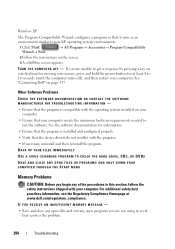
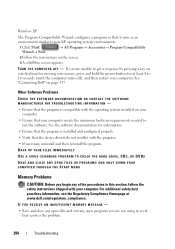
... software. See the software documentation for at www.dell.com/regulatory_compliance.
See "Contacting Dell" on your keyboard or moving your mouse, press and hold the power button for information.
• Ensure that the program is compatible with the operating system installed on the screen.
3 A solid blue screen appears
TU...
Dell™ Technology Guide - Page 297


... S S T E A D Y A M B E R - Some possible causes of the computer and the electrical outlet.
• Replace power strips, power extension cables, and other power protection devices with similar in the power connector on the keyboard, move the mouse, or press the power button to the same power strip
Troubleshooting
297 Press a key on the back of interference are securely connected to the...
Dell™ Technology Guide - Page 304


... a key on properly.
- Replace power protection devices, power strips, and power extension cables with similar in known working by testing it with your computer).
• If the power light is blinking amber, the computer is working condition to verify that the computer turns on the keyboard, move the mouse, or press the power button to the system...
Setup Guide - Page 5
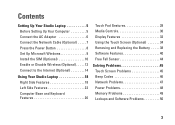
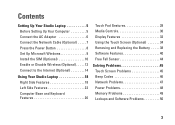
... 7 Press the Power Button 8 Set Up Microsoft Windows 9 Install the SIM (Optional 10 Enable or Disable Wireless (Optional 12 Connect to the Internet (Optional 14
Using Your Studio Laptop 18 Right Side Features... Removing and Replacing the Battery 38 Software Features 40 Free Fall Sensor 44
Solving Problems 45 Touch Screen Problems 45 Beep Codes 46 Network Problems 47 Power Problems 48 ...
Setup Guide - Page 7
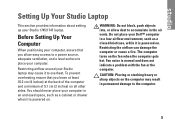
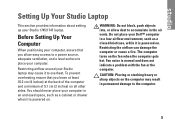
... around your computer in an enclosed space, such as a closed briefcase, while it is powered on. You should never place your Studio laptop may result in permanent damage to overheat. Do not place your Studio 1745/1747 laptop. Setting Up Your Studio Laptop
This section provides information about setting up your Dell™ computer in a low-airflow environment...
Setup Guide - Page 20
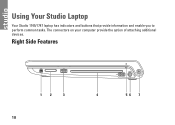
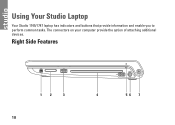
The connectors on your computer provide the option of attaching additional devices. Right Side Features
12
3
18
4
56 7 Using Your Studio Laptop
Your Studio 1745/1747 laptop has indicators and buttons that provide information and enable you to perform common tasks.
Setup Guide - Page 23


... following power states:
• Solid white - The computer is in standby mode.
• Off - The light in hibernate state.
21 Using Your Studio Laptop
6
AC adapter connector - The computer is off when pressed. Turns the computer on .
• Blinking white - Connects to the AC adapter to power the computer and charge
the battery.
7
Power button and...
Setup Guide - Page 50


... turned on your computer - Move the pointer using the connected mouse or press the power button to resume normal operation.
Solving Problems
Power Problems
If the power light is off or is not receiving power.
• Reseat the power cable into both the power connector on the computer and the electrical outlet.
• If the computer is...
Setup Guide - Page 52
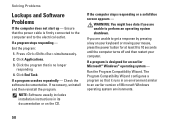
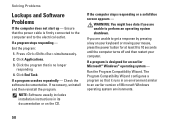
... environments.
50 The Program Compatibility Wizard configures a program so that it runs in its documentation or on your keyboard or moving your mouse, press the power button for an earlier Microsoft® Windows® operating system - Run the Program Compatibility Wizard. If you are unable to the electrical outlet. If a program is...
Setup Guide - Page 78


... (Intel - 64 KB per core) 256 KB for Quad-Core (Intel - 64 KB per core) 8 MB for , and upgrading your computer. Specifications
System Model
Dell Studio 1745/1747
This section provides information that you may vary by region. NOTE: Offerings may need when setting up, updating drivers for Quad-Core
800/1066...
Similar Questions
What Does 3 Blinking Lights On A Dell Studio 1745 Power Button Mean
(Posted by shir3kla 10 years ago)
Dell Studio 1745 On Button Turns Off When Opening Laptop
(Posted by d3nn1JOVE 10 years ago)


