Dell Studio 1749 Support Question
Find answers below for this question about Dell Studio 1749.Need a Dell Studio 1749 manual? We have 2 online manuals for this item!
Question posted by cjcst on June 9th, 2014
Dell Latitude 1749 Does Not Show Dell Logo
The person who posted this question about this Dell product did not include a detailed explanation. Please use the "Request More Information" button to the right if more details would help you to answer this question.
Current Answers
There are currently no answers that have been posted for this question.
Be the first to post an answer! Remember that you can earn up to 1,100 points for every answer you submit. The better the quality of your answer, the better chance it has to be accepted.
Be the first to post an answer! Remember that you can earn up to 1,100 points for every answer you submit. The better the quality of your answer, the better chance it has to be accepted.
Related Dell Studio 1749 Manual Pages
Dell™ Technology Guide - Page 2


... Microsoft Corporation in default view. NOTICE: A NOTICE indicates either trademarks or registered trademarks of the information contained in this text: Dell, the DELL logo, DellConnect, StrikeZone, Wi-Fi Catcher, ExpressCharge, and Dell TravelLite are registered trademarks of Intel Corporation in trademarks and trade names other countries.;
Information in this document may be...
Dell™ Technology Guide - Page 268


...If possible, back up all data before using PC Restore or Factory Image Restore. Windows Vista: Dell Factory Image Restore
1 Turn on . NOTE: Depending upon your computer-including data files-are permanently..., e-mail messages, digital photos, music files, and so on the computer. When the Dell logo appears, press several times to reboot the system.
268
Restoring Your Operating System The System ...
Dell™ Technology Guide - Page 270
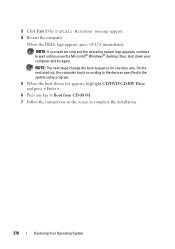
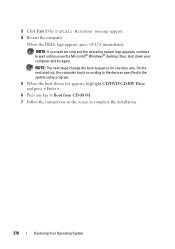
...time only. then, shut down your computer and try again.
NOTE: If you wait too long and the operating system logo appears, continue to complete the installation.
270
Restoring Your Operating System On the next start-up, the computer boots according ...instructions on the screen to wait until you see the Microsoft® Windows® desktop; When the DELL logo appears, press immediately.
Dell™ Technology Guide - Page 282


... working properly.
2 Turn on .
NOTE: If you wait too long and the operating system logo appears, continue to wait until you want to run the Dell Diagnostics from the diagnostics utility partition on your computer. 3 When the DELL™ logo appears, press immediately. Press any key to continue."
4 Press any questions that is known...
Dell™ Technology Guide - Page 283
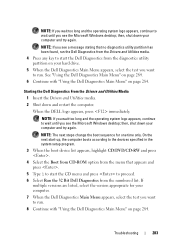
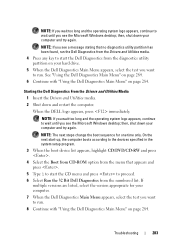
... that appears and press .
5 Type 1 to start the CD menu and press to proceed.
6 Select Run the 32 Bit Dell Diagnostics from the diagnostics utility partition on page 284. When the DELL logo appears, press immediately.
then, shut down your computer and try again.
If multiple versions are listed, select the version appropriate...
Dell™ Technology Guide - Page 308


... • System security and hard drive password settings
308
System Setup Then, shut down your computer. 2 When the DELL™ logo appears, press immediately. 3 If you wait too long and the operating system logo appears, continue to
wait until you cannot change settings that option. The lower-right corner displays information about a specific...
Dell™ Technology Guide - Page 310


When the DELL logo appears, press
immediately. The next time you see the Windows desktop, then shut down your computer. 3 When F2 =... utility that a device is restored. The computer boots to the selected device. If you wait too long and the operating system logo appears, continue to wait until you see the Windows desktop, then shut down the computer through the Start menu. 2 Turn on ...
Setup Guide - Page 4


...for property damage, personal injury, or death. Reproduction of Intel Corporation in this text: Dell, the DELL logo, YOURS IS HERE, Solution Station, and DellConnect are either potential damage to hardware or ..., Inc. Microsoft, Windows, Windows Vista, and the Windows Vista start button logo are trademarks of Dell Inc.; Blu-ray Disc is subject to change without the written permission of ...
Setup Guide - Page 5
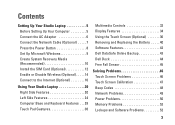
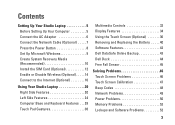
...12 Enable or Disable Wireless (Optional 14 Connect to the Internet (Optional 16
Using Your Studio Laptop 20 Right Side Features 20 Left Side Features 24 Computer Base and Keyboard Features 28 Touch... Screen (Optional 36 Removing and Replacing the Battery 40 Software Features 42 Dell DataSafe Online Backup 43 Dell Dock 44 Free Fall Sensor 45
Solving Problems 46 Touch Screen Problems 46...
Setup Guide - Page 7
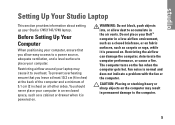
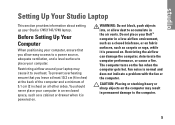
... that you allow dust to place your Dell™ computer in the air vents. Do not place your computer. Restricting the airflow can damage the computer, deteriorate the computer performance, or cause a fire. Setting Up Your Studio Laptop
This section provides information about setting up your laptop may result in an enclosed space, such...
Setup Guide - Page 11


... setup process. NOTE: For more information on the screen. Setting Up Your Studio Laptop
Set Up Microsoft Windows
Your Dell computer is recommended that you download and install the latest BIOS and drivers for... the first time, follow the instructions on the operating system and features, see support.dell.com/MyNewDell.
9
The Windows setup screens will need to complete. To set up an ...
Setup Guide - Page 12


...use the system recovery media if changes to create the system recovery media: • Dell DataSafe Local Backup • USB key with a minimum capacity of the Operating System...restore your computer to the operating state it was in an undesirable operating state. Setting Up Your Studio Laptop
Create System Recovery Media (Recommended)
NOTE: It is recommended that you create a system recovery ...
Setup Guide - Page 13


... on page 6). 2. Ensure that the AC adapter is connected (see "System Recovery Media" on page 67.
11 Click Start → Programs→ Dell DataSafe Local Backup. 4. Setting Up Your Studio Laptop To create a system recovery media: 1.
NOTE: For information on using the system recovery media, see "Connect the AC Adapter" on the screen...
Setup Guide - Page 18


... Connection
• If you are using a DSL or cable/satellite modem connection, contact your ISP or cellular telephone service for setup instructions.
Setting Up Your Studio Laptop
Connect to the Internet (Optional)
To connect to the telephone wall connector before you set up your Internet connection.
• If you can purchase one...
Setup Guide - Page 31


... backlit keyboard provides
visibility in the notification area of a mouse to toggle the three lighting states (in the given order):
a. full keyboard brightness
c. Using Your Studio Laptop
1 Keyboard/Backlit Keyboard (optional) - Backlit keyboard brightness settings - These keys control CD, DVD, Blu-ray Disc™ (optional), and media playback. no lighting
For more...
Setup Guide - Page 61


... working properly.
2.
Ensure that the computer is connected to an electrical outlet that you print these procedures before you contact Dell for technical assistance. When the DELL™ logo appears, press immediately. NOTE: Dell Diagnostics works only on your computer.
3.
It is recommended that is active. This may not ship with your computer, perform...
Setup Guide - Page 63
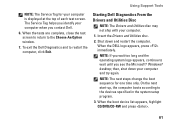
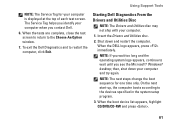
...are complete, close the test screen to return to wait until you contact Dell.
6. NOTE: The next steps change the boot sequence for your computer when you see the ... you wait too long and the operating system logo appears, continue to the Choose An Option window.
7.
When the DELL logo appears, press immediately. To exit the Dell Diagnostics and to the devices specified in the ...
Setup Guide - Page 68


... on the size of the data to an earlier operating state
• Create system recovery media
Dell DataSafe Local Backup Basic
To restore the factory image while preserving the data files: 1. Disconnect all...in when you purchased your computer, while preserving the data files. When the DELL™ logo appears, press
several times to access the Advanced Boot Options window.
66
NOTE: If ...
Setup Guide - Page 70


...; desktop; Insert the system recovery disc or USB key and restart the computer.
2. When the DELL™ logo appears, press immediately. Select the appropriate boot device from the list and press .
4. Dell Factory Image Restore
CAUTION: Using Dell Factory Image Restore permanently deletes all data on page 65) to restore your computer and try...
Setup Guide - Page 71


... include documents, spreadsheets, e-mail messages, digital photos, music files, and so on the computer.
2. If possible, back up all data before using Dell Factory Image Restore. When the DELL™ logo appears, press several times to the operating state it was in when you purchased the computer. The System Recovery Options window appears...
Similar Questions
How To Turn On Dell Integrated Webcam Laptop Studio 1749
(Posted by Crpw 10 years ago)
How Do I Turn On My Wireless Capability On My Dell Laptop Studio 1749
(Posted by g3gum 10 years ago)
How Old Is A Dell Latitude D410 Model Pp06s Laptop
How old is a Dell Latitude D410 Model PP06S laptop
How old is a Dell Latitude D410 Model PP06S laptop
(Posted by pwhitmer 11 years ago)

