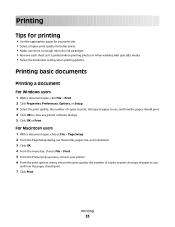Dell V515W Support Question
Find answers below for this question about Dell V515W.Need a Dell V515W manual? We have 1 online manual for this item!
Question posted by kingwFLe on March 27th, 2014
How To Print Both Sides On Dell V515w
The person who posted this question about this Dell product did not include a detailed explanation. Please use the "Request More Information" button to the right if more details would help you to answer this question.
Current Answers
Related Dell V515W Manual Pages
Similar Questions
Load Paper With Print Side Up When Sending A Fax On Dell V515w
(Posted by uhdfdadd 10 years ago)
Why Does My Paper Pull To One Side Causing Printer To Post Out Of Paper
my printer has plenty paper but it keep flashing out of paper an pulling the paper to one side
my printer has plenty paper but it keep flashing out of paper an pulling the paper to one side
(Posted by wjp2000 11 years ago)
How Do I Fix My Dell V515w Printer, It Won't Feed Paper.
Everytime I print something my Dell V515W printer won't feed the paper. It sounds like it's going to...
Everytime I print something my Dell V515W printer won't feed the paper. It sounds like it's going to...
(Posted by juliemuterspaw 11 years ago)