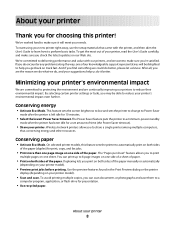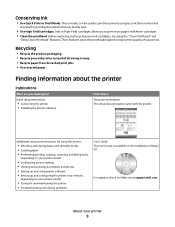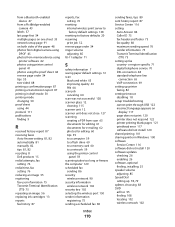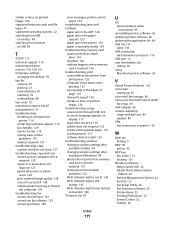Dell V515W Support Question
Find answers below for this question about Dell V515W.Need a Dell V515W manual? We have 1 online manual for this item!
Question posted by LEASIDDALL on July 7th, 2012
Cant Scan To Email On Dell V515
Current Answers
Answer #1: Posted by NiranjanvijaykumarAtDell on July 11th, 2012 7:30 AM
I am from Dell Social Media and Community.
You can use the printer software to scan documents to email.
1 Load a photo or photos face-down on the scanner glass.
2 Click Start.
3 Click All Programs or Programs, and then select the printer program folder from the list.
4 Select Printer Home.
5 Choose your printer from the printer drop-down list.
6 Click Photo.
• If you want to scan a single photo, or multiple photos as a single image, then select Single photo.
• If you want t o scan multiple photos at once and save them as separate images, then select Split into individual
photos. Scanning starts and the scan progress dialog appears.
7 Save the photo or photos and open in a photo editing application to edit.
Let me know if you need any further assistance, I will be glad to help you.
Dell-Niranjan
NiranjanAtDell
Dell Inc