Dell V515W Support Question
Find answers below for this question about Dell V515W.Need a Dell V515W manual? We have 1 online manual for this item!
Question posted by canmabegga on September 24th, 2013
How To Set Up Wireless Fax For Dell V515w?
The person who posted this question about this Dell product did not include a detailed explanation. Please use the "Request More Information" button to the right if more details would help you to answer this question.
Current Answers
There are currently no answers that have been posted for this question.
Be the first to post an answer! Remember that you can earn up to 1,100 points for every answer you submit. The better the quality of your answer, the better chance it has to be accepted.
Be the first to post an answer! Remember that you can earn up to 1,100 points for every answer you submit. The better the quality of your answer, the better chance it has to be accepted.
Related Dell V515W Manual Pages
User's Guide - Page 9
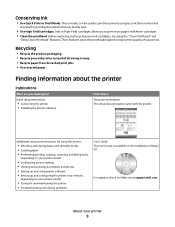
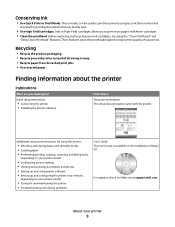
... faxing tasks,
depending on your printer model
• Configuring printer settings • Viewing and printing documents and photos • Setting up and using printer software • Setting up and configuring the printer ... updates, check our Web site at support.dell.com. These modes can be used to improve the quality of your old printer instead of throwing it here Setup documentation The...
User's Guide - Page 23


... installed automatically with the printer software if the printer has wireless capability.
Dell Toolbar (referred to as Service Center)
• Troubleshoot the printer. • Access the printer maintenance functions. • Contact technical support. Dell Fax Solutions (referred to as Wireless Setup Utility)
• Set up the wireless printer on
your printer model. Note: This program...
User's Guide - Page 24


.... 2 Double-click the icon of the printer that you select options for the print job, such as AIO Setup Utility)
To
• Scan photos and documents. • Customize settings for scan jobs.
• Customize settings for fax jobs. • Create and edit the Contacts list. Use the Dell All-In-One Center (referred to as...
User's Guide - Page 66


... up calls first and your line, or if you do not subscribe to a distinctive ring service, then
you need to set the printer to receive faxes automatically (Auto Answer On).
• Set the printer to different wall jacks
Tips for this setup: • If you have only one telephone number on the line and takes...
User's Guide - Page 75


... user information
Your user information includes your name or your company name, your fax number (your fax number is your fax machine when a transmission is made. Setting the fax header
1 From the printer control panel, press . 2 Press the arrow buttons to scroll to Fax Setup, and then press . 3 Press the arrow buttons to scroll to Dialing and...
User's Guide - Page 76


... the arrow buttons to scroll to Device Setup, and then press .
The changes appear the next time you set the printer to Fax Setup, and then press . 3 Configure the fax settings using the selections in the fax software, unless you launch the fax software. b Press the arrow buttons to scroll to Date/Time, and then press . Configuring...
User's Guide - Page 77


... when the phone line is turned on your telephone line, then set the printer to scan after dialing the recipient.
The printer can
• Set the printer to wake up the printer. Using the Fax Setup Wizard in the printer memory. Set the printer to the computer. • The printer is saved in Windows
1 Click or Start. 2 Click All Programs or...
User's Guide - Page 78


... the help information for your printer. 3 Configure the fax settings using the printer control panel
1 From the printer control panel, press . 2 Press the arrow buttons to scroll to Fax Setup, and then press . 3 Press again to select Address Book. 4 To add a fax number to configure the advanced fax settings, then click Configure the advanced fax settings in the contact list.
If...
User's Guide - Page 82


... to a distinctive ring service provided by your
telephone company, then make sure that you may set the printer to pick up calls two rings after four rings, then set up the fax:
1 Connect the printer to pick up and configure the fax through the port. Tips:
• The default code for increased security, you can change...
User's Guide - Page 84


... answering machine, then set the printer to receive faxes automatically. Faxing
84 How do I need to set Auto Answer to On so that number.
If the printer is set incorrectly, then the printer rings, but it... can receive both your voice calls and your telephone numbers to the printer as the fax number, and then set the printer to answer the ring pattern of that you subscribe to pick up...
User's Guide - Page 86


... over the call.
To make sure that best suits the capacity of the receiving fax machine and the quality of the original document. How can I make sure the printer picks up incoming faxes, set Auto Answer to On, and then set the printer to pick up after a greater number of rings than the answering machine. For...
User's Guide - Page 89


... scroll to save the setting. Faxes lost due to power loss are faxes to be printed. Faxing
89 The printer saves an incoming fax to power loss, then the printer automatically prints an error report the next time it prints the fax. 3 Block unidentified faxes (faxes without a Caller ID number). If an incoming fax or an outgoing fax fails due to the...
User's Guide - Page 90


..., as this setting varies depending on the router brand or model. if your wireless network is not recommended to the Internet.
WPA/WPA2
WPA (Wi-Fi Protected Access) and WPA2 (Wi-Fi Protected Access 2) offer stronger wireless network security than WPA. Networking
90 Supported network security options
The printer supports three wireless security options: no...
User's Guide - Page 93


.... Note: After pressing the association/registration button, you begin
• Make sure your wireless network
1 Set up . - The printer is in Power Saver mode. Some examples of the following : -
Adding the printer to your box is wireless-enabled and activated to work wirelessly, see the documentation that came with your box.
• Make sure your box...
User's Guide - Page 94


... see the IP address currently assigned to the printer. 3 Open a Web browser and then type the printer IP address in the address field. Press Enter.
Changing wireless settings after installation
To change wireless settings on the computer screen. If your printer > Settings tab > Wireless setup utility
4 Follow the instructions on the printer, such as the configured network and the security...
User's Guide - Page 98


..., navigate to:
Applications > select your printer > Settings tab > Wireless setup utility
4 Follow the instructions on the computer screen. If
any other wireless network, either ad hoc or infrastructure, for which it is configured.
Adding a printer to an existing ad hoc wireless network
Note: The printer can change the way you access your printer, depending on your network does...
User's Guide - Page 107


... strength? If you think signal strength is approximately 100 feet (30 meters). For most indoor wireless networks, the maximum distance between the access point and the printer is a problem between the access point and the printer.
We recommend setting up a network in infrastructure mode using an ad hoc network, then adjust the computer
when...
User's Guide - Page 166


... 133 cannot scan to computer over a network 129 cannot send faxes 130 changing Power Saver timeout 19 changing printing mode 50 changing temporary settings into default 18
changing wireless settings after installation (Mac) 94 changing wireless settings after installation (Windows) 94 checking an unresponsive printer 116 checking ink levels 113 checking the dial tone 85 checklist
before...
User's Guide - Page 167


..., using memory card 136 Ethernet 110 exterior of the printer cleaning 115 e-mailing scanned documents 62
F
factory default settings resetting internal wireless print server 138 resetting to 20
failed faxes retrieving 89
fax confirmation page 87 printer memory 89 transmission report 87
fax activity report 87 fax blocking
setting 76 fax error messages
Digital Line Detected 134 Failed To Connect...
User's Guide - Page 170
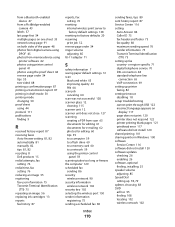
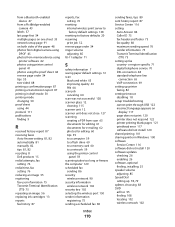
... 69 setting up printer faxing 82 settings timeout ...Dell products 15 redial attempts, fax setting 76 redial time, fax setting 76 reducing an image 55 registering fax user information 75 Transmit Terminal Identification
(TTI) 75 repeating an image 56 replacing ink cartridges 13 reports
fax history 87
reports, fax setting 76
resetting internal wireless print server to factory default settings...

