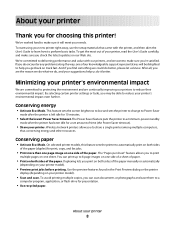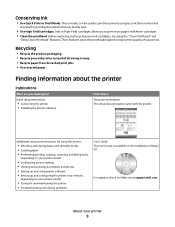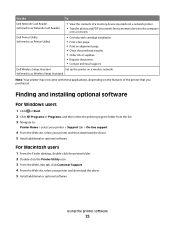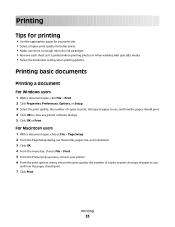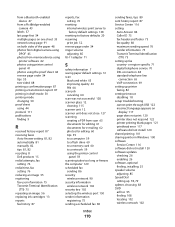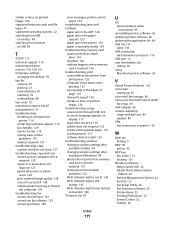Dell V515W Support Question
Find answers below for this question about Dell V515W.Need a Dell V515W manual? We have 1 online manual for this item!
Question posted by sorma on January 30th, 2014
Streaks When Printing V515w
The person who posted this question about this Dell product did not include a detailed explanation. Please use the "Request More Information" button to the right if more details would help you to answer this question.
Current Answers
Related Dell V515W Manual Pages
Similar Questions
How Do I Print The Printer Settings Configuration Sheet For A Dell 2330dn
(Posted by junicr 10 years ago)
When Trying To Print The Printer Says User Not Registered Dell 2155cn
(Posted by Fisheri 10 years ago)
We Are Not Able To Get Anything To Print And Printer Keeps Saying Paper Jam,
we have checked everything and there is no paper jam!
we have checked everything and there is no paper jam!
(Posted by rachel95064 11 years ago)
V515w Printer
Won't print, says printer is offline? have unplugged power cord and UBS cable and reattached, still ...
Won't print, says printer is offline? have unplugged power cord and UBS cable and reattached, still ...
(Posted by zbears 11 years ago)