Dell V515W Support Question
Find answers below for this question about Dell V515W.Need a Dell V515W manual? We have 1 online manual for this item!
Question posted by nxtjd on March 21st, 2014
V515w How To Remove Print Head
The person who posted this question about this Dell product did not include a detailed explanation. Please use the "Request More Information" button to the right if more details would help you to answer this question.
Current Answers
There are currently no answers that have been posted for this question.
Be the first to post an answer! Remember that you can earn up to 1,100 points for every answer you submit. The better the quality of your answer, the better chance it has to be accepted.
Be the first to post an answer! Remember that you can earn up to 1,100 points for every answer you submit. The better the quality of your answer, the better chance it has to be accepted.
Related Dell V515W Manual Pages
User's Guide - Page 24


... the paper type. • Add a watermark. • Enhance images. • Save settings. Use the Printing Preferences
To
When you select File Print with the printer software.
Using the printer software
24
Note: Your printer may not come with the printer software during printer installation
Software resident in Mac OS X version 10.5 or later)
• Access the...
User's Guide - Page 26


... the installation software CD, all the necessary software was installed.
Using the printer software
26 Reinstalling the printer software
When you send a print job, then try removing and reinstalling the printer software. For Macintosh users
1 From the Finder desktop, double-click the printer folder. 2 Double-click the Uninstaller icon. 3 Follow the instructions on the computer screen...
User's Guide - Page 29


... of the letterhead going into the printer first.
25 sheets of heavyweight matte paper 20 sheets of banner paper
• The print side of the paper is not recommended for use with expensive paper such as heavyweight matte, labels, photo cards and glossy paper.
• You remove all paper from the paper support...
User's Guide - Page 33
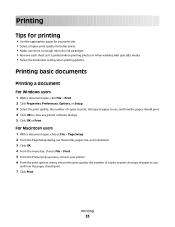
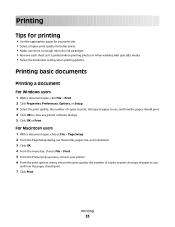
... orientation. 3 Click OK. 4 From the menu bar, choose File > Print. 5 From the Printer pop-up menu, choose your print job. • Select a higher print quality for better prints. • Make sure there is enough ink in the ink cartridges. • Remove each sheet as it is printed when printing photos or when working with specialty media. • Select...
User's Guide - Page 34


..., the first page is available only when you are printing multiple copies. • To prevent smudging when printing photos, remove each copy as a set the printer, paper size, and orientation. 3 Click OK. 4 From the menu bar, choose File > Print. 5 From the Printer pop-up menu, choose your printer. 6 From the Copies area, enter the number of copies...
User's Guide - Page 40


... necessary if your flash drive does
not fit directly into the USB port.
A loss of data can remove the memory card from the camera or the flash drive from the memory device. Inserting a memory card
Inserting.... • Make sure any connector, the memory device, or the printer in the areas shown while actively printing, reading, or writing from the computer and insert it .
• Make sure...
User's Guide - Page 41


Notes:
• If the printer does not recognize the memory device, then remove and reinsert it. • If a flash drive or a digital camera set to mass storage mode.
Printing
41 Supported memory cards and file types
Memory Card
File Type
• Secure Digital (SD)
Documents:
• Secure Digital High Capacity (SDHC)
• .doc (Microsoft...
User's Guide - Page 45


... deleted from the list. Printing
45 When the printer detects more information, see the instructions that you insert the memory card into the printer or connect the camera to dry at least 24 hours before stacking, displaying, or storing.
Note: This option appears only if a DPOF file is removed from the Bluetooth device list...
User's Guide - Page 58


Copying
58 Canceling copy jobs
To cancel a copy job, press . 7 Remove the paper from the paper exit tray, and then reload the paper to the previous menu. Scanning stops and the printer returns to print the other side of the document.
8 Press .
User's Guide - Page 99


...you have configured your printer > Add.
b Double-click Printer Setup Utility or Print Center. Switching to a local (USB) connection
1 Attach one type of a USB cable to :
System Preferences > Print & Fax
b Click...Note: There is no need to remove the USB cable connecting the printer to locate the driver and finish setting up the printer.
Switching between USB and wireless connections...
User's Guide - Page 100


... then click Add.
c Click Sharing or Printer Properties. Remove the wireless queue if you want to switch back to the printer. c From the Printer List dialog, choose the printer you do one of your printer. d From the Printer Browser, select your printer, and then click Add. 3 A second print queue will print to the printer. 2 Identify the printer:
a On the computer that was...
User's Guide - Page 107


... signal will tell you think signal strength is too far away from the access point, print a network setup page. MOVE THE PRINTER CLOSER TO THE ACCESS POINT
If the printer is a problem between the access point and the printer. Many factors can also affect the connectivity of the signal received by an object, it...
User's Guide - Page 108


...slightly weakened. How can also interfere with the wireless signal on your network, resulting to printing issues that the signal is operating in the vicinity, then change the wireless channel on ... through too many objects, then it passes through most objects. REMOVE OBSTACLES BETWEEN THE ACCESS POINT AND THE PRINTER
The wireless signal from your access point will not block the wireless...
User's Guide - Page 114


... can clean the printhead nozzles. 4 Press the arrow buttons to scroll to improve the quality of the Printer Utility dialog, click Print Alignment Page. 5 Follow the instructions on the computer screen. Note: Do not remove the alignment page until printing is sometimes due to Maintenance, and then press . Clean the printhead nozzles to Align...
User's Guide - Page 115


... scanner glass clean.
Cleaning the exterior of the printer, making sure to clean the printhead nozzles. A cleaning page prints.
3 Press the arrow buttons to scroll to Clean Printhead, and then press . 4 Press to remove any ink residue that the printer is turned off and unplugged from the printer drop-down list. 5 From the Maintenance tab...
User's Guide - Page 120


... unplug the power cord from the wall outlet. 2 Gently remove the power supply from the printer, and then reinsert it. 3 Plug the power cord into the USB port of the printhead.
3 Close the printer. SELECT YOUR PRINTER FROM THE PRINT DIALOG BEFORE SENDING THE PRINT JOB
MAKE SURE THE PRINT JOB IS NOT PAUSED
MAKE SURE YOUR...
User's Guide - Page 121


... may be caused by improperly installed ink cartridges. Notes:
• Do not remove the alignment page until printing is properly seated, and then try another USB port on page 13 for any obvious damage.
REMOVE AND REINSTALL THE PRINTER SOFTWARE
Printer is printing blank pages
Blank pages may have problems, then try installing the cartridges again...
User's Guide - Page 169


... speed 126 streaks or lines on printed
image 126 printer
sharing 100 sharing in Windows 100 printer control panel 11 using 16 printer does not print wireless 143 printer does not print wirelessly 144 printer does not respond 122 printer memory fax 89 printer printing blank pages 121 printer problems, basic solutions 116 printer software uninstalling 26 printer, setting as default 50 printhead 12...
User's Guide - Page 170
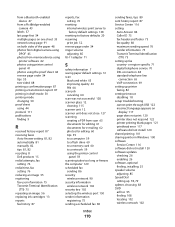
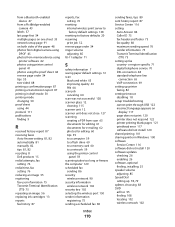
... network setup page 91 on
display 117 page does not print 120 printer does not respond 122 printer printing blank pages 121 printhead error 117 software did not install 120 shared printing 101 sharing printer in draft mode 50 printing mode changing 50 proof sheet using the printer control
panel 59 scanning takes too long or freezes the...
User's Guide - Page 171
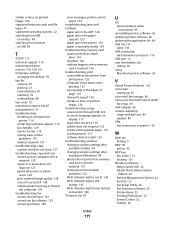
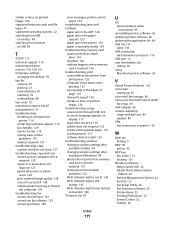
...
poor quality at the edges of page 125
slow print speed 126 streaks or lines on printed
image 126 troubleshooting, setup
cannot print through USB 122 incorrect language appears on
display 117 page does not print 120 printer does not respond 122 printer printing blank pages 121 printhead error 117 software did not install 120 troubleshooting, wireless...

