Dell V515W Support Question
Find answers below for this question about Dell V515W.Need a Dell V515W manual? We have 1 online manual for this item!
Question posted by gabby5964 on May 13th, 2012
Document Won't Print
My document won't print. wifi green light is on, in window it says copies 1.
Current Answers
There are currently no answers that have been posted for this question.
Be the first to post an answer! Remember that you can earn up to 1,100 points for every answer you submit. The better the quality of your answer, the better chance it has to be accepted.
Be the first to post an answer! Remember that you can earn up to 1,100 points for every answer you submit. The better the quality of your answer, the better chance it has to be accepted.
Related Dell V515W Manual Pages
User's Guide - Page 4


...33 Printing specialty documents...37 Working with photos...40 Printing from a Bluetooth-enabled device...45 Printing on both sides of the paper (duplexing)...48 Managing print jobs...50
Copying 54
Tips for copying...54 Making copies...54 Copying photos...54 Enlarging or reducing images...55 Adjusting copy quality...55 Making a copy lighter or darker...55 Collating copies using the printer control...
User's Guide - Page 8
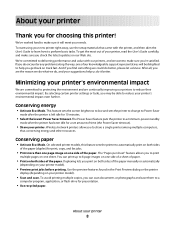
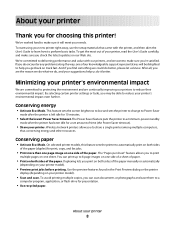
... of time (the Power Saver timeout).
• Share your printer. You can scan documents or photographs and save . Duplexing lets you print on both sides of the paper manually or automatically
(depending on both sides
of the paper (duplex) for print, copy, and fax jobs.
• Print more than one page image on one side of...
User's Guide - Page 9
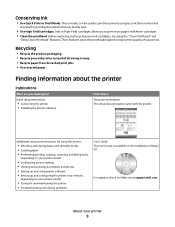
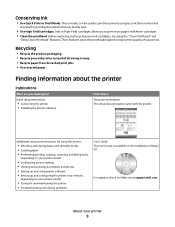
... paper and specialty media • Loading paper • Performing printing, copying, scanning, and faxing tasks,
depending on your printer model
• Configuring printer settings • Viewing and printing documents and photos • Setting up and using printer software • Setting up and configuring the printer on a network,
depending on the installation software CD.
Before...
User's Guide - Page 16


... printer control panel:
Use the: 1 Power button
2 Copy button 3 Scan button 4 Fax button 5 Photo button
To
• Turn the printer on , press to switch to Power Saver mode.
Access the photo menu and print photos. Note: When the printer is on and off. • Switch to turn off the printer. Access the scan menu and scan documents...
User's Guide - Page 23


... ink cartridges. • Print a test page. • Register the printer. • Contact technical support. Printer software
Use the
To
Dell Printer Home (referred to as Printer Home)
• Launch applications or programs. • Access the Fax Solutions software. • Scan or e-mail a photo or document. • Edit scanned documents. • Scan documents to as Service Center...
User's Guide - Page 24


...printer software
24
Use the Printing Preferences
To
When you select File Print with the printer software. Note: Printing Preferences is installed automatically with a document open and then click Properties, a Printing...click the printer folder. 2 Double-click the icon of copies to use. Note: Your printer may not come with the printer software during printer installation
Software...
User's Guide - Page 25
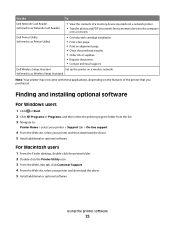
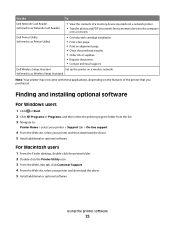
... tab > On-line support
4 From the Web site, select your printer and download the driver. 5 Install additional or optional software. Dell Wireless Setup Assistant
Set up the printer on the features of a memory device inserted into a network printer.
• Transfer photos and PDF documents from the list. 3 Navigate to the computer
over a network.
For...
User's Guide - Page 26


... uninstall process in the Printers folder or as a printer option when you set up the printer using the installation software CD, all the necessary software was installed. Using the printer software
26 Reinstalling the printer software
When you send a print job, then try removing and reinstalling the printer software. Uninstalling the printer software
For Windows users
1 Click or Start...
User's Guide - Page 29


...for use with the print side faceup and
the top of the letterhead going into the printer first.
25 sheets of heavyweight matte paper 20 sheets of banner paper
• The print side of the paper...inserting banner paper.
• You use banner paper designed for inkjet printers. • You place a stack of banner paper on or behind the
printer, and feed in the first sheet.
• The paper guides...
User's Guide - Page 31


... default settings apply only to print, copy, and scan jobs that you initiate from the printer.
1 From the printer control panel, press .
2 Choose the default settings: • If you want to set the default paper size, paper type, and photo print size for the documents and photos that :
• The print side of the paper is faceup...
User's Guide - Page 33
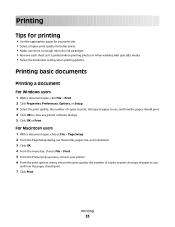
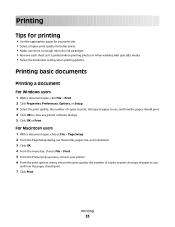
...the pages should print.
7 Click Print. Printing
33 Printing
Tips for printing
• Use the appropriate paper for your printer. 6 From the print options menu, choose the print quality, the number of copies to print, the type of paper to close any printer software dialogs. 5 Click OK or Print.
Printing basic documents
Printing a document
For Windows users
1 With a document open , choose...
User's Guide - Page 34


... size, and orientation. 3 Click OK. 4 From the menu bar, choose File > Print. 5 From the Printer pop-up menu, choose your printer. 6 From the Copies area, enter the number of pages (not collated). Collated
Not collated
Notes:
• The collate option is printed first.
For Windows users
1 With a document open , click File > Print. 2 Click Properties, Preferences, Options, or Setup.
User's Guide - Page 35


... pages on each page. 5 Adjust other settings as needed. 6 Click OK to close any printer software dialogs. 5 Click OK or Print.
3 From the Copies area of page images to print on one sheet
For Windows users
1 With a document open, click File > Print. 2 Click Properties, Preferences, Options, or Setup. 3 Navigate to:
Advanced tab > Layout list > select Pages per...
User's Guide - Page 36


... memory device, then the printer automatically switches to start printing the document. b Press , and then press to File Print mode. Printing documents from a memory card or flash drive (Windows only)
To enable the File Print function:
• The printer must be connected to print on each page. 8 Adjust other settings as needed. 9 Click Print.
6 From the print options pop-up menu, choose...
User's Guide - Page 37


... specialty documents
Printing envelopes
For Windows users
1 With a document open , click File > Print. 2 Click Properties, Preferences, Options, or Setup.
Printing labels
For Windows users
1 With a document open , click File > Print. 2 Click Properties, Preferences, Options, or Setup. 3 Navigate to:
Print Setup tab > Paper Type list > select Plain Paper
4 Navigate to close any printer...
User's Guide - Page 95


....
Make sure you copy it from working . • The recommended way to set up a wireless ad hoc network.
For
more information, see the documentation that came with ... > select your printer. Configuring the printer for the network between the printer and a computer with your computer.
• The printer can create direct connections to your wireless printer. In Windows Vista or later
...
User's Guide - Page 100


... server name and the
distinctive printer name that will be in a Windows environment
1 Prepare the computers to the printer accessible through Network Neighborhood by enabling File and
Print Sharing.
g Click Close on enabling File and Print Sharing.
d From the Printer Browser, select your printer. See the Windows documentation for instructions on the Printer Ports dialog.
The name...
User's Guide - Page 146


... networks is blinking orange, it indicates that you are having trouble printing, then try placing the computer and printer no more than 100 feet apart. Troubleshooting
146
If you include ... light is blinking orange during installation
When the Wi-Fi indicator light is 300 feet, while the wireless network range potentially doubles in 802.11n networks. MOVE THE COMPUTER AND/OR PRINTER ...
User's Guide - Page 156


... ISO 7779 and reported in conformance with ISO 9296. However, there is connected. • Consult your product.
1-meter average sound pressure, dBA
Printing
40 dBA
Scanning
50 dBA
Copying
40 dBA
Ready
inaudible
Notices
156 Any questions regarding this compliance information statement should be determined by turning the equipment off and on...
User's Guide - Page 168
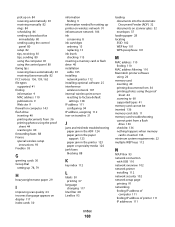
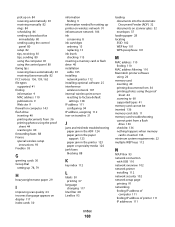
... 28 locating
SSID 102 WEP key 101 WPA passphrase 101
M
MAC address 110 finding 110
MAC address filtering 110 Macintosh printer software
using 24 memory card
inserting 40 printing documents from 36 printing photos using the proof
sheet 44 scanning to 60 supported types 41 memory card cannot be inserted 136 memory card slots...
Similar Questions
In A Dell Printer V515w Should The Wifi Indicator Be Red Or Green When Ready To
print?
print?
(Posted by wawazz 10 years ago)
I Have A Dell V515w Printer And Can't Connect To The Wifi To Print
(Posted by devesaned 10 years ago)

