Dell V715W Support Question
Find answers below for this question about Dell V715W.Need a Dell V715W manual? We have 1 online manual for this item!
Question posted by jridsimonh on March 16th, 2014
What Is 2 Sided Copying On Dell 715w
The person who posted this question about this Dell product did not include a detailed explanation. Please use the "Request More Information" button to the right if more details would help you to answer this question.
Current Answers
There are currently no answers that have been posted for this question.
Be the first to post an answer! Remember that you can earn up to 1,100 points for every answer you submit. The better the quality of your answer, the better chance it has to be accepted.
Be the first to post an answer! Remember that you can earn up to 1,100 points for every answer you submit. The better the quality of your answer, the better chance it has to be accepted.
Related Dell V715W Manual Pages
User's Guide - Page 2


... and replacing supplies 11
Ordering ink cartridges...11 Replacing ink cartridges...11 Recycling Dell products...12
Using the printer control panel buttons and menus 13
Using the printer control panel...13 Changing the Power Saver timeout...15 Saving paper and energy with Eco-Mode...15 Changing temporary settings into new default settings 16...
User's Guide - Page 3


... device...41 Printing on both sides of the paper (duplexing)...43 Managing print jobs...44
Copying 47
Tips for copying...47 Making copies...47 Copying photos...47 Copying an ID card...48 Copying a two-sided document...48 Enlarging or reducing images...48 Adjusting copy quality...49 Making a copy lighter or darker...49 Collating copies using the printer control panel...50 Repeating an...
User's Guide - Page 4


...scanner glass...106
Troubleshooting 107
Before you troubleshoot...107 Using the Service Center to solve printer problems 107 If Troubleshooting does not solve your problem 107 Setup troubleshooting...107 Jams and misfeeds troubleshooting...113 Print troubleshooting...116 Copy and scan troubleshooting...118 Fax troubleshooting...120 Memory card troubleshooting...126 Network troubleshooting...128...
User's Guide - Page 6


... impact even further. We've worked hard to reduce your printer
6 Conserving energy
• Activate Eco-Mode. Conserving paper
• Activate Eco-Mode. To avoid printing multiple copies, you can print up to 8 page images on one side of the paper (duplex) for copy and fax jobs and for 10 minutes.
• Select the...
User's Guide - Page 7


... printer:
• Selecting and storing paper and specialty media • Loading paper • Performing printing, copying, scanning, and faxing tasks,
depending on your printer model
• Configuring printer... your printer
7 Finding information about the printer
Publications
What are mostly text.
• Use High Yield cartridges.
For updates, check our Web site at support.dell.com....
User's Guide - Page 8


... changes, or advanced at the same time, then documentation and drivers for
technical reference material for experienced users or
your printer are you looking for your printer • Replacement cartridges
Dell Printer Supplies Web site-dell.com/supplies
You can be found on your operating system.
The latest supplemental information, updates, and online technical support...
User's Guide - Page 9


About your printer
9 Recommended for scanning, copying, or faxing multiple-page documents.
Place these items on the scanner ...exits. Understanding the parts of the printer
1 2 3 4 5 6
7
12
8
11
10
9
Use the
To
1 Scanner lid
Access the scanner glass.
2 Scanner glass
Scan, copy, or fax photos and documents.
3 Automatic Document Feeder (ADF) Scan, copy, or fax multiple-page letter-, ...
User's Guide - Page 15


... Saver mode after the printer is dimmed. • The printer changes to make to :
• Print on both sides of the paper (duplex) for copy and fax jobs, and for the printer to switch to the default printer settings.
Note: If you are part of Eco-Mode. Use
To
6 2-Sided/Eco Mode Activate 2-Sided to individual settings that...
User's Guide - Page 16


..., press the 2-Sided/Eco-Mode button until the light near "Eco-Mode" comes on the display.
4 Press again to Set Defaults, and then press . Changing temporary settings into new default settings
The following menus revert to default settings after two minutes of inactivity or after the printer is turned off:
Copy menu
Scan...
User's Guide - Page 19


...; Change the wireless settings of copies to print. • Print two-sided copies. • Select the paper type. • Add a watermark. • Enhance images. • Save settings. The dialog lets you select File Print with the printer software. • You may not come with a word-processing program. Dell Toolbar (referred to install this program...
User's Guide - Page 29


..., and then press . Load up to 20 sheets of banner paper
Make sure
• The print side of the banner faces down arrow button to scroll to Paper Type, and then press . c Press ...to print, copy, and scan jobs that you print. Loading paper and original documents
29 Saving paper default settings
You can set the default paper size, paper type, and photo print size for the printer, and then...
User's Guide - Page 32


...to be on page 36.
• The computer must first disable two-sided printing.
4 Click OK to close any printer software dialogs. 5 Click OK or Print. If you want to reverse the... a document open, click File Print. 2 Click Properties, Preferences, Options, or Setup. 3 From the Copies section of the Print Setup tab, select a page order:
• To print the last page first, select Print...
User's Guide - Page 48


... panel, press . 4 Press the up or down arrow button to scroll to Resize. Copying an ID card
1 Load paper. 2 From the printer control panel, press . 3 Press the up or down arrow button to scroll to 2-Sided Copies. 5 Press the left or right arrow button to scroll to 2 to 1 or 2 to 2.
• Select 2 to 1 to...
User's Guide - Page 50


... document faceup into the ADF or facedown on the scanner glass. 3 From the printer control panel, press . 4 Press the up or down arrow button to scroll to On. 7 Press . Copying
50 Collating copies using the printer control panel
If you print multiple copies of a document, then you can choose to print each page.
This option...
User's Guide - Page 51


... the ADF or facedown on the scanner glass. 3 From the printer control panel, press . 4 Press the up or down arrow button to scroll to 2-Sided Copies. 5 Choose the duplex option that you want to copy on the display. Note: You cannot make duplex copies using other paper sizes, then see the instructions for making a duplex...
User's Guide - Page 52
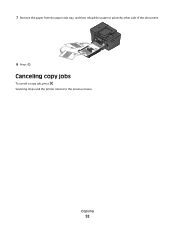
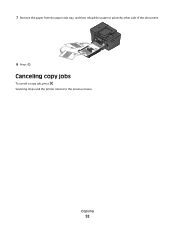
Canceling copy jobs
To cancel a copy job, press . Scanning stops and the printer returns to print the other side of the document.
8 Press . 7 Remove the paper from the paper exit tray, and then reload the paper to the previous menu.
Copying
52
User's Guide - Page 79


... is unsuccessful, then select On Error. 6 Press .
You can set to On.
• Always-Incoming faxes are printed on both sides of the printer? You can also print reports of the printer on the display, press again. • To print sent fax history only, press the arrow buttons to scroll to Print Send...
User's Guide - Page 145


...copy lighter or
darker 49 multiple page images on one
sheet 50 on both sides of the paper 51 Pages per Sheet 50 photos 47 reducing an image 48 repeating an image 50 tips 47 two-sided document 48 custom-size paper printing on 34
D
default printer...scanning for editing 55 scanning using the printer control
panel 53 DSL filter 61
duplex copying, automatic 51 copying, manual 51 extending drying time 43...
User's Guide - Page 146


...
panel 72 setup 74 tips, receiving 73 tips, sending 72 two-sided 79 using the computer 73 using the control panel 72 faxing tips ...loading 27
Group Dial setting up 71
I
ID cards copying 48
improving scan quality 56 incorrect language appears on display 108 index cards... ADF 115 paper jam in the duplex unit 114 paper jam in the printer 113 paper or specialty media 116
junk faxes blocking 80
K
key index...
User's Guide - Page 148


... paper 43, 44 photos from digital camera using DPOF 40 photos from memory device using printer software 38 photos using printer control panel 36 photos using the proof sheet 39 reverse page order 32 tips 31 two-sided 43, 44
printing a confirmation page 79 printing a transmission report 79 printing in draft mode 45...

