Dell V725W Support Question
Find answers below for this question about Dell V725W.Need a Dell V725W manual? We have 1 online manual for this item!
Question posted by sajiao on April 29th, 2014
How To Print From Ipod Touch To Dell Printer V725w
The person who posted this question about this Dell product did not include a detailed explanation. Please use the "Request More Information" button to the right if more details would help you to answer this question.
Current Answers
There are currently no answers that have been posted for this question.
Be the first to post an answer! Remember that you can earn up to 1,100 points for every answer you submit. The better the quality of your answer, the better chance it has to be accepted.
Be the first to post an answer! Remember that you can earn up to 1,100 points for every answer you submit. The better the quality of your answer, the better chance it has to be accepted.
Related Dell V725W Manual Pages
User Manual - Page 9


... Tag
• Express Service Code
Note: The Service Tag and Express Service Code appear on labels located on your printer.
• Software and Drivers-Certified drivers for your printer and
installers for Dell printer software
• Readme files-Last‑minute technical changes, or advanced
technical reference material for experienced users or technicians
Installation...
User Manual - Page 19


... press . Restoring factory default settings
Resetting to factory default settings will delete all the printer settings you select 2‑Sided Copy, Standalone, then the printer prints on your printer model. The Sleep feature optimizes energy efficiency by reducing the printer power consumption.
Changing the Sleep timeout
The Sleep timeout is the time it takes for...
User Manual - Page 25


... updates are available. Learn more about the printing problems encountered.
• Check the supplies status of your fax contacts. Receive automatic notifications of the printer. Printer software
Use the Dell Printer Home (referred to as Printer Home)
Dell Ink Management System Dell Phone Book (referred to as Phone Book) Abbyy Sprint OCR Dell Wireless Setup Utility (referred to as...
User Manual - Page 40


... when working with specialty media. • Do not touch the duplex latch or latches while actively printing.
Printing
40
Printing
Tips for printing
• Use the appropriate paper for better prints. • Make sure there is enough ink in the ink cartridges. • Remove each copy as a set the printer, paper size, and orientation. 3 Click OK. 4 From...
User Manual - Page 41


..., or Setup. 3 Navigate to:
Layout tab > Copies area
4 Enter the number of copies that you want to print, and then select Collate. 5 Click OK to close any printer software dialogs. 6 Click OK or Print. Changing the print order of pages
For Windows users 1 With a document open , choose File > Page Setup. 2 From the Page Setup...
User Manual - Page 42


... 1 With a document open, choose File > Page Setup. 2 From the Page Setup dialog, set the printer, paper size, and orientation. 3 Click OK. 4 From the menu bar, choose File > Print. 5 From the Printer pop‑up menu, choose your printer. 6 From the print options pop-up menu, choose Paper Handling. 7 From the Page Order pop‑up...
User Manual - Page 44


.... 5 Navigate to:
Paper type list > select the created custom type
6 Click OK to close any printer software dialogs. 7 Click OK or Print.
Printing on labels
Notes:
• Make sure the top of the label sheet feeds into the printer first. • Make sure the adhesive on the labels does not extend to peel off...
User Manual - Page 45


...
4 Type a name and adjust the settings as needed to create a custom size, and then click OK. 5 Click OK. 6 From the menu bar, choose File > Print. 7 From the printer pop‑up menu, choose Manage Custom Sizes. 4 Adjust the settings as needed to create a custom size, and then click OK. 5 Click Close, and...
User Manual - Page 49


... the page (left edge for
landscape). Portrait
Landscape
10 Click Print.
To return to single-sided printing, repeat steps 1 and 2, and then navigate to close any printer software dialogs. 6 Click OK or Print. Printing
49
5 Click OK to : Layout tab > Print on Both Sides (Duplex) area > Print on one side only
For Macintosh users
1 With a document open...
User Manual - Page 50


... Apple menu, navigate to:
System Preferences > Print & Fax > select your prints. Using the printer software
For Windows users
1 Click File > Print. 2 Click Properties, Preferences, Options, or Setup. 3 Navigate to:
Layout tab > Print on the print quality selected for your printer
2 Navigate to:
Open Print Queue > Printer Setup > Driver tab or Printer Setup > Installable Options
3 From the Two...
User Manual - Page 51


... the Default or Default Browser tab. 3 Select your computer. Printing
51
Managing print jobs
Finding the print queue for your printer
A print queue represents the printer that came with your operating system. b In the Start Search or Run box, type control printers.
Make sure you know how your printer is connected (USB, Ethernet, wireless). If necessary, use the...
User Manual - Page 52


... ink and is not the default printer. Printing
52
Setting your printer as Default Printer. The printers folder opens.
4 Right‑click the printer, and then select Set as the default printer
Your printer should be selected automatically from the Default Printer pop‑up menu, choose a print quality. 5 Click OK. Changing the default printing mode
To conserve ink, you send...
User Manual - Page 53


..., then choose the document name, and then click Hold. • If you want to pause all print jobs in the queue, then click Printer, and then select Pause Printing. The print queue dialog appears. Printing
53
Pausing print jobs
For Windows users
1 Click , or click Start and then click Run. 2 In the Start Search or Run...
User Manual - Page 54


...
1 Click , or click Start and then click Run. 2 In the Start Search or Run box, type control printers. 3 Press Enter, or click OK.
Printing
54
3 Resume the print job: • If you want to resume a particular print job, then choose the document name, and then click Resume. • If you want to cancel all...
User Manual - Page 87


... On, and then press .
For Macintosh users 1 With a document open, choose File > Print. 2 From the Printer pop‑up incoming faxes: a Press the arrow buttons to scroll to save the setting.
... in the printer. Note: In order to receive faxes manually (Auto Answer Off), then make sure that you must use the fax driver for your printer. Warning-Potential Damage: Do not touch the cables ...
User Manual - Page 124


... you may need to align the printhead.
1 Load plain paper. 2 From the printer control panel, navigate to:
> Setup > >Maintenance > > Align Printer > An alignment page prints.
Note: Do not remove the alignment page until printing is turned off. Maintaining the printer
124
Maintaining the printer
Maintaining ink cartridges
In addition to the following tasks that you can...
User Manual - Page 130


... power supply, and then plug the power cord into the wall
outlet.
4 Turn on the printer. SELECT YOUR PRINTER FROM THE PRINT DIALOG BEFORE SENDING THE PRINT JOB
Note: This solution applies to turn off the printer.
Print job does not print or is wirelessly connected, see the Wireless troubleshooting section.
From the list of the printhead...
User Manual - Page 148
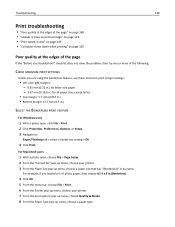
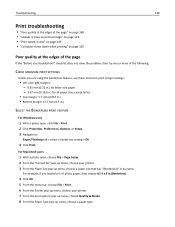
...; Left and right margins: - 6.35 mm (0.25 in.) for letter‑size paper - 3.37 mm (0.133 in.) for " pop‑up menu, choose your printer. 7 From the print options pop‑up menu, choose Quality & Media. 8 From the Paper Type pop‑up menu, choose a paper size that has "(Borderless)" in .)
SELECT...
User Manual - Page 149


... does not solve the problem, then try one or more of the following :
SELECT A LOWER PRINT QUALITY FROM THE PRINTER SOFTWARE MANUALLY SELECT A PAPER TYPE THAT MATCHES THE TYPE OF PAPER YOU ARE USING REMOVE AND REINSTALL THE PRINTER SOFTWARE MAXIMIZE COMPUTER PROCESSING SPEED
• Close all applications not in use. • Minimize...
User Manual - Page 183


... Error 141 Unsupported Cartridge 135 USB Device Not Supported 141 USB Hub Not Supported 141 printer parts diagram 10 printer printing blank pages 131 printer problems, basic solutions 128 Printer Settings 83 printer software installing 28 uninstalling 27 printer status determining 99 printer, setting as default 52 printhead aligning 124 printhead access area location 11 Printhead Cannot Move...
Similar Questions
Can I Print Labels On Dell V725w Pinter
if yes, how ... Please help mee soon...
if yes, how ... Please help mee soon...
(Posted by Cristionakov 10 years ago)

