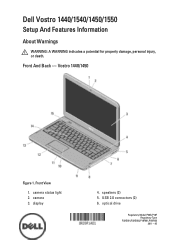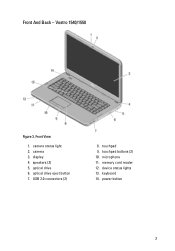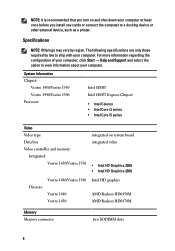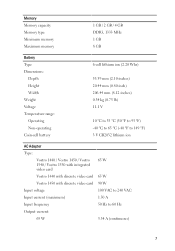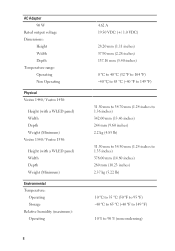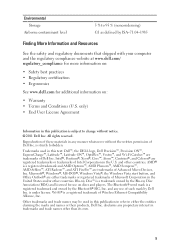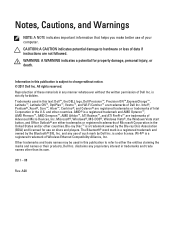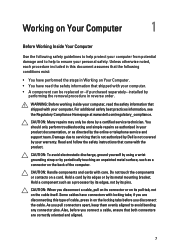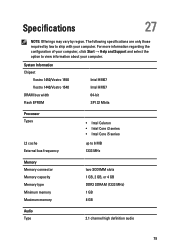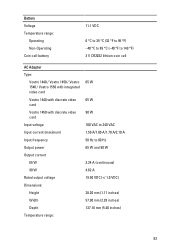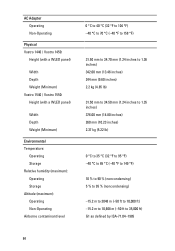Dell Vostro 1540 Support Question
Find answers below for this question about Dell Vostro 1540.Need a Dell Vostro 1540 manual? We have 2 online manuals for this item!
Question posted by puneeth0110 on February 29th, 2012
How To Instal Web Came Driver
The person who posted this question about this Dell product did not include a detailed explanation. Please use the "Request More Information" button to the right if more details would help you to answer this question.
Current Answers
Related Dell Vostro 1540 Manual Pages
Similar Questions
Can The Recovery Cd For Dell Inspiron N5030 Install Web Cam Driver
(Posted by kouv 9 years ago)
Why I Can Not Install Network Controller Driver Dell Vostro 1540
(Posted by waEdi 10 years ago)
Web Cam Driver
i want to install driver of camera built in in my vostro 1540
i want to install driver of camera built in in my vostro 1540
(Posted by arraintraders 12 years ago)