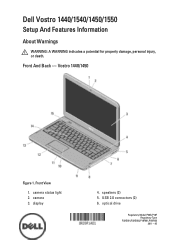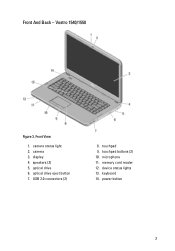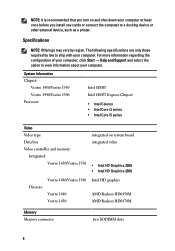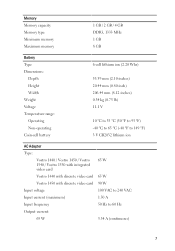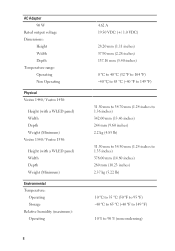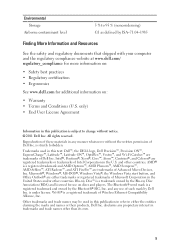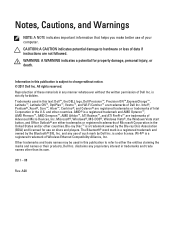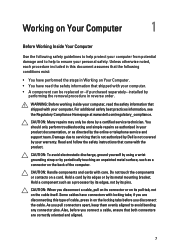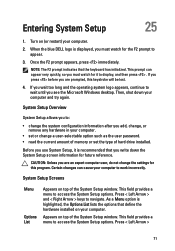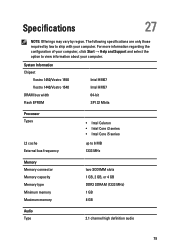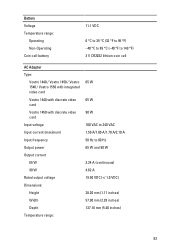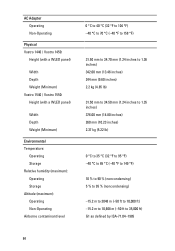Dell Vostro 1540 Support Question
Find answers below for this question about Dell Vostro 1540.Need a Dell Vostro 1540 manual? We have 2 online manuals for this item!
Question posted by chadhatyreindore on April 20th, 2013
How Do I Solve Problem With Touch Pad Right Scroll On Dell Vostro 1440?
Current Answers
Answer #1: Posted by RoyanAtDell on April 21st, 2013 12:45 AM
I work for Dell's Social Media Team. Try uninstalling and reinstalling the touchpad drivers. To uninstall, click on start, right click on computer, click on properties, click on device manager, click on the symbol next to pointing devices, right click on the touchpad driver and click on uninstall, click ok to confirm. Once removed, click on the below link to re-install the driver back, and restart your system.
Thank you.
RoyanAtDell.
Dell Social Media and Communities.
Related Dell Vostro 1540 Manual Pages
Similar Questions
I have a new inspiron N5050, and my touch pad cant move the page up and down thanks
please give me any Link.....