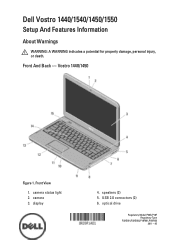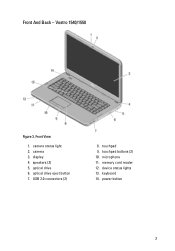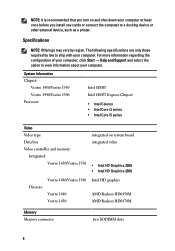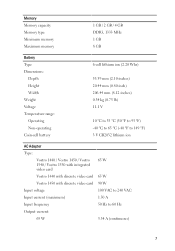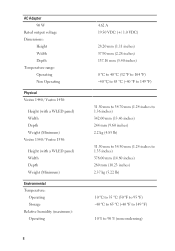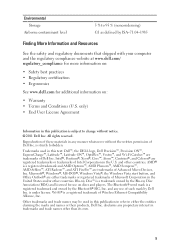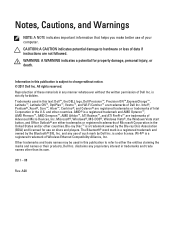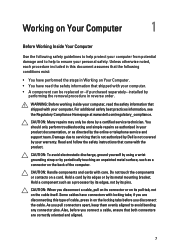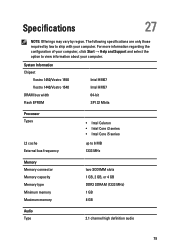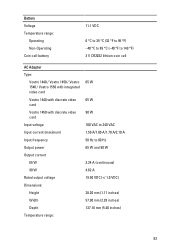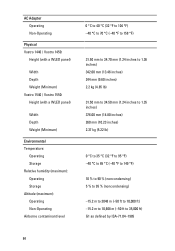Dell Vostro 1540 Support Question
Find answers below for this question about Dell Vostro 1540.Need a Dell Vostro 1540 manual? We have 2 online manuals for this item!
Question posted by rameshmala1974 on August 28th, 2012
Pl Say Me Webcamra Not Work
Current Answers
Answer #1: Posted by RathishC on August 28th, 2012 3:02 AM
For me to be able to assist you in the best possible manner, would request to provide these details:
- Are you getting any error message when you use webcam on the computer?
- Let me know the application which you are using to access webcam (Facebook, Yahoo or Skype)?
- Also let me know the operating system which you are using?
Meanwhile, you can follow the steps below which may fix the issue:
Please click on Start at the bottom left corner.
You would see Search Programs and Files window (it is text box).
In the text box, please type “Dell Webcam Central” and you would see a black icon at the top.
Please click on the icon and the webcam would start working. If it is giving any error message please let me know.
Please follow the link below which will give you step by step information about setting up your webcam:
dell.to/KDdKJq
You can refer the Dell Article 266612 on www.support.dell.com
In case you are trying to use it with a different application other than the Dell Webcam Central, please let me know the details of the same.
If you require any further help, please reply.
Thanks & Regards
Rathish C
#iworkfordell
Related Dell Vostro 1540 Manual Pages
Similar Questions
display
DEAR SIR KEDY BOARD OF ABOVE SAID LAPTOP IS NOT WORKING. MY ALL WORKS ARE HELD UP. PLEASE ADVICE WH...