Dell Vostro 3560 Support Question
Find answers below for this question about Dell Vostro 3560.Need a Dell Vostro 3560 manual? We have 2 online manuals for this item!
Question posted by la45rew on March 26th, 2014
How To Turn On Backlit Keyboard Dell Vostro 3560
The person who posted this question about this Dell product did not include a detailed explanation. Please use the "Request More Information" button to the right if more details would help you to answer this question.
Current Answers
There are currently no answers that have been posted for this question.
Be the first to post an answer! Remember that you can earn up to 1,100 points for every answer you submit. The better the quality of your answer, the better chance it has to be accepted.
Be the first to post an answer! Remember that you can earn up to 1,100 points for every answer you submit. The better the quality of your answer, the better chance it has to be accepted.
Related Dell Vostro 3560 Manual Pages
User Manual - Page 1


Dell Vostro 3460/3560
Setup And Features Information
About Warnings
WARNING: A WARNING indicates a potential for property damage, personal injury, or death. Front And Back View
Figure 1. camera 3. Dell Support Center
Regulatory Model: P34G,P24F Regulatory Type: P34G001,P24F001
2012 - 01 microphone 2. Front View
1. Vostro 3460 -
display 5. camera status light
4. Windows Mobility ...
User Manual - Page 2
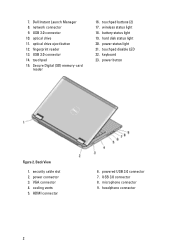
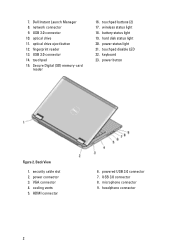
... (SD) memory-card
reader
16. headphone connector
2 network connector 9. hard disk status light 20. HDMI connector
6. USB 3.0 connector 10. touchpad disable LED 22. touchpad 15. Dell Instant Launch Manager 8. keyboard 23.
User Manual - Page 3


...button
3 display 5. Vostro 3560 - Front And Back View
Figure 3. Front View
1. microphone 2. Dell Support Center 7. Secure Digital (SD) memory-card
reader 16. battery status light 19. camera 3. fingerprint reader 13. wireless status light 18. touchpad 15. touchpad buttons (2) 17. power status light 21. camera status light 4. keyboard 23. Dell Instant Launch...
User Manual - Page 5
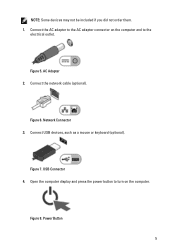
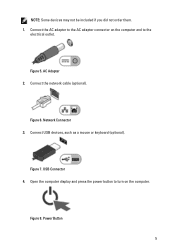
... cable (optional). Network Connector 3.
Figure 8.
USB Connector 4. Figure 7. AC Adapter 2. Connect USB devices, such as a mouse or keyboard (optional).
Connect the AC adapter to the AC adapter connector on the computer and to turn on the computer. Figure 6. Open the computer display and press the power button to the
electrical outlet. Power...
User Manual - Page 6


... W AC adapter is recommended that you turn on and shut down your computer at least once before you install any cards or connect the computer to 240 VAC 3 V CR2032 lithium coin cell
Physical Vostro 3460
Height Width Depth Weight (with battery pack and optical drive) Vostro 3560 Height Width Depth Weight (with your computer...
User Manual - Page 7


... subject to change without the written permission of Dell Inc. Reproduction of these materials in this text: Dell™, the DELL logo, Dell Precision™, Precision ON™, ExpressCharge™, Latitude™, Latitude ON™, OptiPlex™, Vostro™, and Wi-Fi Catcher™ are trademarks of Dell Inc. AMD® is strictly forbidden. Information in...
Owner's Manual - Page 2


...; , OptiPlex™, Latitude™, PowerEdge™, PowerVault™, PowerConnect™, OpenManage™, EqualLogic™, Compellent™, KACE™, FlexAddress™, Force10™ and Vostro™ are trademarks of Dell Inc. Oracle® is a registered trademark of Oracle Corporation and/or its affiliates. in the United States or other countries. in the United...
Owner's Manual - Page 3
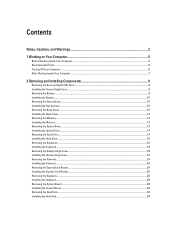
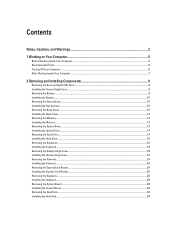
...2
1 Working on Your Computer...5
Before Working Inside Your Computer...5 Recommended Tools...6 Turning Off Your Computer...6 After Working Inside Your Computer...7
2 Removing and Installing Components 9...14 Removing the Hard Drive...14 Installing the Hard Drive...16 Removing the Keyboard...16 Installing the Keyboard...18 Removing the Display Hinge Cover...18 Installing the Display Hinge Cover...19...
Owner's Manual - Page 5


...itself. Disconnect your computer. For additional safety best practices information, see Turning Off Your Computer). 3.
CAUTION: Handle components and cards with the product. Do not touch the... that your computer and certain components may only be replaced or--if purchased separately--installed by Dell is connected to a docking device (docked) such as authorized in
reverse order. CAUTION: ...
Owner's Manual - Page 7


...and all attached devices to the computer, use batteries designed for this particular Dell computer. Turn on your computer. After Working Inside Your Computer
After you complete any ... To avoid damage to their electrical outlets. 5. Do not use only the battery designed for other Dell computers. 1. CAUTION: To connect a network cable, first plug the cable into the network device and then...
Owner's Manual - Page 17
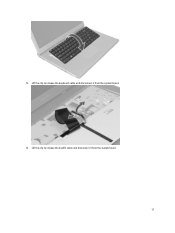
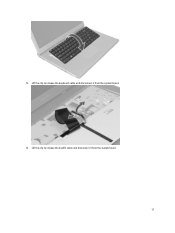
5. Lift the clip to release the keyboard cable and disconnect it from the system board. 6. Lift the clip to release the backlit cable and disconnect it from the system board.
17
Owner's Manual - Page 18
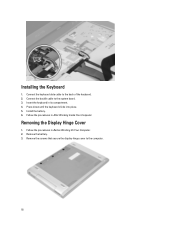
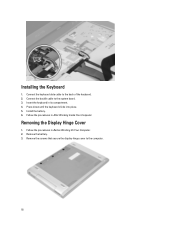
Removing the Display Hinge Cover
1. Connect the backlit cable to the back of the keyboard. 2. Insert the keyboard in Before Working On Your Computer. 2.
Install the battery. 6. Remove the battery. 3. Press down until the keyboard clicks into place. 5. Follow the procedures in its compartment. 4. Installing the Keyboard
1. Follow the procedures in After Working Inside Your Computer...
Owner's Manual - Page 61
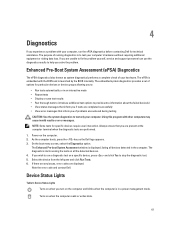
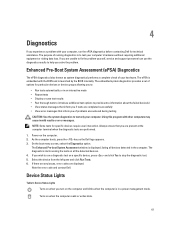
...the BIOS and is launched by the BIOS internally.
NOTE: Some tests for technical assistance. Turns on the computer. 2. Device Status Lights
Table 6. The diagnostics starts running diagnostics is to ...that you wish to run the ePSA diagnostics before contacting Dell for specific devices require user interaction. 4
Diagnostics
If you turn on the computer and blinks when the computer is in...
Owner's Manual - Page 62


Turns on steadily or blinks to complete a power on self test.
Battery Status Lights
If the computer is connected to an electrical outlet, the battery light operates as follows:
Alternately blinking amber light and white An unauthenticated or unsupported non-Dell... I/O chip failure
• Keyboard controller test failure
4
RAM Read...memory is enabled.
Turns on
Battery in ...
Owner's Manual - Page 65


... high definition audio
Cirrus Logic CS4213D
65 System Information
Feature
Description
Chipset
Intel HM77 Express Chipset
DRAM bus width
64-bit
Flash EPROM:
Vostro 3360 / Vostro 3460
SPI 8 MB
Vostro 3560
SPI 6 MB
Table 9. Processor Feature Types
L3 cache
Description
• Intel Core i3 series • Intel Core i5 series • Intel Core i7...
Owner's Manual - Page 66


... definition audio microphone-in/stereo headphones/external speakers connector 2 W keyboard function keys and program menus
Description • integrated on system ...Vostro 3460 / Vostro 3560
Stereo conversion Interface:
Internal External Speakers Volume controls Table 12. Video Feature Video type
Data bus: UMA Discrete: Vostro 3460
Vostro 3560 Video controller:
UMA
Discrete: Vostro 3460 Vostro 3560...
Owner's Manual - Page 67


...
Description
• Bluetooth • WWAN (optional)
Table 15.
Display Feature Type Size:
Vostro 3360 Vostro 3460 Vostro 3530 Dimensions: Height Width Diagonal Active area (X/Y) Maximum resolution: Vostro 3360/3460 Vostro 3560
Description HD WLED AG
13.0 inches
14.0 inches
15.0 inches
Vostro 3360
Vostro 3460
Vostro 3560
240 mm (9.44 inches) 245 mm (9.64 inches) 259 mm (10.19 inches...
Owner's Manual - Page 68


Keyboard Feature Number of keys:
Vostro 3360
Vostro 3460/3560
Table 18. Battery Feature Type:
Vostro 3360 Vostro 3460/3560 Dimensions: Height Width
Depth Weight Charge...)
0.33 kg (0.73 lb)
0.33 kg (0.73 lb)
approximately 4 hours (when the computer is turned off) Feature Maximum Brightness Operating angle Refresh rate Minimum Viewing angles:
Horizontal Vertical Pixel pitch
Table 17. Touchpad...
Owner's Manual - Page 69


... range: Operating Non-Operating
Coin-cell battery
Table 20. AC Adapter Feature Type:
Vostro 3360 / Vostro 3460 / Vostro 3560 with integrated video card Vostro 3460 with discrete video card Vostro 3560 with quad core Input voltage Input current (maximum) Input frequency Output power Output current: 65 W 90 W Rated output voltage Dimensions: Height Width Depth Temperature range: ...
Similar Questions
How Do You Disable The Touchpad On The Dell Vostro 3560?
How do you disable the touchpad on the Dell Vostro 3560?
How do you disable the touchpad on the Dell Vostro 3560?
(Posted by garethhumphris 11 years ago)


