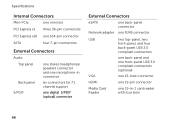Dell XPS 8300 Support Question
Find answers below for this question about Dell XPS 8300.Need a Dell XPS 8300 manual? We have 2 online manuals for this item!
Question posted by bmerry on August 2nd, 2012
What Are The Card Reader Slots For On An Xps 8300
Current Answers
Answer #1: Posted by RathishC on August 2nd, 2012 11:05 AM
My name is Rathish and I am working with Dell Social Media Team.
You have mentioned in the post that you would like to know the slots available in XPS 8300 desktop computer.
This computer has a 19 in one media card reader with 4 slots.
So it will support almost all the media cards.
If you are facing any issue. Please let me know and I will be happy to help you
Also you would be able to access the manual by clicking on the link below-
Thanks & Regards,
Dell_Ratish_C
Dell Social Media Responder
http://www.youtube.com/user/dellvlog?blend=1&ob=4Related Dell XPS 8300 Manual Pages
Similar Questions
I put an SD card in the multimedial card reader, and it wouldn't read it. Am I doing something wrong...
I am trying to download pictures from my camera. When I insert the card from the camera into the car...