Dell XPS 8300 Support Question
Find answers below for this question about Dell XPS 8300.Need a Dell XPS 8300 manual? We have 2 online manuals for this item!
Question posted by Rd537bl on December 27th, 2013
How To Connect Your Dell 8300 Desktop Hard Drive To An External Modem?
The person who posted this question about this Dell product did not include a detailed explanation. Please use the "Request More Information" button to the right if more details would help you to answer this question.
Current Answers
There are currently no answers that have been posted for this question.
Be the first to post an answer! Remember that you can earn up to 1,100 points for every answer you submit. The better the quality of your answer, the better chance it has to be accepted.
Be the first to post an answer! Remember that you can earn up to 1,100 points for every answer you submit. The better the quality of your answer, the better chance it has to be accepted.
Related Dell XPS 8300 Manual Pages
Owner's Manual - Page 1


....dell.com | support.dell.com
Dell™ Dimension™ 8300 Series
USB 2.0 connectors (2) headphone connector
Service Tag
power connector voltage selection switch serial connector keyboard connector center/LFE connector line-out connector microphone connector USB 2.0 connectors (6)
CD or DVD activity light CD or DVD drive eject button floppy drive eject button* floppy drive light* hard drive...
Owner's Manual - Page 14


...Documentation for my computer
• How to use Windows XP • Documentation for my computer • Documentation for components, such as a modem)
Dell Support Website
The Dell Support website provides several online tools, including: • Solutions - Upgrade information for devices (such
as memory,
the hard drive, and the operating system • Customer Care - Drivers, patches...
Owner's Manual - Page 24


...dell.com | support.dell.com
If you do not have an MSN Explorer or AOL icon on your ISP to check the service status, or try connecting again later.
24 Setting Up and Using Yo ur Computer Contact your desktop...are having problems connecting to the Internet, see "E-Mail, Modem, and Internet Problems" on the screen to step 6. The New Connection Wizard appears. 3 Click Connect to the Internet....
Owner's Manual - Page 35


...If the DVD drive is connected to an analog telephone jack only. Verify that the telephone line is connected to the jack on the modem. (The jack...Click the Start button and click My Computer. Hard drive problems
RUN CHECK DISK - 1 Click the Start button and click My Computer. 2 Right-click the drive letter (local disk) that you insert the telephone line connector into the modem.
TE S T T H E D R...
Owner's Manual - Page 57


...; Ensure that the cables are properly connected from a device (such as the floppy drive or hard drive), check the device to make sure it is functioning properly.
• The operating system is in a normal operating condition after POST. The computer is attempting to boot from the hard drive, CD drive, and DVD drive to the system board (see...
Owner's Manual - Page 58
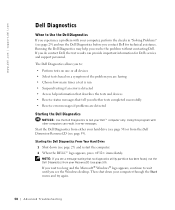
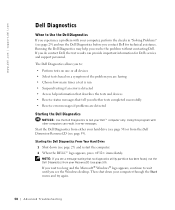
Starting the Dell Diagnostics From Your Hard Drive 1 Shut down your Dell™ computer only. NOTE: If you see the Windows desktop. If you wait too long and the Microsoft® Windows® logo appears, continue to wait until you see a message stating that tell you resolve the problem without contacting Dell.
Then shut down (see page...
Owner's Manual - Page 67


... computer. 4 Press immediately after the DELL™ logo appears. If the operating system logo appears, wait until you want to install a new copy of Windows XP, press to select that option. 5 Press to select the highlighted partition (recommended), and follow the instructions on the size of the hard drive and the speed of your...
Owner's Manual - Page 71


...your computer when you access the Dell Support website or call technical support.... devices that typically remain connected, such as system beeps...hard drive. Adding Parts 71 Use the front USB connectors for devices that you remove the floppy disk from the drive.
5 hard drive light 6 power button
(On computers with an optional floppy drive.)
4 floppy-drive light button The floppy-drive...
Owner's Manual - Page 94
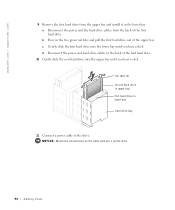
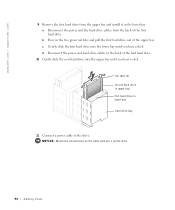
... a click. d Reconnect the power and hard-drive cables to the drive. www.dell.com | support.dell.com
9 Remove the first hard drive from the upper bay and install it in the lower bay: a Disconnect the power and the hard-drive cables from the back of the upper bay. b Press in lower bay hard drive bay
11 Connect a power cable to the back...
Owner's Manual - Page 104


... 10-Mb operation; www.dell.com | support.dell.com
Connectors Externally accessible:
Serial Parallel Video Network Adapter PS/2 (keyboard and mouse) USB
5.1 Audio
System board connectors: Primary IDE channel Secondary IDE channel Serial ATA drive Floppy drive Telephony (ATAPI) CD Audio (ATAPI) Fan
Controls and Lights Power control Power light
Hard-drive access light Link integrity light...
Owner's Manual - Page 108


... to tell the computer to boot from the hard drive when the diagnostic tests are complete.
1 Turn on (or restart) your computer (see the Microsoft Windows desktop. Changing Boot Sequence for Future Boots 1 Enter....dell.com | support.dell.com
Changing Boot Sequence for the Current Boot You can run the Dell Diagnostics on the ResourceCD, but you must set the computer to boot from the CD drive so...
Owner's Manual - Page 144


... Settings Transfer Wizard, 20
floppy drive adding, 96 problems, 33
front door reattaching, 75
H
hard drive problems, 35
hardware conflicts, 65 Dell Diagnostics, 58 problems, 40
Hardware Troubleshooter, 65 Help and Support Center, 14 help files
accessing, 32 Hyper-Threading, 26
I
IEEE 1394 problems, 41
Internet problems, 35
Internet connection about, 23 options, 23 setting...
Owner's Manual - Page 145


...R
reinstalling Windows XP, 66
ResourceCD, 62 Dell Diagnostics, 58
S
safety instructions, 9 scanner
problems, 47 screen. printer cable, 18 connecting, 18 parallel...Dell Diagnostics, 58 diagnostic lights, 54 drives, 33 DVD drive, 35 e-mail, 35 error messages, 37 finding solutions, 30 floppy drive, 33 general, 38 hard drive, 35 hardware, 40 IEEE 1394, 41 Internet, 35 keyboard, 42 modem, 35 monitor hard...
Setup Guide - Page 17


...; Tasks→ Settings→ TV.
4. Setting Up a Wired Connection
• If you need an external modem or network connection and an Internet Service Provider (ISP).
If an external USB modem or WLAN adapter is not a part of the TV tuner may vary by region.
Setting Up Your XPS Desktop
Set Up the TV Tuner (Optional)
NOTE: Availability of...
Setup Guide - Page 21


....
7
USB 2.0 connectors (2) - Using Your XPS Desktop
8 Optical drive eject buttons (2) - A blinking white light indicates
hard drive activity. Indicates if a media card is blinking.
19 CAUTION: To avoid loss of the button to USB devices, such as a front panel USB 3.0 compliant interface.
6 FlexBay cover -
Connect to eject the disc tray.
9
Hard drive activity light - Press the marked...
Setup Guide - Page 42


... help you identify the cause and action needed to complete the boot routine three consecutive times for loose connection.
40 Possible hard-disk drive failure during POST. Previous attempts at booting this checkpoint and contact Dell Technical Support - CMOS checksum error or RTC is not listed in resolving this problem, please note this system...
Setup Guide - Page 43


... ensure that a parameter has exceeded its normal operating range. S.M.A.R.T error, possible hard drive failure.
Use an external power source to function properly. Dell recommends that you back up your device has two USB cables, connect both of range may or may not indicate a potential hard drive problem - Your USB device needs more power for assistance.
41 CAUTION...
Setup Guide - Page 45


...) your computer cannot display a screen image, contact Dell (see the Microsoft Windows desktop; Do you want to access the Boot Menu. Follow the instructions that is known to wait until you see "Contacting Dell" on page 61) for devices such as the system board, keyboard, display, memory, hard drive, and so on the screen.
6. Select...
Setup Guide - Page 50


... your hard drive to the operating state it was in when you purchased your operating system and Dell factory-installed software while preserving the data files:
1.
Turn off your operating system. Turn on your computer and try again.
5. When the DELL logo appears, press several times to wait until you see the Microsoft Windows desktop...
Setup Guide - Page 66


Computer Model
Dell XPS 8300
Processor
Type
Intel Core i5 Intel Core i7
System Chipset
Type
Intel H67
Drives
Internally accessible
Externally accessible
two 3.5-inch bays for SATA hard drives
two 5.25-inch bays for trayload SATA DVD+/-RW/ Blu-ray Disc combo (optional)/ Blu-ray Disc rewritable (optional)
one 3.5-inch bay for , and upgrading ...
Similar Questions
Detecting New Hard Drive In Bios On Vostro 320. The Computer Detect,s The Dvd Wr
But not the hard drive
But not the hard drive
(Posted by grabojo82 2 years ago)
How To Install The Os To A New Hard Drive In A Dell Xps 8300 Desktop
(Posted by ocEne 10 years ago)
How To Partition New Dell Inspiron 660 Hard Drive?
I'm ready to boot up my Inspiron 660 for the 1st time, but before I start loading data on the hard d...
I'm ready to boot up my Inspiron 660 for the 1st time, but before I start loading data on the hard d...
(Posted by jfrey007 11 years ago)

