Dell XPS 8300 Support Question
Find answers below for this question about Dell XPS 8300.Need a Dell XPS 8300 manual? We have 2 online manuals for this item!
Question posted by mariogari on September 2nd, 2014
How To Restore Dell Dimension Xps 8300
The person who posted this question about this Dell product did not include a detailed explanation. Please use the "Request More Information" button to the right if more details would help you to answer this question.
Current Answers
There are currently no answers that have been posted for this question.
Be the first to post an answer! Remember that you can earn up to 1,100 points for every answer you submit. The better the quality of your answer, the better chance it has to be accepted.
Be the first to post an answer! Remember that you can earn up to 1,100 points for every answer you submit. The better the quality of your answer, the better chance it has to be accepted.
Related Dell XPS 8300 Manual Pages
Owner's Manual - Page 1


Dell™ Dimension™ 8300 Series
USB 2.0 connectors (2) headphone connector
Service Tag
power connector voltage selection switch serial connector keyboard connector center/LFE connector line-out connector ... lights mouse connector surround connector line-in connector network adapter video connector optional sound card connector (see the setup diagram)
www.dell.com | support.dell.com
Owner's Manual - Page 5


... Dell Diagnostics 58 Starting the Dell Diagnostics 58 Drivers 61 What Is a Driver 61 Identifying Drivers 61 Reinstalling Drivers 62 Using Windows® System Restore 63 Creating a Restore Point 63 Restoring the Computer to an Earlier Operating State 64 Undoing the Last System Restore 64 Resolving Software and Hardware Incompatibilities 65 Reinstalling Microsoft® Windows® XP...
Owner's Manual - Page 53


SECTION 3
Advanced Troubleshooting
Diagnostic Lights Dell Diagnostics Drivers Using Windows® System Restore Resolving Software and Hardware Incompatibilities Reinstalling Microsoft® Windows® XP
Owner's Manual - Page 58
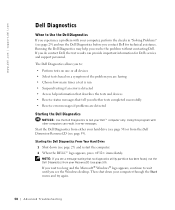
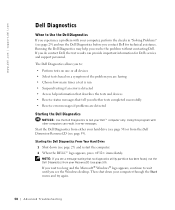
.... Then shut down (see the Windows desktop. www.dell.com | support.dell.com
Dell Diagnostics
When to Use the Dell Diagnostics
If you experience a problem with other computers can provide important information for technical assistance. Start the Dell Diagnostics from the Dell Dimension ResourceCD (see page 59). If you do contact Dell, the test results can result in "Solving...
Owner's Manual - Page 61


... with required drivers already installed-no further installation or configuration is needed. NOTICE: The Dell Dimension ResourceCD may need to the Main Menu screen. Ensure that only its own set of...controls a device such as the keyboard driver, come with any other programs that use the device. Dell ships your problem and, if necessary, update the driver.
1 Click the Start button and click ...
Owner's Manual - Page 62


...Dell Support website at support.dell.com and your computer might not work correctly. If this is next to the device name, you install drivers obtained from the ResourceCD.
1 With the Windows desktop...driver, use Windows XP Device Driver Rollback to replace the driver with
a [!]) on the device icon. Using the Dell Dimension ResourceCD If using Device Driver Rollback or System Restore (see if ...
Owner's Manual - Page 63


... the Windows desktop, reinsert the ResourceCD. 5 At the Welcome Dell System Owner screen, click Next. A message stating that came installed in your operating system. System Restore does not ...that came with the device. Using Windows® System Restore
The Microsoft® Windows XP operating system provides System Restore to allow you installed additional hardware, the drivers for...
Owner's Manual - Page 66


... installed the new device driver. If Device Driver Rollback does not resolve the problem, then use System Restore (see page 64) to return your computer before you need to do not reinstall Windows XP unless a Dell technical support representative instructs you must also reinstall the device drivers, virus protection program, and other software...
Owner's Manual - Page 67


...already has Windows XP installed and you want to recover your current Windows XP data, type r to select the repair option, and remove the CD. 4 If you see the Windows desktop, and then ...multiple times. Advanced Troubleshooting 67 Click Exit if Install Windows XP message appears. 3 Restart the computer. 4 Press immediately after the DELL™ logo appears. NOTE: The time required to complete...
Owner's Manual - Page 145


..., 54 Hardware Troubleshooter, 65 Help and Support Center, 14 restore to read , 50 monitor is blank, 50 software, 38-39 sound and speakers, 48 troubleshooting chart, 30 video and monitor, 50 volume adjusting, 48
Program Compatibility Wizard, 39
R
reinstalling Windows XP, 66
ResourceCD, 62 Dell Diagnostics, 58
S
safety instructions, 9 scanner
problems, 47 screen...
Setup Guide - Page 4


... any proprietary interest in the United States and/or other countries; Blu‑ray Disc™ is a registered trademark of Intel Corporation in this text: Dell™, the DELL logo, XPS™, Solution Station™, and DellConnect™ are trademarks of data and tells you make better use of Rovi Corporation...
Setup Guide - Page 5


Contents
Setting Up Your XPS Desktop 5 Lifting Your Computer 6 Before Setting Up Your Computer 7 Connect the Display 8 Connect the...Connect to the Internet (Optional 15
Using Your XPS Desktop 18 Front View Features 18 Top View Features 20
Back View Features 24 Back Panel Connectors 26 Software Features 28 Dell Dock 29 Dell DataSafe Online Backup 30
Solving Problems 31 Beep ...
Setup Guide - Page 7


Setting Up Your XPS Desktop
This section provides information about setting up your computer.
For additional safety best practices information, see the Regulatory Compliance Homepage at www.dell.com/regulatory_compliance.
5 WARNING: Before you begin any of the procedures in this section, read the safety information that shipped with your Dell XPS 8300 desktop.
Setup Guide - Page 10


...set the Intel Multiple Monitor Feature to -DVI adapter, and additional HDMI or DVI cables at www.dell.com. You may need to use an appropriate adapter (DVI-to-VGA adapter or HDMI-to-.... Otherwise, connect the display using the connector on your computer and display.
Setting Up Your XPS Desktop
Connect the Display
If you to connect your computer to more than one monitor simultaneously. Use ...
Setup Guide - Page 15


...system. NOTE: For more information on the screen.
Set Up the Operating System
Your Dell computer is recommended that you download and install the latest BIOS and drivers for the ... features, go to support.dell.com/MyNewDell.
13 To set up an Internet connection. Setting Up Your XPS Desktop
NOTE: For optimal performance of your computer available at support.dell.com.
The Windows setup ...
Setup Guide - Page 16


...restoring your computer to the operating state it was in when you set up Microsoft Windows. You will require the following to the hardware, software, drivers, or other system settings have left the computer in the computer.
2. Click Create Recovery Media.
4.
Setting Up Your XPS Desktop...NOTE: Dell DataSafe Local Backup does not support rewritable discs. You can be used to restore your ...
Setup Guide - Page 17


.../satellite modem connection, contact your ISP or cellular telephone service for setup instructions. Setting Up Your XPS Desktop
Set Up the TV Tuner (Optional)
NOTE: Availability of your original order, you can purchase one from www.dell.com. Connect the TV/digital antenna cable or the cable adapter to the telephone wall connector...
Setup Guide - Page 21


...and Blu-ray Discs (optional).
4 Optical drive bay (optional) - Using Your XPS Desktop
8 Optical drive eject buttons (2) - Turns
on the lower end of data, ... interface.
6 FlexBay cover - Can contain an additional optical drive.
5 FlexBay slot - Can support an optional Dell FlexBay compatible device such as a
mouse, keyboard, printer, external drive,
or MP3 player. Connect to view and...
Setup Guide - Page 23


... power.
• Solid white -
NOTE: For information on power problems, see "Contacting Dell" on .
NOTE: To connect to a microphone
or inputs signal for use the line-out...for assistance.
• Blinking amber - Turns
the computer on .
• Solid amber - Using Your XPS Desktop
5
Power button and light - The computer is on or off , in sleep/standby mode or there might...
Similar Questions
Dell Dimension Xps 5th Generation Manual
Dell Dimension XPS 5th Generation Manual
Dell Dimension XPS 5th Generation Manual
(Posted by TheMovieMan 11 years ago)


