Dell XPS 8500 Support Question
Find answers below for this question about Dell XPS 8500.Need a Dell XPS 8500 manual? We have 2 online manuals for this item!
Question posted by katentad on May 23rd, 2014
How Do U Remove The Graphics Card From Dell Xps 8500?
The person who posted this question about this Dell product did not include a detailed explanation. Please use the "Request More Information" button to the right if more details would help you to answer this question.
Current Answers
There are currently no answers that have been posted for this question.
Be the first to post an answer! Remember that you can earn up to 1,100 points for every answer you submit. The better the quality of your answer, the better chance it has to be accepted.
Be the first to post an answer! Remember that you can earn up to 1,100 points for every answer you submit. The better the quality of your answer, the better chance it has to be accepted.
Related Dell XPS 8500 Manual Pages
Owner's Manual (PDF) - Page 2


All rights reserved.
Trademarks used in this text: Dell™, the DELL logo, and XPS™ are either potential damage to change without...document is strictly forbidden.
and is a registered trademark owned by Dell under license. Bluetooth® is used in this document to refer to avoid the problem. Dell Inc.
WARNING: A WARNING indicates a potential for property damage,...
Owner's Manual (PDF) - Page 4


5 Memory Module(s 27
Prerequisites 27 Removing Memory Module(s 27 Replacing Memory Module(s 28 Postrequisites 30
6 Front Bezel 31
Prerequisites 31 Removing the Front Bezel 31 Replacing the Front Bezel 33 Postrequisites 34
7 Graphics-Card Bracket (optional) . . . . . 35
Prerequisites 35 Removing the Graphics-Card Bracket 35 Replacing the Graphics-Card Bracket 36 Postrequisites 36
4
...
Owner's Manual (PDF) - Page 5


8 Graphics Card 37
Prerequisites 37 Removing the Graphics Card 37 Replacing the Graphics Card 39 Postrequisites 41
9 PCI-Express x1 Card(s 43
Prerequisites 43 Removing the PCI-Express x1 Card(s 44 Replacing the PCI-Express x1 Card(s 46 Postrequisites 48
10 Wireless Mini-Card 49
Prerequisites 49 Removing the Mini-Card 50 Replacing the Mini-Card 51 Postrequisites 51
Contents
5
Owner's Manual (PDF) - Page 6


11 Mini-Card Antennas 53
Prerequisites 53 Removing the Mini-Card Antennas 53 Replacing the Mini-Card Antennas 55 Postrequisites 55
12 mSATA Drive 57
Prerequisites 57 Removing the mSATA Drive 57 Replacing the mSATA Drive 58 Postrequisites 59
13 Hard Drive(s 61
Prerequisites 61 Removing the Primary Hard-Drive 61 Replacing the Primary Hard-Drive 62...
Owner's Manual (PDF) - Page 7


... Postrequisites 66
14 Optical Drive(s 67
Prerequisites 67 Removing the Optical Drive 67 Replacing the Optical Drive 69 Postrequisites 69 Secondary Optical-Drive 69 Prerequisites 69 Installing a Secondary Optical-Drive 70 Postrequisites 71
15 Media-Card Reader 73
Prerequisites 73 Removing the Media-Card Reader 74 Replacing the Media-Card Reader 75 Postrequisites 75
Contents
7
Owner's Manual (PDF) - Page 20


Inside View of Your Computer
9 8 7
1 2
3 4
5 6
1 front bezel 3 graphics-card bracket (optional) 5 system board 7 power supply 9 secondary optical-drive
2 primary hard-drive 4 secondary hard-drive 6 card retention clamp 8 primary optical-drive
20
Technical Overview
Owner's Manual (PDF) - Page 35


.... Removing the Graphics-Card Bracket
1 Remove the screws that shipped with your computer, read the safety information that secure the graphics-card bracket to the chassis. 2 Lift the graphics-card bracket off the chassis. 3 Set the graphics-card bracket aside in "Before You Begin" on page 23. For additional safety best practices information, see the Regulatory Compliance Homepage at dell.com...
Owner's Manual (PDF) - Page 36


... Cover" on page 25.
2 Follow the steps in "After Working Inside Your Computer" on chassis.
2 Replace the screws that secure the graphics-card bracket to the chassis. Postrequisites
1 Replace the computer cover.
1
2
1 screws (2)
2 graphics-card bracket
Replacing the Graphics-Card Bracket
1 Align the screw holes on the graphics-card bracket with the screw holes on page 15.
36...
Owner's Manual (PDF) - Page 37


... on the system board, see the Regulatory Compliance Homepage at dell.com/regulatory_compliance.
The system board of your computer is equipped with your computer and follow the steps in a secure location. See "Removing the Graphics-Card Bracket" on page 23.
2 Remove the graphics-card bracket, if applicable. Removing the Graphics Card
1 Remove the screw that shipped with one PCI-Express x16...
Owner's Manual (PDF) - Page 38


... computer.
5 Press and hold the securing tab on page 21.
NOTE: The appearance of the card connector.
38
Graphics Card See "System-Board Components" on the card connector, grasp the card by its top corners, and then ease the card out of the securing tab may have power-cable connectors.
4 Press the releasing clips on the...
Owner's Manual (PDF) - Page 39


4
3 2 1
1 PCI-Express x16 connector 2 graphics card
3 securing tab
4 power cable
Replacing the Graphics Card
1 Align the graphics card with the alignment bar. • The notch on top of the card or filler bracket fits around the
alignment guide. Graphics Card
39
Ensure that the card is aligned with the guide notch. • The top of all cards and filler brackets are flush...
Owner's Manual (PDF) - Page 40


5 Replace the screw that secures the card-retention bracket. 1
2 3
1 screw 3 card-retention bracket 5 alignment guide 7 guide notches (2)
7 6 5 4
2 guide clamps (2) 4 alignment bar 6 filler bracket
40
Graphics Card
Owner's Manual (PDF) - Page 41
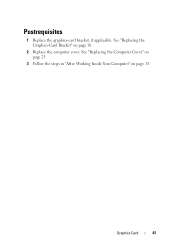
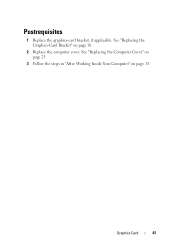
Postrequisites
1 Replace the graphics-card bracket, if applicable. See "Replacing the Graphics-Card Bracket" on page 15. See "Replacing the Computer Cover" on page 25.
3 Follow the steps in "After Working Inside Your Computer" on page 36.
2 Replace the computer cover. Graphics Card
41
Owner's Manual (PDF) - Page 43


... "Removing the Graphics-Card Bracket" on page 23.
2 Remove the graphics-card bracket, if applicable. 9
PCI-Express x1 Card(s)
WARNING: Before working inside your computer, read the safety information that shipped with your computer and follow the steps in "Before You Begin" on page 13. For additional safety best practices information, see the Regulatory Compliance Homepage at dell...
Owner's Manual (PDF) - Page 48


See "Replacing the Computer Cover" on page 25.
3 Follow the steps in "After Working Inside Your Computer" on page 36.
2 Replace the computer cover. See "Replacing the Graphics-Card Bracket" on page 15.
48
PCI-Express x1 Card(s) Postrequisites
1 Replace the graphics-card bracket, if applicable.
Owner's Manual (PDF) - Page 49


... antistatic packaging (see the Regulatory Compliance Homepage at dell.com/regulatory_compliance.
Prerequisites
1 Remove the computer cover. See "Removing the Computer Cover" on page 13. NOTE: Dell does not guarantee compatibility or provide support for Wireless Local Area Network (WLAN) and Bluetooth combo card.
For additional safety best practices information, see "Protecting...
Owner's Manual (PDF) - Page 53


... best practices information, see the Regulatory Compliance Homepage at dell.com/regulatory_compliance. Prerequisites
1 Remove the computer cover. See "Removing the Top Cover" on page 77. Removing the Mini-Card Antennas
1 Disconnect the Mini-Card antenna cable(s) from the Mini-Card. 2 Make note of the Mini-Card antenna-cable routing and remove the cables
from the top panel. 11
Mini...
Owner's Manual (PDF) - Page 73


... page 13. See "Removing the Optical Drive" on page 23.
2 Remove the front bezel. See "Removing the Computer Cover" on page 67. 4 Remove the top cover.
Prerequisites
1 Remove the computer cover. For additional safety best practices information, see the Regulatory Compliance Homepage at dell.com/regulatory_compliance.
See "Removing the Top Cover" on page 77. Media-Card Reader
73
Owner's Manual (PDF) - Page 115


... System Board
NOTE: Your computer's service tag is stored in "Before You Begin" on page 44.
5 Remove the graphics card.
See "Removing Memory Module(s)" on page 23.
2 Remove the Mini-Card, if applicable. See "Removing the PCI-Express x1 Card(s)" on page 13. 25
System Board
WARNING: Before working inside your computer, read the safety information that secure...
Owner's Manual (PDF) - Page 117


See "Replacing the Mini-Card" on page 99. 3 Replace the graphics card. See "Replacing the Computer Cover" on
page 25. 8 Follow the steps in...See "Replacing the
Processor Fan and Heat-Sink Assembly" on
page 51. 7 Replace the computer cover. See "Replacing the Graphics Card" on page 103. 2 Replace the processor fan and heat-sink assembly. See "Replacing the PCI-
See "Replacing the ...

