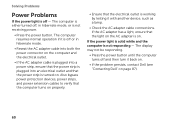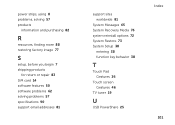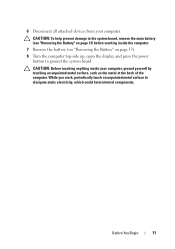Dell XPS L501X Support Question
Find answers below for this question about Dell XPS L501X.Need a Dell XPS L501X manual? We have 4 online manuals for this item!
Question posted by risingstar000 on November 23rd, 2013
My Refresh Button And Right Button In Touch Pad Is Not Working
The person who posted this question about this Dell product did not include a detailed explanation. Please use the "Request More Information" button to the right if more details would help you to answer this question.
Current Answers
Related Dell XPS L501X Manual Pages
Similar Questions
Can't Disable Touch Pad
I have a new Dell Latitude E6320. The touch pad is very annoying when I'm typing. I pressed Fn + F5 ...
I have a new Dell Latitude E6320. The touch pad is very annoying when I'm typing. I pressed Fn + F5 ...
(Posted by Alexwei 11 years ago)
Touch Pad
How do I enable to touch pad to scroll? I can move the curser and click on things but cannon scroll ...
How do I enable to touch pad to scroll? I can move the curser and click on things but cannon scroll ...
(Posted by jenniferrichards83 12 years ago)