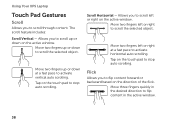Dell XPS L502X Support Question
Find answers below for this question about Dell XPS L502X.Need a Dell XPS L502X manual? We have 2 online manuals for this item!
Question posted by YukKrytin on September 4th, 2014
How To Use Dell Xps L502x Touchpad
The person who posted this question about this Dell product did not include a detailed explanation. Please use the "Request More Information" button to the right if more details would help you to answer this question.
Current Answers
Related Dell XPS L502X Manual Pages
Similar Questions
Dell Xps L502x . I Want Full Service
Am using dell xps l502x laptop... i want full service manual....help me...
Am using dell xps l502x laptop... i want full service manual....help me...
(Posted by GOKUL05 11 years ago)
I Am Using Dell Studio 1555 Laptop. Recently My Dvd Drive Stopped Reading Dvd
I am using Dell Studio 1555 laptop. Recently my DVD drive stopped reading DVD. When I insert the DVD...
I am using Dell Studio 1555 laptop. Recently my DVD drive stopped reading DVD. When I insert the DVD...
(Posted by helion 11 years ago)