Dell XPS One A2420 Support Question
Find answers below for this question about Dell XPS One A2420.Need a Dell XPS One A2420 manual? We have 2 online manuals for this item!
Question posted by kmelBpg on April 9th, 2014
Xps One Dell A2420 Will Not Boot
The person who posted this question about this Dell product did not include a detailed explanation. Please use the "Request More Information" button to the right if more details would help you to answer this question.
Current Answers
There are currently no answers that have been posted for this question.
Be the first to post an answer! Remember that you can earn up to 1,100 points for every answer you submit. The better the quality of your answer, the better chance it has to be accepted.
Be the first to post an answer! Remember that you can earn up to 1,100 points for every answer you submit. The better the quality of your answer, the better chance it has to be accepted.
Related Dell XPS One A2420 Manual Pages
Dell™ Technology Guide - Page 2


... registered trademarks of Blu-ray Disc Association; Other trademarks and trade names may be used in default view. represents Windows XP Start button. Trademarks used in trademarks and trade names other countries.; Dell Inc. is a trademark of Intel Corporation in any proprietary interest in this document to refer to either potential damage...
Dell™ Technology Guide - Page 3


...XP 25
Control Panel 26
Information About Installed Hardware 26 Device Manager 26 Hardware Devices Installed on Your Computer 27
Programs Installed on Your Computer 28
Wireless Networking 28
Dell... Support Website 29 Technical Support 29 Customer Service 30 Warranty Information 30 Dell Forums 31 Contact Us 31
BIOS (System Setup Program) Settings 31
2 Microsoft Windows Desktop ...
Dell™ Technology Guide - Page 4


... Notification Area 35 Adding Icons in the Notification Area 35
Desktop Icons and Shortcuts 36 Deleting an Icon From the Desktop 36 Creating and Deleting Program Shortcuts on the Desktop 37
Shortcut Menus 38
Changing the Desktop Appearance 39 Windows Vista 39 Windows® XP 40 Setting up a Screen Saver 41 Windows Vista 41 Windows...
Dell™ Technology Guide - Page 11


...) . . . 135
Setting Power Options 135 Windows Vista 135 Windows® XP 137
Power Protection Devices 140 Surge Protector 140 Power Line Conditioner 140 Uninterruptible Power... Battery 145 Storing a Battery 146 US Department of Transportation (DOT) Notebook Battery Restrictions 146 Dell™ ControlPoint Power Manager 146
12 Networks (LAN, Wireless, Mobile Broadband 149
Overview 149
...
Dell™ Technology Guide - Page 19


... 266 Enabling System Restore 267
Using Dell™ PC Restore and Dell Factory Image Restore 267
Windows Vista: Dell Factory Image Restore . . . . 268
Using the Operating System Media 269 Before you Begin 269 Reinstalling Windows XP or Windows Vista . . . . 269
20 Troubleshooting 271
Troubleshooting Tools 272 Power Lights for Desktop Computers 273 Diagnostic Lights for...
Dell™ Technology Guide - Page 25


... "Control Panel" on your computer, click Start
→
Help and Support→ Dell User and System guides (from the Pick a Task
options) to view your computer information and to view... your computer information. Windows® XP
User's Guides
To view the user's guides available on page 26).
Finding Information
25 Basic ...
Dell™ Technology Guide - Page 30


...Center • Support History & Status • System Configuration • Technical Subscriptions • Troubleshooting Search • Windows Vista Center • Windows XP Support Center • Wireless Center
Customer Service
• Dell Financial Services • FAQs • Invoices • Missing, Wrong & Damaged • Order Status • Ownership Transfer • International...
Dell™ Technology Guide - Page 36


... of your computer, create shortcuts to files and folders rather than placing them on the Windows desktop are links that provide quick access to .
• Icons for programs and files - For computers running Windows® XP, continue with the next step. 4 Click the Customize button in the icon, shortcuts are links to...
Dell™ Technology Guide - Page 40


The Personalize appearance and sounds window appears.
3 Review the available options and follow the instructions provided.
Windows® XP
From the desktop:
1 Right-click an open area of the desktop.
2 Click Properties.
3 Click Display. From the Start menu:
1 Click Start
→ Control Panel→ Appearance and Themes.
2 The Appearance and Themes window appears.
3 Review...
Dell™ Technology Guide - Page 41


... Personalize.
Microsoft Windows Desktop
41 Setting up a Screen Saver
screen saver preview
screen saver selections
inactivity time setting
A screen saver is an animated graphic that appears after your computer is left inactive for your computer. Windows Vista
1 Right-click an open area of time for a specified time. Windows XP
1 Right-click an...
Dell™ Technology Guide - Page 45


...Computer Performance
The Control Panel provides tools for related information. Windows XP
1 Click Start
→Control Panel→ Performance and Maintenance....FOR MORE INFORMATION: To learn more about the Windows desktop,
see "Windows Basics" in or attached to manage and improve your computer.
Microsoft Windows Desktop
45 If you to your computer's performance.
See "...
Dell™ Technology Guide - Page 46


Windows XP Click Start→ Control Panel→ Performance and Maintenance→ Administrative Tools→ Computer Management. Then click Device Manager.
46
Microsoft Windows Desktop HINT: Typically, to access the Device Manager:
Windows Vista Click Start→ Control Panel→ System and Maintenance→ Administrative Tools→ Computer Management.
OR ...
Dell™ Technology Guide - Page 63


...downward) or the pinch zoom (zoom in the notification area of the touch pad. Windows® XP
1 Click Start
→ Control Panel→ Printers and Other
Hardware→ Pen and Input Devices.... Pad
1 Shut down and turn off your desktop.
Navigation Devices (Mouse, Keyboard, Touch Pad)
63
To change the zoom settings, double-click the Dell Touch Pad icon in and out by spreading two...
Dell™ Technology Guide - Page 282


... press .
282
Troubleshooting then, shut down the error code(s) and see the Microsoft® Windows® desktop; The computer runs the Pre-boot System Assessment (PSA), a series of initial tests of your computer. 3 When the DELL™ logo appears, press immediately. NOTE: If you wait too long and the operating system logo appears...
Dell™ Technology Guide - Page 296
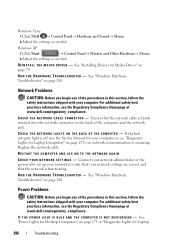
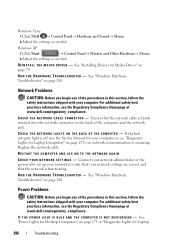
...XP... is functioning. Replace the network cable. For additional safety best practices information, see the Regulatory Compliance Homepage at www.dell.com/regulatory_compliance. R E I N S T A L L T H E M O U S E D ... G H T S O N T H E B A C K O F T H E C O M P U T E R -
See "Power Lights for Desktop Computers" on page 280.
R U N T H E H A R D W A R E TR O U B L E S H O O T E R ...
Setup Guide - Page 7
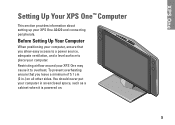
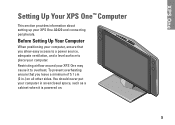
... (2 in an enclosed space, such as a cabinet when it to place your computer.
Before Setting Up Your Computer
When positioning your XPS One A2420 and connecting peripherals. XPS One
Setting Up Your XPS One™ Computer
This section provides information about setting up your computer, ensure that you allow easy access to a power source...
Setup Guide - Page 20
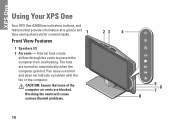
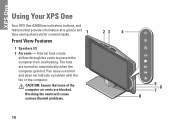
... for common tasks.
1
Front View Features
1 Speakers (2)
2 Air vents - Blocking the vents will cause serious thermal problems.
23
4
5 6
7 8
18 The fans are blocked.
XPS One
Using Your XPS One
Your XPS One A2420 has indicators, buttons, and
features that none of the computer air vents are turned on automatically when the computer gets hot.
Setup Guide - Page 29


... DVDs. Check your purchase order for software installed on . To customize your desktop:
1. Your optical disc drive may support multiple disc media formats
including CDs, Blu-ray Discs (if the option is selected at support.dell.com.
Using Your XPS One
Software Features
NOTE: For more about the features described in this section...
Setup Guide - Page 56
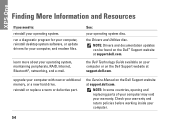
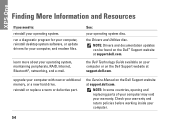
... can be found on the Dell™ Support website at support.dell.com.
the Service Manual on the Dell Support website at support.dell.com. XPS One
Finding More Information and ....
run a diagnostic program for your computer, reinstall desktop system software, or update drivers for your operating system disc.
the Dell Technology Guide available on your computer.
54
NOTE:...
Setup Guide - Page 58
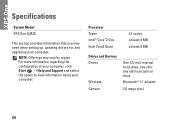
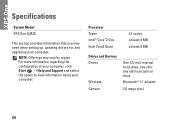
... and Devices Drives
Wireless Camera
One 3.5-inch internal hard-drive, one slimline slot-load optical drive
Bluetooth® 1.1 adapter
2.0 mega pixel
56 XPS One
Specifications
System Model
XPS One A2420
This section provides information that you may vary by region.
NOTE: Offerings may need when setting up, updating drivers for, and upgrading your...
Similar Questions
How Do You Remove A Motherboard On A Dell Xps One A2420.
(Posted by brblues11 10 years ago)

