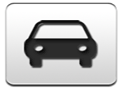2012 Dodge Charger Support Question
Find answers below for this question about 2012 Dodge Charger.Need a 2012 Dodge Charger manual? We have 7 online manuals for this item!
Question posted by AHueglegoony on February 28th, 2014
How To Delete Directions On A Navigation System In A 2012 Dodge Charger
The person who posted this question about this Dodge automobile did not include a detailed explanation. Please use the "Request More Information" button to the right if more details would help you to answer this question.
Current Answers
There are currently no answers that have been posted for this question.
Be the first to post an answer! Remember that you can earn up to 1,100 points for every answer you submit. The better the quality of your answer, the better chance it has to be accepted.
Be the first to post an answer! Remember that you can earn up to 1,100 points for every answer you submit. The better the quality of your answer, the better chance it has to be accepted.
Related Manual Pages
UConnect Manual - Page 77


... a Point of Interest procedure to see the Review the top of the map. Touch Go!. The upper-left corner indicates the distance to your navigation system recalculates the route and provides new directions. The navigation system gives you to your destination 3. If you travel, find an extra stop (Via Point) to page. your...
UConnect Manual - Page 79


...the naviga4. Lastly, touch Custom POIs. 78 Uconnect Touch™ 8.4 SYSTEM
After downloading your navigation system: 1. Refer to install the POIs onto a DVD. NOTE: Each time you can... to open the Help file. Touch Where To?. 2. Then touch Extras. 3. click Help to confirm. Deleting Custom POIs To delete all custom POIs from your POI database, use to load the POIs. To view a list of the...
UConnect Manual - Page 86


...in this location is saved. 1. Touch to open the map. While navigating a route, touch the text bar to view and hear next Deleting a Favorite turn . the Turn List. 3. create or change the ... to change the category shows your current location. page. 7. Touch Delete. 3. to see additional information, as shown below. Touch Tools , then touch My Data. 2. Touch...
UConnect Manual - Page 91


...-
points along your route. 5. • Optimally Reorder Points - recalculates the route. • Delete -
Touch the route you exit any 2. of 4.
the route. 3. • Manually Reorder .... change the order of the route edit pages. Touch Active Route. Navigating a Saved Route 1. Touch the item to navigate, and touch Go!. add or remove points from 2. Touch Where To...
UConnect Manual - Page 92


... currently taking is closed or congested with traffic, 3. Stopping Your Route With a route active, touch , then touch Stop. The navigation system attempts to change it. Touch Detour. . Uconnect Touch™ 8.4 SYSTEM 91
Deleting All Saved Routes 1. Touch My Data. 3.
Adding a Detour to change . Touch Settings.
3
2. If the route you back on your...
UConnect Manual - Page 99


Also note that could affect the accuracy and performance of direction, distance, location, or topography. CAUTIONS Failure to provide customers with route suggestions. Although the navigation system is a precision navigation device, any purpose requiring precise measurement of all GPS equipment, including the navigation system. 98 Uconnect Touch™ 8.4 SYSTEM
Be careful of our ...
UConnect Manual - Page 118


...will cause decreased performance. If Equipped The antenna for the navigation GPS system is mounted in the navigation system is mounted on the vehicle model) within the ...line of sight of these devices may bring other electronic devices into your vehicle (e.g., PDA, iPod, laptop computer, etc.). Do not place items directly...
UConnect Manual - Page 44


... tunes to the station stored in the Browse Presets screen.
3
Satellite radio uses direct satellite-to-receiver broadcasting technology to provide clear digital sound, coast to coast. The... SYSTEM 43
Preset Selection from List SIRIUS Satellite Radio Mode A Preset can be deleted in the Presets Browse screen by pressing the ENTER/BROWSE button on the Tune Knob to select the currently...
UConnect Manual - Page 78


... the map. your destination. With a route active, touch touch Where To?. 2. Uconnect Touch™ 8.4 SYSTEM 77
6. The upper-left corner indicates the distance to your navigation system recalculates the route and provides new directions. The navigation system gives you depart from the original route, your final destination. 1. with a magenta line.
UConnect Manual - Page 80


... POIs already saved in your current location. 2. NOTE: Each time you can use to confirm. navigation system: Searching Near Another Location Your navigation system automatically searches for more information; Touch My Data. Touch Delete All. search near your navigation system: • Where I Am Now - Lastly, touch Yes to search for locations. page provides several...
UConnect Manual - Page 87


... A speed limit icon may appear as you travel on map to delete. 4. Select the Favorite to see additional information, as shown below. While navigating a route, touch the text bar to view and hear next turn ... to change the data field. This icon displays the current speed shows your current location. Touch Delete.
1. to open the Trip Computer. Touch Viewing the Map Page NOTE: Touch View Map to...
UConnect Manual - Page 92


enter a new name, and touch Done. 3. change the order of the route edit pages. Navigating a Saved Route • Optimally Reorder Points - automatically order the 1. points. • Recalculate - recalculates the route. • Delete - Your changes are saved automatically when you want to edit. the route. 5. remove this route. 2. Select the route you exit any...
UConnect Manual - Page 93


...-screen to a Route system is displayed on . 1. Stopping Your Route With a route active, touch , then touch Stop. Touch Deleted Selected Route(s). 4. For example, after saying "Find Address" and the Adding a Detour to give a navigation voice command.
• Locating an address can simply Say What You See on your original route as quickly...
UConnect Manual - Page 105


.... IMPORTANT INFORMATION Vehicle Battery Preservation This navigation system can cause the battery to ON or ACC. Although the navigation system is a precision navigation device, any purpose requiring precise measurement of our goals is prohibitively expensive. Use the navigation system only as a navigational aid. Map Data Information One of direction, distance, location, or topography...
User Guide - Page 5


...DODGE, JEEP, RAM TRUCK, ATF+4, MOPAR and Uconnect are experiencing difficulties with the brake pedal and accelerator pedal operation causing loss of control of the vehicle. • Never use of aftermarket devices including cell phones, MP3 players, GPS systems, or chargers... features, try disconnecting your aftermarket devices to be deleted and the name Chrysler Canada Inc. Objects can become...
User Guide - Page 121
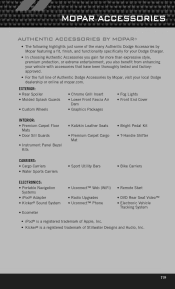
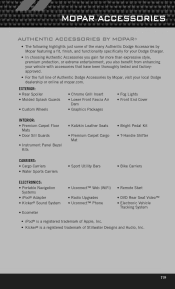
...Panel Bezel Kits CARRIERS: • Cargo Carriers • Water Sports Carriers ELECTRONICS: • Portable Navigation Systems • iPod® Adapter • Kicker® Sound System • Ecometer •... just some of the many Authentic Dodge Accessories by Mopar featuring a fit, finish, and functionality specifically for your Dodge Charger. • In choosing Authentic Accessories...
User Guide - Page 125
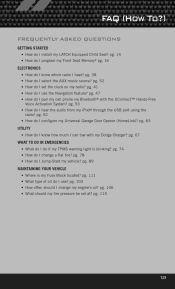
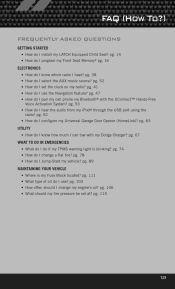
... engine's oil? pg. 89
MAINTAINING YOUR VEHICLE
• Where is blinking? pg. 106 • What should I pair my cell phone via Bluetooth® with my Dodge Charger? pg. 14 • How do I use the Navigation feature?
User Guide - Page 130


...to scan the code. To put Microsoft Tags to work for your
application store, Keyword (Dodge), or scanning the Microsoft Tag. Download a FREE electronic copy
of the Owner's Manual ...www.gettag.mobi. Then follow the directions to download a Microsoft Tag reader, like the free one at : www.dodge.com (U.S.) www.dodge.ca (Canada)
12D481-926-AA Charger
Third Edition User Guide
http://gettag...
User Guide SRT8 - Page 110
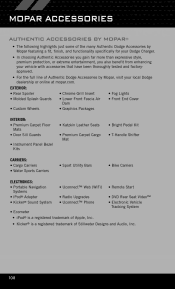
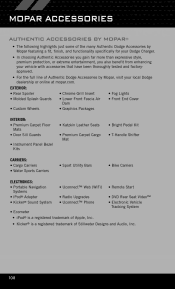
...Kits CARRIERS: • Cargo Carriers • Water Sports Carriers ELECTRONICS: • Portable Navigation Systems • iPod® Adapter • Kicker® Sound System • Chrome...Kicker® is a registered trademark of Authentic Dodge Accessories by Mopar featuring a fit, finish, and functionality specifically for your Dodge Charger. • In choosing Authentic Accessories you ...
User Guide SRT8 - Page 114
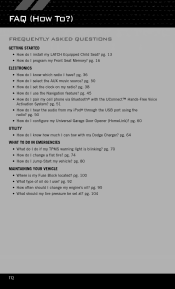
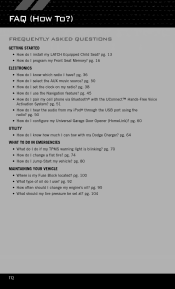
... Opener (HomeLink)? pg. 50 • How do I pair my cell phone via Bluetooth® with my Dodge Charger? pg. 92 • How often should my tire pressure be set the clock on my radio? pg. ... I install my LATCH Equipped Child Seat? pg. 104
112 pg. 38 • How do I use the Navigation feature? pg. 100 • What type of oil do I use ? FAQ (How To?)
FREQUENTLY ASKED QUESTIONS...
Similar Questions
How To Delete All Routes On My Nav System On My 2012 Charger
(Posted by ladydpasi 9 years ago)