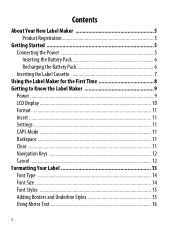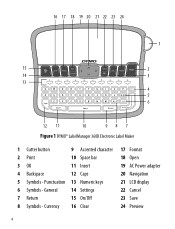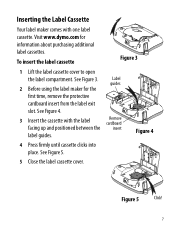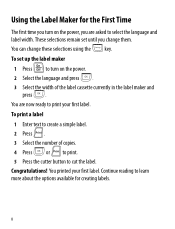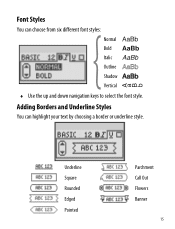Dymo LabelManager 360D Support Question
Find answers below for this question about Dymo LabelManager 360D.Need a Dymo LabelManager 360D manual? We have 1 online manual for this item!
Question posted by rileymacy on August 11th, 2021
Bolding A Vertical Word
Current Answers
Answer #1: Posted by SonuKumar on August 11th, 2021 11:11 PM
https://www.youtube.com/watch?v=ESHY86bf2Jw
https://download.dymo.com/dymo/user-guides/LabelManager/LM360D/LM360D_UserGuide_en-US.pdf
refer to page 12
Please respond to my effort to provide you with the best possible solution by using the "Acceptable Solution" and/or the "Helpful" buttons when the answer has proven to be helpful.
Regards,
Sonu
Your search handyman for all e-support needs!!
Related Dymo LabelManager 360D Manual Pages
Similar Questions
double click menu it brings me to settings where it reads either :Szymbolumulok or cimkeszelesses He...
I purchased the label maker last year and it is not working. I have called customer service but have...
On The 360d Label Maker, How Do I Change Both The Font (to Vertical) And Bold. When I Change One, Th...
How much is a new power adapter for the dymo label manager 360D? & where can I get one?