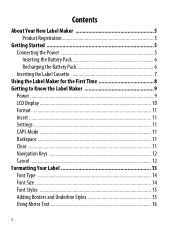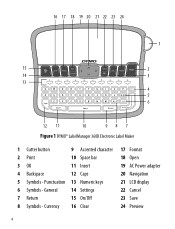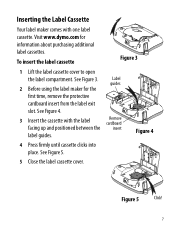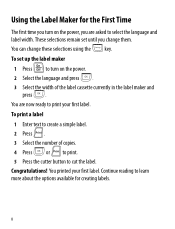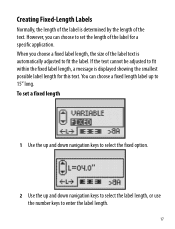Dymo LabelManager 360D Support Question
Find answers below for this question about Dymo LabelManager 360D.Need a Dymo LabelManager 360D manual? We have 1 online manual for this item!
Current Answers
Answer #1: Posted by SonuKumar on July 23rd, 2023 9:56 AM
If you need to print labels in a different language, you will need to purchase a different label maker that supports that language. There are many multilingual label makers available, so you should be able to find one that meets your needs.
Here are some multilingual label makers that you may want to consider:
Brother P-Touch PT-D210
Dymo LabelManager 420P
Brady BMP21-2136
SATO SLP300
Please respond to my effort to provide you with the best possible solution by using the "Acceptable Solution" and/or the "Helpful" buttons when the answer has proven to be helpful.
Regards,
Sonu
Your search handyman for all e-support needs!!
Related Dymo LabelManager 360D Manual Pages
Similar Questions
double click menu it brings me to settings where it reads either :Szymbolumulok or cimkeszelesses He...
I purchased the label maker last year and it is not working. I have called customer service but have...
On The 360d Label Maker, How Do I Change Both The Font (to Vertical) And Bold. When I Change One, Th...
How much is a new power adapter for the dymo label manager 360D? & where can I get one?