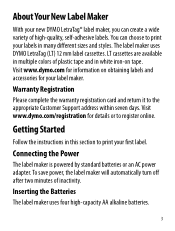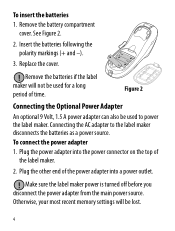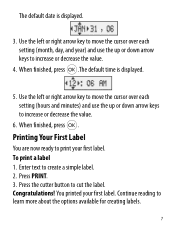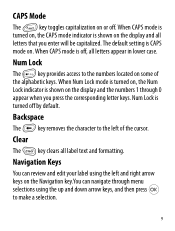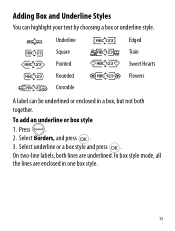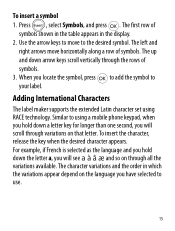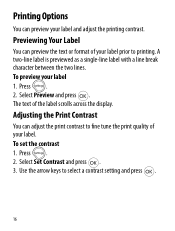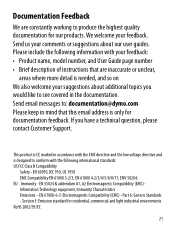Dymo LetraTag Plus LT-100H Support Question
Find answers below for this question about Dymo LetraTag Plus LT-100H.Need a Dymo LetraTag Plus LT-100H manual? We have 1 online manual for this item!
Question posted by kevinmccarthy37120 on March 4th, 2013
Language Question
Current Answers
Answer #1: Posted by MTMabowels on March 28th, 2013 10:14 AM
1. Press 'Settings' again.
2. Press the down arrow - once - and press 'OK'. This ought to get you into the 'Languages' menu.
3. Press 'OK' and you should now be able to use the up/down arrows to locate 'English'. Each option is displayed in it's own language so it should be obvious.
4. Press 'OK' again and the device should now display all it's menus in English.
Related Dymo LetraTag Plus LT-100H Manual Pages
Similar Questions
double click menu it brings me to settings where it reads either :Szymbolumulok or cimkeszelesses He...