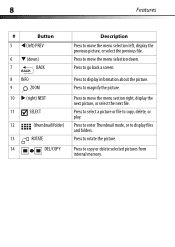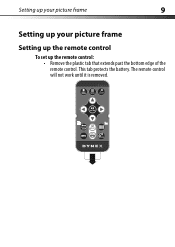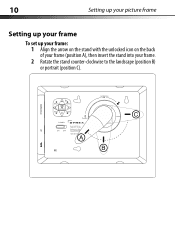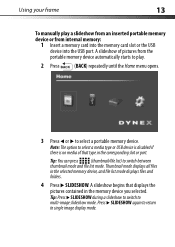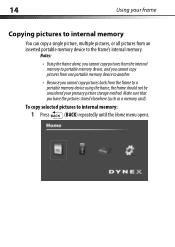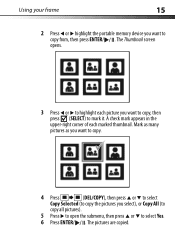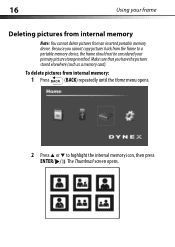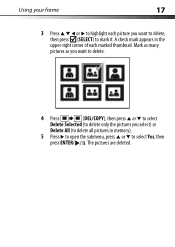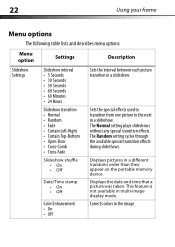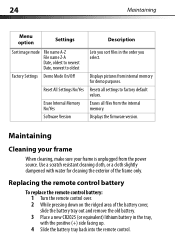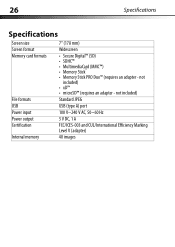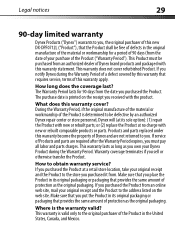Dynex DX-DPF0712L Support Question
Find answers below for this question about Dynex DX-DPF0712L.Need a Dynex DX-DPF0712L manual? We have 7 online manuals for this item!
Question posted by akder3001 on December 25th, 2012
Memory Card Removal
I inserted a memory stick duo card into the Dynex DX-DPF0712L SEVEN INCH digital photo frame and cannot remove it. How can I remove the memory card? It is too deep into the card slot.
Current Answers
Related Dynex DX-DPF0712L Manual Pages
Similar Questions
The Picture On My Dvd Player Went Out...
Dvd player picture used to go out when you opened it all the...now it won't come back on.....what co...
Dvd player picture used to go out when you opened it all the...now it won't come back on.....what co...
(Posted by achavez0919 10 years ago)
My Dynex 9' Portable Dvd Player Dx-pdvd9a Is Not Working.
disc is not rotating
disc is not rotating
(Posted by rahulrachuz 11 years ago)
My Dynex Dvd Player Is Not Working
My dynex dvd player is not working on my tv. What can I check?
My dynex dvd player is not working on my tv. What can I check?
(Posted by remicksc 12 years ago)
How Long To Charge This Dvd Player
How long to charge this dvd player
How long to charge this dvd player
(Posted by aditanjaria 13 years ago)
Dynex Dvd Player Is Not Recognizing That A Disk Is In It.
We have 2 Dynex DX-PDVD7 portable DVD players. Onesays "nodisc"after "loading" a CD or DVD. What can...
We have 2 Dynex DX-PDVD7 portable DVD players. Onesays "nodisc"after "loading" a CD or DVD. What can...
(Posted by hughesbiz 13 years ago)