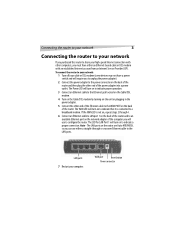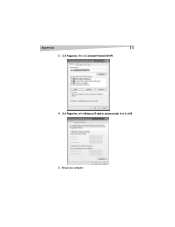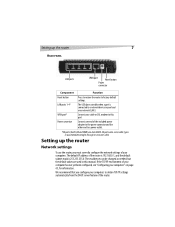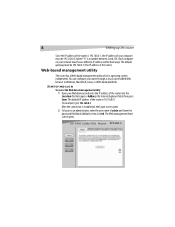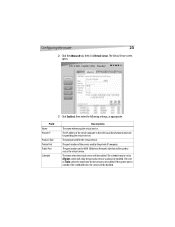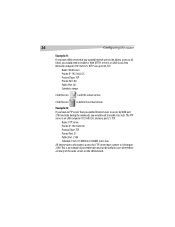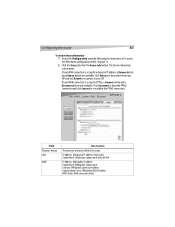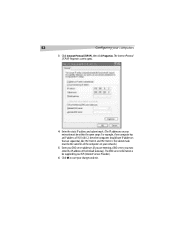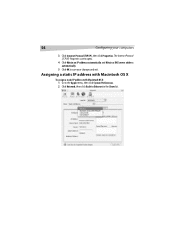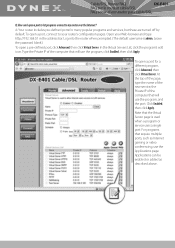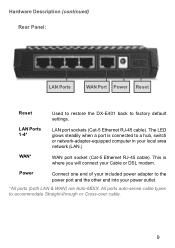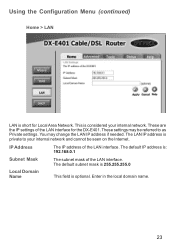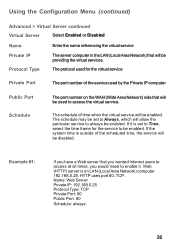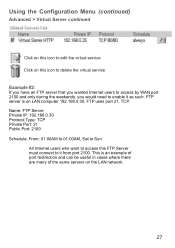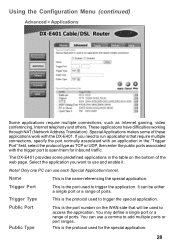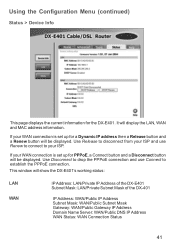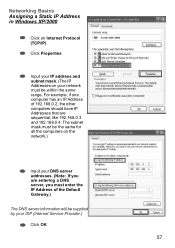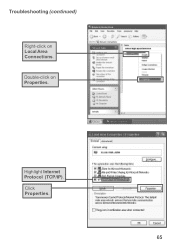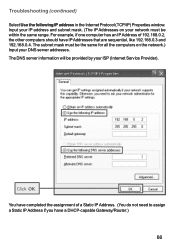Dynex DX-E401 Support Question
Find answers below for this question about Dynex DX-E401 - EN Broadband Router.Need a Dynex DX-E401 manual? We have 5 online manuals for this item!
Question posted by richardzili81 on April 18th, 2012
Port Forwarding So Router Accepts Port 80 Requests
I tried to set up a virual server through the router interface so that a client outside of my LAN can view my development website. I set the virtual server's protocol to TCP 80/80 and the Private IP to my local IP (192.168.0.100). However, the router still doesn't accept requests through port 80. What am I doing wrong?
Current Answers
Related Dynex DX-E401 Manual Pages
Similar Questions
How Do I Make My Router Secure?
I have a router for my computers, but when my husband installed it, he did not make it secure. I a...
I have a router for my computers, but when my husband installed it, he did not make it secure. I a...
(Posted by bunnypete 12 years ago)
How Do Port Forward Its Give Me A Hard Time
i need stream onilne radio
i need stream onilne radio
(Posted by oneexclusive 12 years ago)
Hi. I Forgot My Router's Password And Name, Is There Any Way I Can Reset The Pas
(Posted by Anonymous-19588 13 years ago)
How Do I Set A Password For My Router?
I recently changed service providers; and, got a new modem. I was able to hook up my Dynex Router; b...
I recently changed service providers; and, got a new modem. I was able to hook up my Dynex Router; b...
(Posted by Anonymous-17158 13 years ago)
Free Update
Where can I find a firmware update for a DX-E401 router? It's not working right, and I was advised t...
Where can I find a firmware update for a DX-E401 router? It's not working right, and I was advised t...
(Posted by mmueller 14 years ago)