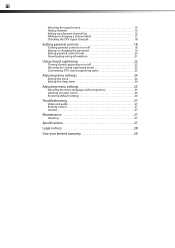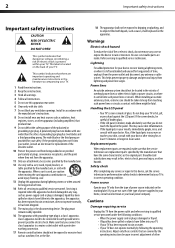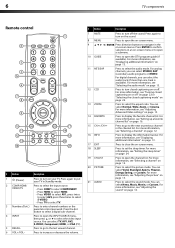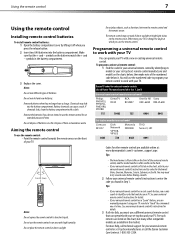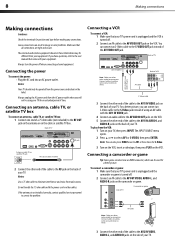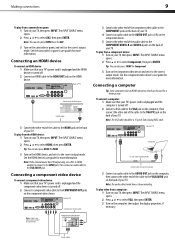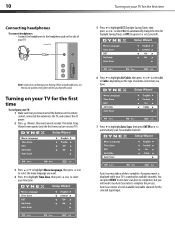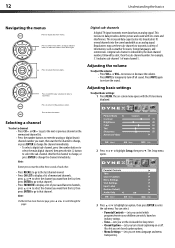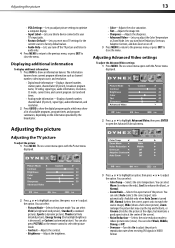Dynex DX-L19-10A Support Question
Find answers below for this question about Dynex DX-L19-10A - 19" LCD TV.Need a Dynex DX-L19-10A manual? We have 5 online manuals for this item!
Question posted by Anonymous-21073 on January 1st, 2011
Cannot Get Tv To Go To Computer Mode To Use As Monitor
The person who posted this question about this Dynex product did not include a detailed explanation. Please use the "Request More Information" button to the right if more details would help you to answer this question.
Current Answers
Related Dynex DX-L19-10A Manual Pages
Similar Questions
How Do I Change The Tv Source On My Dynex 19' Lcd Tv From Antenna To Cable Box?
(Posted by caroltiff1 11 years ago)
I Have Checked Updated Drivers And Everything Yet My Monitor Has No Sound.
The mixer shows sound and everything I check seems good but my monitor is quiet.
The mixer shows sound and everything I check seems good but my monitor is quiet.
(Posted by billing24806 11 years ago)
Can't Hook Up To Cable
We have a Dynex DX LCDTV 19 and we can't get the cable tv to work.
We have a Dynex DX LCDTV 19 and we can't get the cable tv to work.
(Posted by carolebertowski 12 years ago)
Computor Hookup
I am trying to use this TV as a monitor for my comp but I cant even get the VGA selection to comeup....
I am trying to use this TV as a monitor for my comp but I cant even get the VGA selection to comeup....
(Posted by drivefme1 13 years ago)