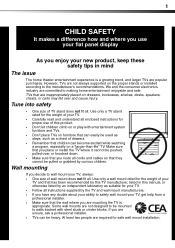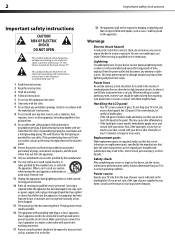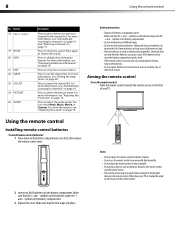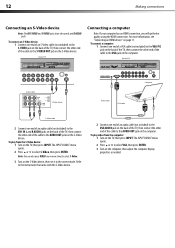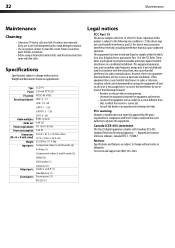Dynex DX-L32-10A Support Question
Find answers below for this question about Dynex DX-L32-10A - 32" LCD TV.Need a Dynex DX-L32-10A manual? We have 4 online manuals for this item!
Question posted by shutterbuginaz on December 28th, 2012
Direct Tv With Dynex - Channel 3?
I have had my Tv set up with directTV for some time now. No problem until last night. I recieved a phone went to turn TV off on the TV itself...must have hit Channel button now nothing. How do I get the TV to channel 3 when it doesnt show channels? This is the second time I have done this and I thought scanning channels corrected the problem last time...although I am not sure. I was hitting buttons and it came back on. Please help. Direct TV no help!
Current Answers
Related Dynex DX-L32-10A Manual Pages
Similar Questions
What Receiver Can I Hook Up To My New 32 Lcd Tv For Surround Sound
(Posted by jmsmive 9 years ago)
Picture Is Out But There Is Sound. On A Dynex Tv Modle No. Dx32l200a12
(Posted by Anonymous-118342 10 years ago)
Connect Dx-l32-10a To Direct Tv To Remote Need Simple Diagram Red, Yellow Whi
(Posted by lopezbak 12 years ago)
Hd Channels
Done the auto tune many times. It appears to find the HD channels, but after completion says to do a...
Done the auto tune many times. It appears to find the HD channels, but after completion says to do a...
(Posted by canoe 12 years ago)
Where Can You Purchase The Main Boards For The Dx-lcd32-09- 32' Lcd Tv
(Posted by ricked30 12 years ago)