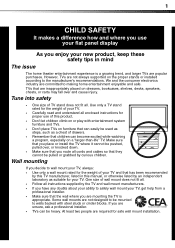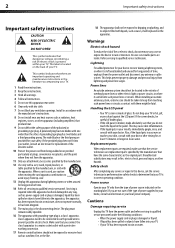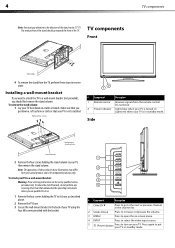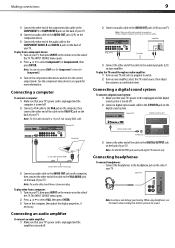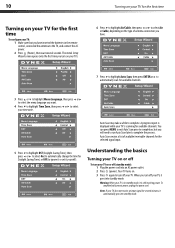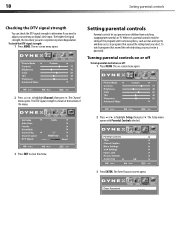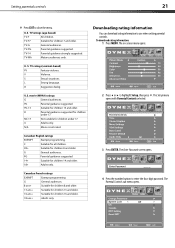Dynex DX-L42-10A Support Question
Find answers below for this question about Dynex DX-L42-10A - 42" LCD TV.Need a Dynex DX-L42-10A manual? We have 5 online manuals for this item!
Question posted by buggy16 on September 18th, 2013
I Need The Length Of The M5 Screws That Go In The Base Of Dx-l42-10a Please
The screws to the base of my Dynex TV were lost. I know they are M5 screws but I need to know the length of them. Can someone please help me?
Current Answers
Related Dynex DX-L42-10A Manual Pages
Similar Questions
Lcd Tv, Model Dx-l 42-10. Where Are Threaded Ports For Wall Mount Supports
Where are the television threaded mounting ports for wall mount support arm attachments. I see four ...
Where are the television threaded mounting ports for wall mount support arm attachments. I see four ...
(Posted by charlessellers0607 5 years ago)
Dynex Lcd Tv Model Dx-l19-10a Will Not Turn On
(Posted by asamirish2 9 years ago)
I Need The Length Of The M5 Screws That Go In The Base Of Dx-l42-10a Please Help
(Posted by buggy16 10 years ago)
Dynex Lcd Tv Dx-l26-10a
turn tv on says please wait then screen goes to a black screen. what can be the problem?
turn tv on says please wait then screen goes to a black screen. what can be the problem?
(Posted by jjhh 12 years ago)
Where To Find Firmware For Dynex Dx L42-10a
NEED TO FIND FIRMWARE FOR DYNEX LCD DX L42L10A
NEED TO FIND FIRMWARE FOR DYNEX LCD DX L42L10A
(Posted by Anonymous-42829 12 years ago)