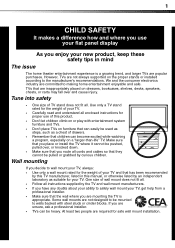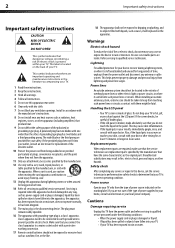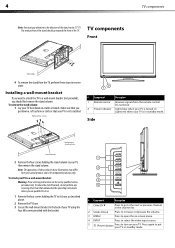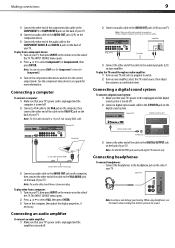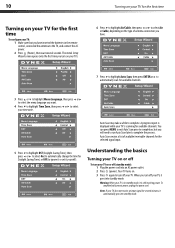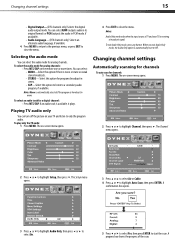Dynex DX-L42-10A Support Question
Find answers below for this question about Dynex DX-L42-10A - 42" LCD TV.Need a Dynex DX-L42-10A manual? We have 5 online manuals for this item!
Question posted by darkhalo2008 on December 10th, 2010
Pluged In No Green Light Could Not Get It On Tried Many Differnt Outlets
The person who posted this question about this Dynex product did not include a detailed explanation. Please use the "Request More Information" button to the right if more details would help you to answer this question.
Current Answers
Related Dynex DX-L42-10A Manual Pages
Similar Questions
Tv Won't Turn On....the Green Light Comes On When You Try To Turn On Tv But Noth
TV won't turn on..Green light comes on but no TV Pic or Volume
TV won't turn on..Green light comes on but no TV Pic or Volume
(Posted by Anonymous-115417 10 years ago)
Trying To Mount 42' Dynex Lcd To Wall But There Are No Screw Holes On Back Of Tv
for wall bracket, just 4 screws that appear to be holding the tv together. Do these screws come out ...
for wall bracket, just 4 screws that appear to be holding the tv together. Do these screws come out ...
(Posted by layup15 11 years ago)
Green Light Blinks At Top Of Screen
(Posted by ramonleon03 12 years ago)
My Picture Drops Out On My Tv. Sound Stays On Just No Picture. 42' Dynex Lcd Tv
(Posted by elmateo27 12 years ago)
Hooking Up Surround Sound To Dynex Lcd Tv?
I have tried hooking up my surround sound to my dynex tv in several different manners now. To no s...
I have tried hooking up my surround sound to my dynex tv in several different manners now. To no s...
(Posted by jacobthammond 13 years ago)