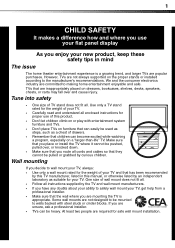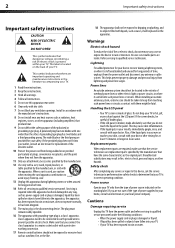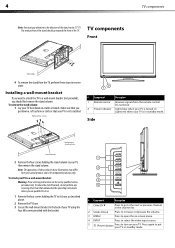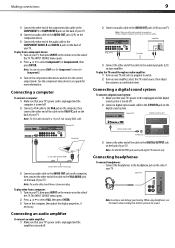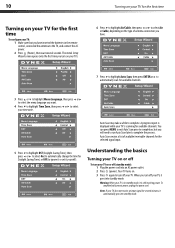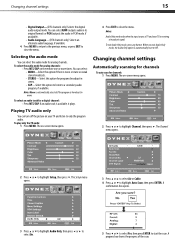Dynex DX-L42-10A Support Question
Find answers below for this question about Dynex DX-L42-10A - 42" LCD TV.Need a Dynex DX-L42-10A manual? We have 5 online manuals for this item!
Question posted by pereraasiri17 on January 2nd, 2013
Connecting Tv Sounds To The Surrounding System
I have connected TV audio out to the surrounding system in but still the sound is not connected to the surrounding system.
also I have optical out put on th TV but not in the surrounding system. Pls let me know what to do.
Tks
Current Answers
Related Dynex DX-L42-10A Manual Pages
Similar Questions
What Receiver Can I Hook Up To My New 32 Lcd Tv For Surround Sound
(Posted by jmsmive 9 years ago)
How To Connect The Tv Sounds To Th Surrounding System
Hi, I have connected TV audio out to Surrounding system in but I am not getting the surrouding soun...
Hi, I have connected TV audio out to Surrounding system in but I am not getting the surrouding soun...
(Posted by pereraasiri17 11 years ago)
How Do I Connect Tv To Dvd Player, And Or Pc?
(Posted by lawrencea20 12 years ago)
My Picture Drops Out On My Tv. Sound Stays On Just No Picture. 42' Dynex Lcd Tv
(Posted by elmateo27 12 years ago)