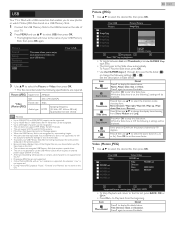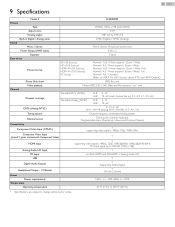Emerson LF320EM5F Support Question
Find answers below for this question about Emerson LF320EM5F.Need a Emerson LF320EM5F manual? We have 2 online manuals for this item!
Question posted by danielkforkpa on June 17th, 2024
Video,usb,and Hdmi Can Not Connect
Current Answers
Answer #1: Posted by SonuKumar on June 21st, 2024 7:48 PM
Please respond to my effort to provide you with the best possible solution by using the "Acceptable Solution" and/or the "Helpful" buttons when the answer has proven to be helpful.
Regards,
Sonu
Your search handyman for all e-support needs!!
Answer #2: Posted by prakash0322 on June 23rd, 2024 11:03 PM
- Check Physical Connections:
- Ensure that all cables are securely plugged in. For HDMI cables, make sure they are firmly connected to both the device and the display.
- Inspect USB connections for any visible damage or debris that could prevent a secure connection.
- For video connections (such as VGA, DVI, DisplayPort), ensure the cables are seated properly in their respective ports.
- Verify Power and Signal:
- Confirm that all devices (such as your TV, monitor, or computer) are powered on and receiving power.
- Check if the devices are set to the correct input source (for TVs and monitors) or output mode (for computers and video devices).
- Restart Devices:
- Sometimes, restarting the devices can resolve connectivity issues. Power off each device completely, wait for a few seconds, and then power them back on.
- Use Different Cables:
- Try using different HDMI, USB, or video cables to rule out the possibility of a faulty cable.
- If possible, test with known working cables to see if the problem persists.
- Update Drivers and Firmware:
- For computers and certain video devices, ensure that drivers and firmware are up to date. Outdated software can sometimes cause compatibility issues.
- Check Device Settings:
- Review the settings on both the source device (such as your computer or video player) and the display device (such as your TV or monitor). Ensure that settings like resolution and display output are configured correctly.
- Test with Another Device:
- If available, connect the problematic device to a different TV, monitor, or computer to see if the issue follows the device or remains with the display.
- Inspect for Physical Damage:
- Examine the ports on your devices for any physical damage or debris that might be obstructing the connection.
- Reset or Restore Defaults:
- Resetting the display device to factory defaults or performing a reset on the source device (if applicable) can sometimes resolve persistent issues.
- Consult Manufacturer Support:
- If you have tried these steps and the issue persists, contact the manufacturer's technical support for further assistance. They may provide specific troubleshooting steps or recommend service options.
- HDCP Compatibility: Ensure that both the source device and the display support HDCP (High-bandwidth Digital Content Protection) if you are attempting to play protected content.
- HDMI Handshake: Sometimes, issues with HDMI connections can be resolved by powering off both devices, unplugging the HDMI cable, and then reconnecting it after a few moments.
By following these troubleshooting steps, you should be able to identify and resolve issues with connecting video, USB, and HDMI devices to your equipment effectively. If the problem persists, consulting with technical support or a professional technician may be necessary to diagnose more complex issues.
Related Emerson LF320EM5F Manual Pages
Similar Questions
How do I connect my Samsung sound bar to my tv using hdmi
I've no remote currently and need to do a rescan of my channels as my ABC channel has been reconfigu...
I have and emerson LF551EM5 TV. I cannot get the sound to play through a soundbar. I've tried the HD...
following general storm related power outage TV will not turn on remote or manual